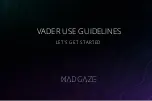42 | TROUBLESHOOTING
Problem
Solution
No power
Check the power outlet is turned on.
If using a multi-outlet, check if it is working properly. To check whether a power strip is working properly,
plug the TV’s power plug directly to a wall outlet and observe its operation.
Try to power on using the button on your TV set.
Picture issues
Ensure that all equipment is connected properly. If you are using an external device, turn it off, then turn it
on again. If it says there is no signal on the screen, choose the correct source input.
Adjust the antenna position.
Move the TV away from electronic equipment or devices that could cause interference.
Auto-tune free-to-air TV channels again.
Try another channel.
If the image keeps flickering when trying to connect the HDMI cable, make sure the cable is correctly
connected to the port; and not faulty (bent or broken).
Adjust menu > Function > HDMI EDID setting.
Network
connection issues
Turn off the modem and the router (if used). Wait for 2 minutes and then turn them back on.
If you are connecting using Wi-Fi, make sure you enter the Wi-Fi password correctly.
If you are using a static IP, enter the IP address and other network addresses directly.
If you are using an ethernet cable, use one rated CAT 5 or higher. Make sure it is plugged in at both ends.
If the problem persists, contact your Internet Service Provider or modem manufacturer.
If you have problems with your TV, check below for advice. If you don't find a solution here, contact After Sales Support on 1300 886 649.
Troubleshooting
Summary of Contents for LS58UHDSM20
Page 1: ...58 Ultra HD Smart TV User Manual MODEL LS58UHDSM20 ...
Page 47: ...47 Notes ...
Page 48: ......