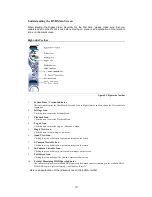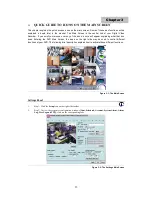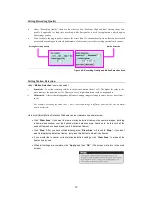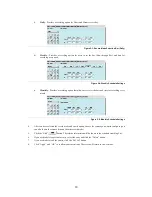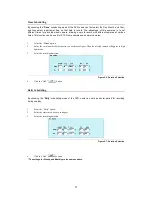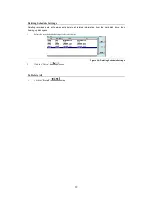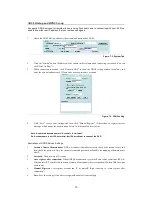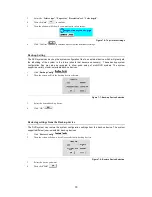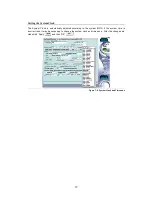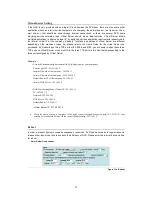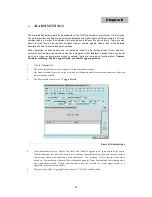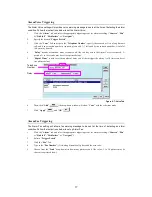24
9.
Click the checkbox next to “
Remote
” to give the user remote access. (Remote access means users are able
to access the DVR over the local LAN or Internet.) Select which cameras you would like the user to access
by clicking the checkbox next to the camera number.
Figure 6-2: Account Tab Selection
10.
Select “
Password can be set from remote
” to enable users to change their username and password
through a browser over the LAN or Internet.
11.
Selcet “
Allow config from remote
” to enable users to change their system configuration through a browser
over the LAN or Internet.
12.
Click “
Allow Playback
” to enable users to playback the recording files.
13.
Click “
Allow Control PTZ
” to enable users to control PTZ cameras.
14.
Select a checkbox to mark a given camera as available to the user being created or modified. This function
is primarily utilized to restrict a given user's ability to monitor specific areas.
15.
Then click the “
Add
”
button. The DVR will be add the user to the list with the selected
authority.
To Modify User Settings
1.
Select the user.
2.
Make the changes in the Main Account Panel
3.
Click the “
Modify
”
button.
4.
4.Click “
Apply
”
, then “
OK
”
to confirm changes.
To Delete Users
1.
Select the user.
2.
Click “
delete
”
button.
3.
Click “
Apply
”
, then “
OK
”
to confirm the changes
Click
Enter the name of the
user followed by a
specified password.
Authority Selection.
Camera Selection.