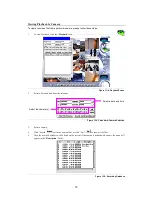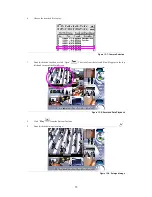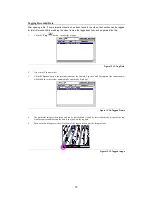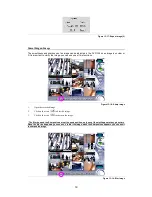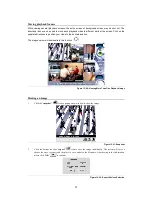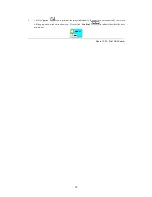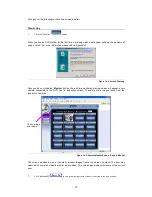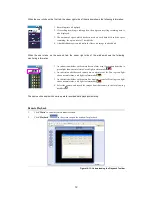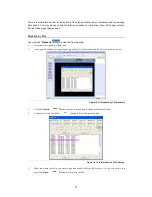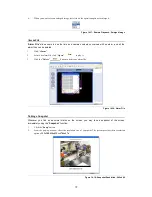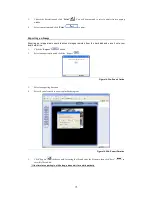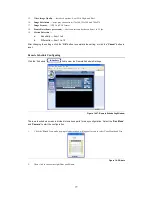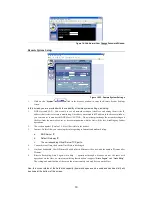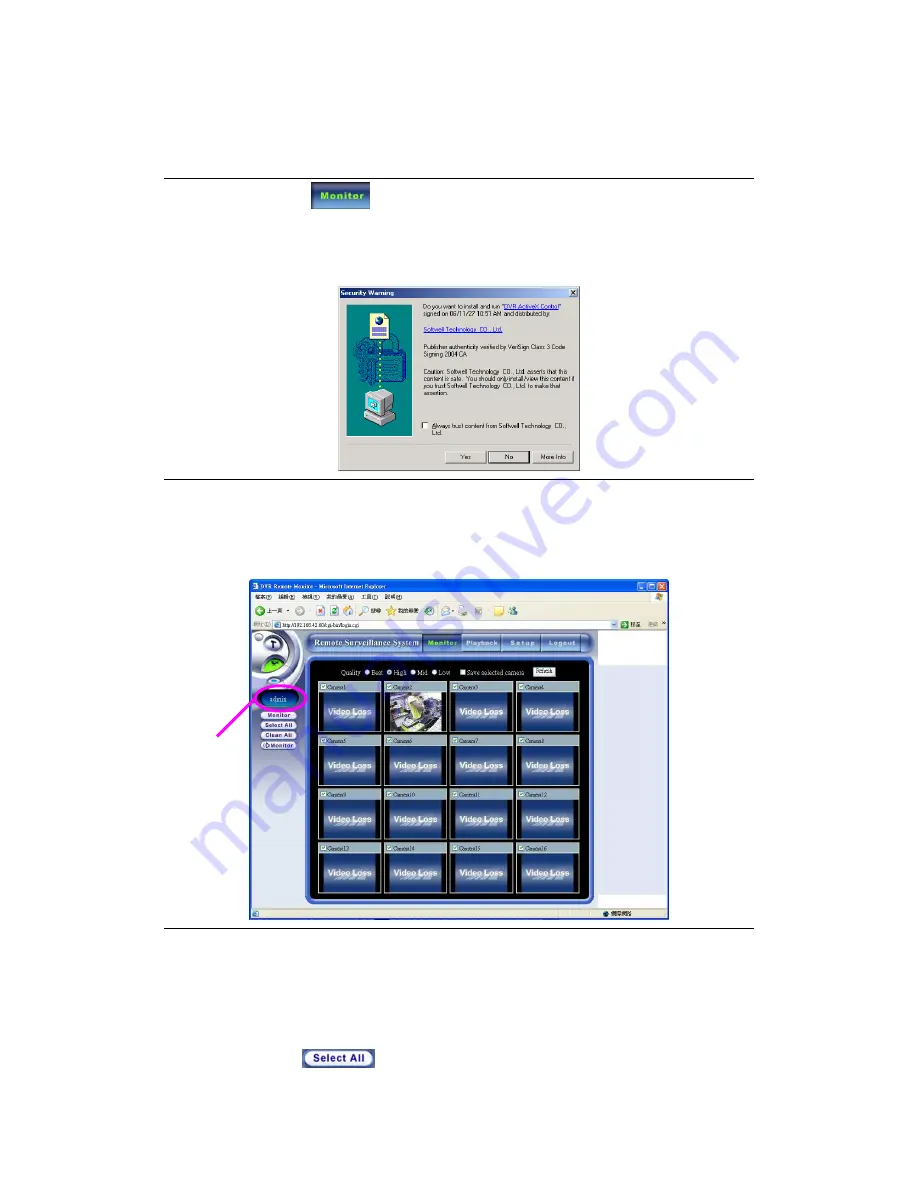
65
Let’s go over the following sections one-by-one in detail.
Monitoring
1.
Click the “Monitor”
button.
When you use the DVR system for the first time, a warning window will appear outlining the problems of
using Active X. For more information please refer to Appendix F.
Figure 14-4: ActiveX Warning
Once you have clicked the “
Monitor
” button, the real-time monitoring preview screen will appear; every
camera connected to the DVR has its respective screen. These are static images taken from the
respective cameras.
Figure 14-5: Remote Monitor Screen - Remote Monitor
This screen provides a view of the static preview images from all cameras by default. The user may
select which camera’s video to monitor as live video. This screen also displays the name of the current
user.
2.
Click “
Select All
”
to view monitoring screens from all cameras in the new window.
To show login
user name