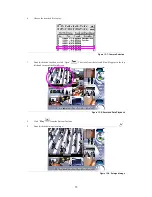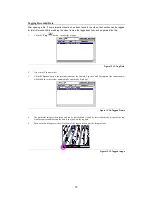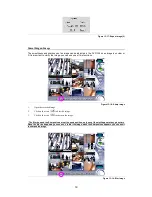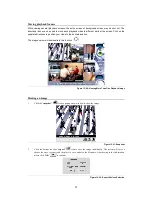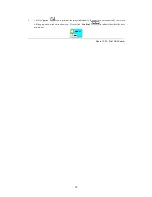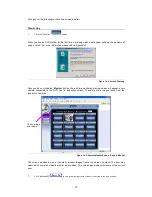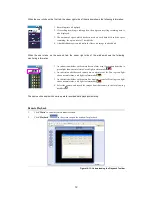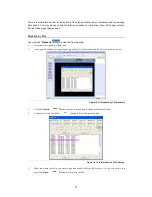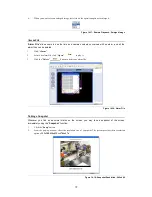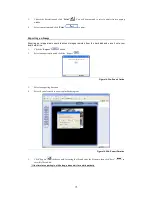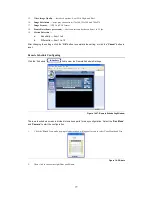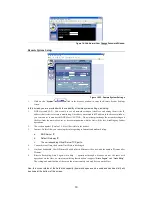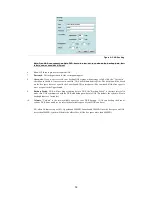69
When the user clicks on the first tab, the upper right side of the window shows the following information:
1. Recording time is displayed.
2. If recycling recording is taking place, then a green recycling recording icon is
also displayed.
3. The amount of space which has been used on each hard disk and the space
remaining, for up to a total of 7 hard disks.
4. A hard disk damage icon is displayed if there is damage to a hard disk.
When the user clicks on the second tab, the upper right side of the window shows the following
monitoring information:
1. An indication whether each camera has an alarm event for motion detection (a
green light shows normal status, a red light is alarm mode
)
2. An indication whether each camera has an alarm event for Din (a green light
shows normal status, a red light is alarm mode
)
3. An indication whether each camera has an alarm event for Dout (a green light
shows normal status, a red light is alarm mode
)
4. Select the camera, and record the images from that camera to the local viewing
hard disk
.
The next section deals with how to operate recorded data playback remotely:
Remote Playback
1.
Click “
Main
” to enter the remote monitor screen.
2.
Click “
Playback
”
in the screen to open the window for playback.
Figure 14-13: Understanding the Playback Toolbar