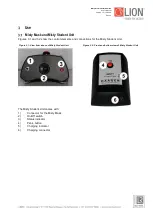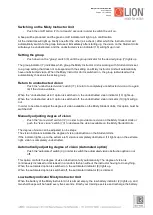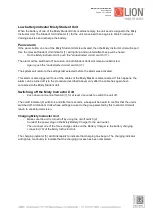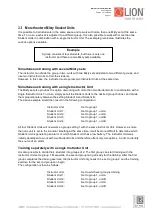Misty Electronic Blindmask
User’s Manual
Version 1.2 | 19/04/19
Page 9
Switching on the Misty Instructor Unit
-
Push the on/off button (1) for at least 2 seconds in order to switch the unit on.
A beep will be produced and the green on/off indicator will light up in confirmation.
All the indicators will light up briefly one after the other (as a check), after which the Instructor Unit wil l
automatically switch to the group last used. Immediately after starting up, the vision on the Student Units
will always be unobstructed, and the unobstructed vision indicator (10) will light up in red.
Setting the group
-
Push down on the “group” switch (6) until the group indicator for the desired group (7) lights up.
The group indicator (7) indicates which group the Misty Instructor Unit is working with. Student Units set
to a group setting that does not correspond with the setting on a Misty Instructo r Unit will automatically
have unobstructed vision. When the Misty Instructor Unit is switched on, the group last worked with is
automatically chosen as the active group.
Return to unobstructed vision
-
Push the “unobstructed vision” switch (11) to return to completely unobstructed vision or to again
limit the vision available.
When the “unobstructed vision” option is switched on, the unobstructed vision indicator (10) lights up.
When the “unobstructed vision” option is switched off, the unobstructed vision indicator (10) light will go
out.
In order to be able to adjust the degree of vision available on the Misty Student Units, this option must be
switched off.
Manually adjusting degree of vision
-
Push the “more vision” switch (12) in order to provide more vision on the Misty Student Units or
push the “less vision” switch (13) to decrease the vision available on the Misty Student Units.
The degree of vision can be adjusted in nine steps.
The vision indicators indicate the degree of vision obstruction on the Student Units.
If the indicator lights up on the extreme left, vision is completely obstructed. If it lights up on the extreme
right, vision is completely unobstructed.
Automatically adjusting degree of vision (Automated option)
-
Push the “automated” switch (9) in order to switch the automated vision obstruction option on or
off.
This option controls the degree of vision obstruction fully automatically. The degree of vision is
continuously increased or decreased in a random fashion without the instructor having to do anything.
When the automated option is switched on, the automated indicator (8) lights up.
When the automated option is switched off, the automated indicator (8) is dimmed.
Low battery indicator Misty Instructor Unit
When the battery of the Misty Instructor Unit is almost empty, the low battery indicator (2) lights up, and
two short beeps will be heard every five seconds. Finish your training exercise and recharge the battery.