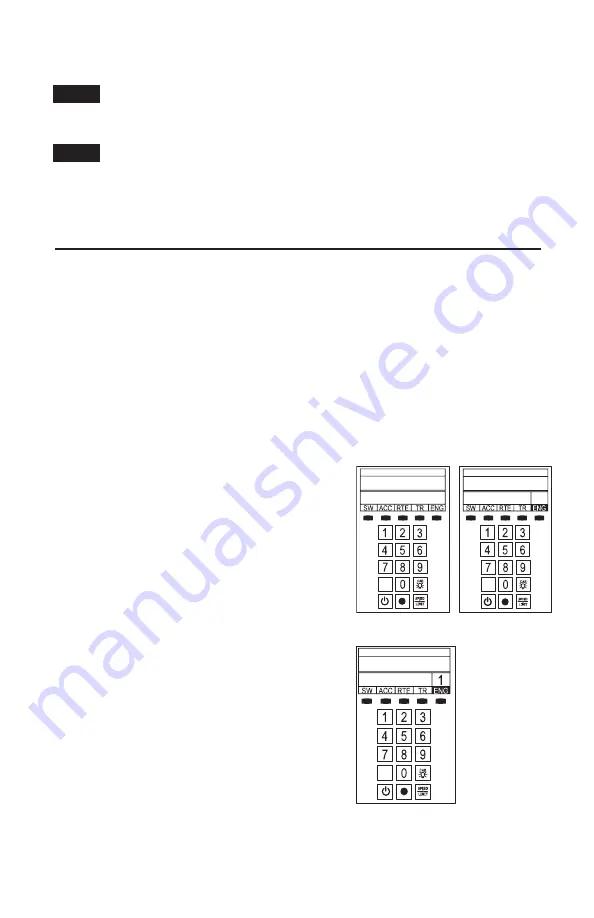
4
Power your locomotive with an alternating-current (50-60Hz AC) transformer only.
Powering your locomotive with a direct-current (DC) transformer, or in excess of
19 volts AC, may result in damage to sensitive electronic components.
Your locomotive requires Lionel or Lionel-compatible O-54 or larger track curves when
coupled to some freight cars. Your locomotive will negotiate an O-36 curve independently
and with most scale freight cars.
1. Turn off track power, and then plug in the
LEGACY Base and connect it to the track.
2. Place your locomotive on the track.
3. Increase track power voltage to full power
(no more than 19 volts AC).
If a circuit breaker
trips when you turn on the Lionel power supply, check
the wheels of your locomotive to make sure they are all
securely on the track. Check to make sure the track is free
of all metals that may cause a short circuit.
4. As illustrated in Figure 1, press ENG and 1
(or your selected ENG ID#) to address the
locomotive with your LEGACY CAB-2 Remote
Controller.
5. Press the Start Up button on your LEGACY
CAB-2 Remote, shown in Figure 2. Then,
throttle up and move 'em out!
Your engine sound
will start up, and the locomotive-specific touch screen
buttons will populate the remote. For more information
on operating your locomotive with the LEGACY system,
please refer to the LEGACY section of this manual.
Additional information is also found in the LEGACY
System Manual, available online at
www.lionel.com
.
.
Note!
Note!
Running your locomotive
Figure 1. LEGACY engine selection
Figure 2. LEGACY start-up
LEGACY Control operations
F
or the finest operating experience, your locomotive is fully compatible with the LEGACY Control
System. To operate in LEGACY mode, you need a LEGACY Command Base and LEGACY CAB-2
Remote Controller (6-14295).
Your commands are sent by the CAB-2 Remote Controller to the Command Base, which sends
a digital code through the rails to your locomotive. Your locomotive will not respond until it
recognizes its unique ID#, so you can operate multiple Command-equipped locomotives on the
same track at the same time.





































