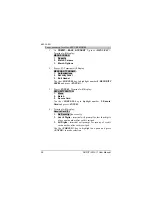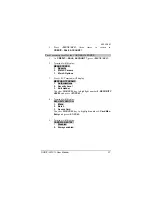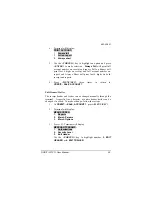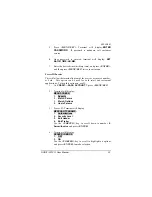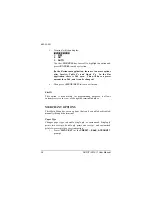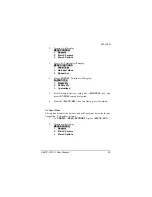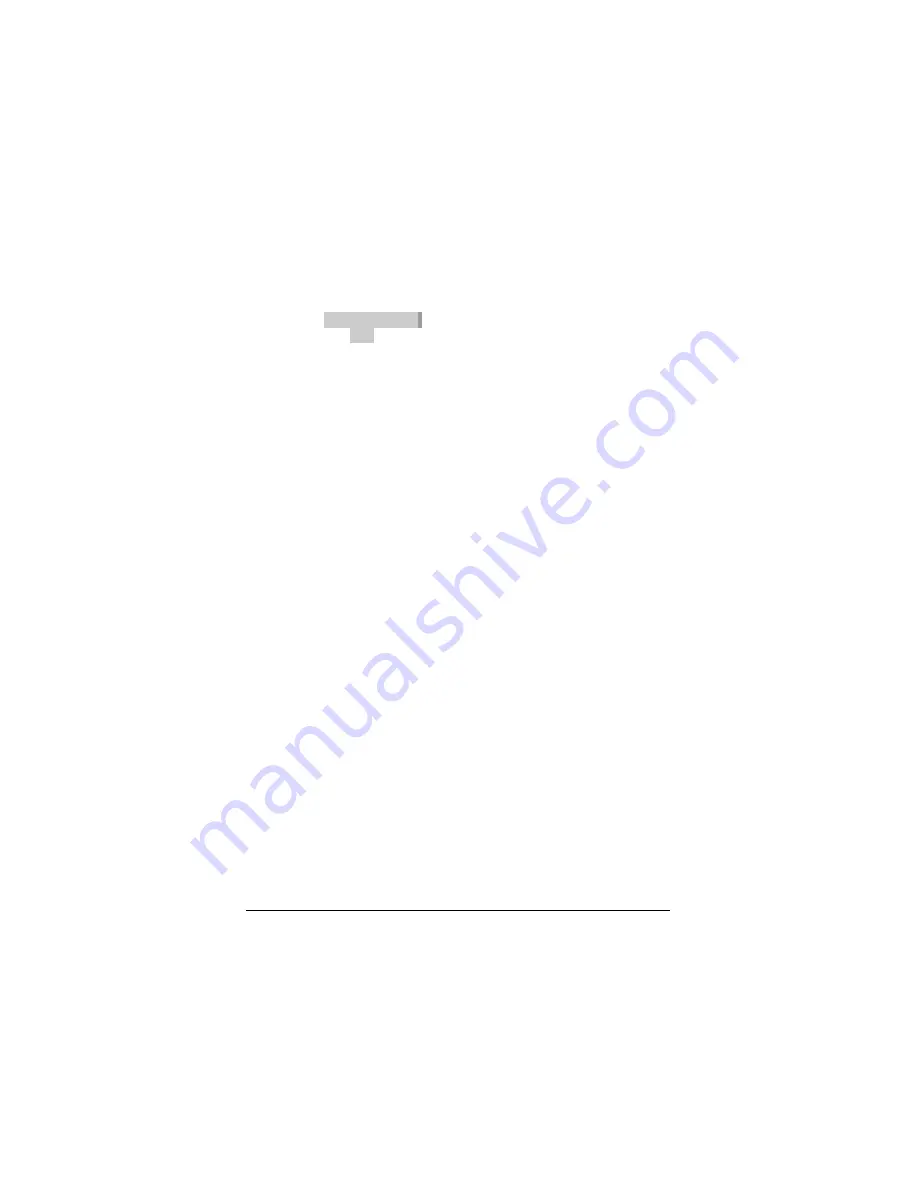
082-32-001
34
NURIT /3010
User Manual
5.
Terminal will then display:
INVOICE MODE:
1. OFF
2. ON
3.
AUTO
Use the
<FORCED>
key to scroll to highlight an option and
press
<ENTER>
to make selection.
(In the Restaurant application, there are two more options
after Invoice; Table #’s and Guest #’s. In the Bar
application, there is Tab open. This will have a preset
amount for a Tab, and it can be changed.)
6.
Then press
<MENU/ESC>
twice to exit menu.
Site ID
This option is used mainly for programming purposes, it allows
customer service to view, or change the terminal number.
MERCHANT OPTIONS
This Main Menu has seven options that can be enabled or disabled,
manually through the terminal.
Paper Type
Changes paper type to double, single ply, or customized. Single ply
prints two receipts, double ply prints one receipt, and customized
prints two receipts for every transaction.
1.
Press
<MENU/ESC>
at the
CREDIT.....SALE, ACCOUNT ?
prompt.