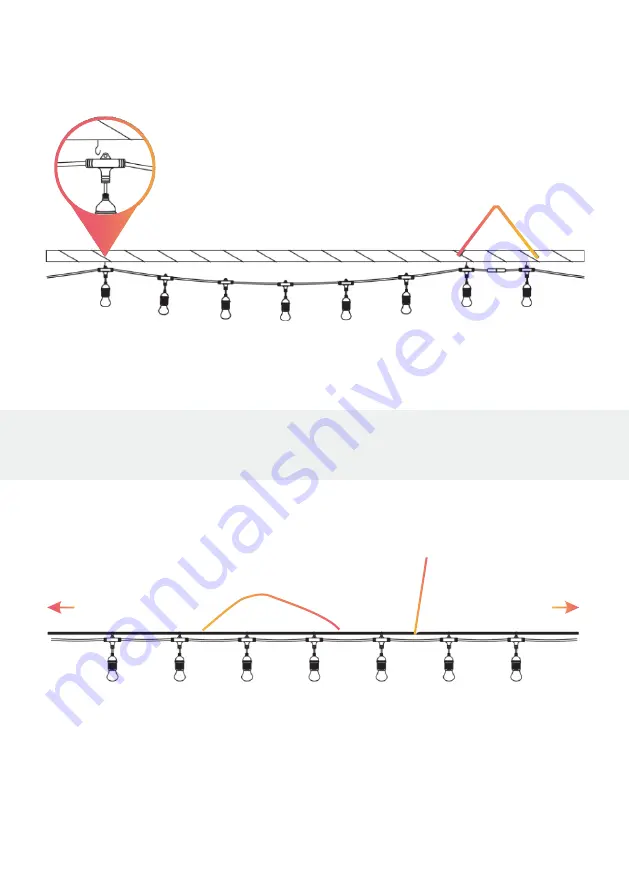
5
Installing By Guide Wire
Step 2: Installing
1.
Attach to structure to the
sixth or seventh holder
in middle of each
String Light.
2.
Attach to structure on first
and last holder.
3.
Installing by Structure Connect securely to structure at the
beginning,middle and end of each string light.
Attach ring at the back of every bulb holder to the guide wire using
an S-hook or cable tie (not included)
Attach Using
hooks or cable ties
Guide Wire
Wire to
Structure
Wire to
Structure
NOTE: Attachment hardware, such as hooks or nylon cables
ties is not included.
Summary of Contents for Smart Colour String Lights
Page 1: ...Smart Colour String Lights User Manual Download Free App Tuya help liquidleds com au Email...
Page 6: ...6 Step 3 Plug In Plug LiquidLeds Smart String Lights into any standard outlet...
Page 7: ...7 Tuya Tuya Step 4 Download App Download the Tuya App from the App Store or Google Play...
Page 8: ...8 Step 5 Register 1 Enter your mobile phone number or email address...
Page 9: ...9 2 Enter the veri cation code and create a passwoord 3 Log into the APP...



































