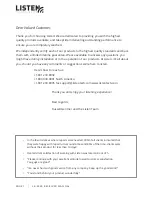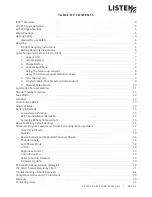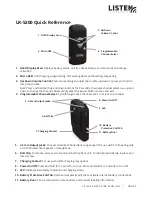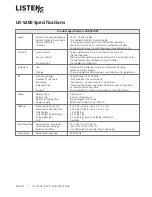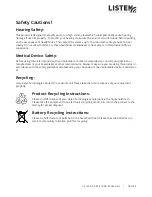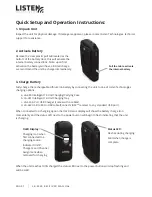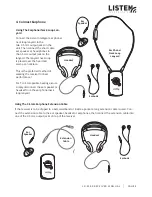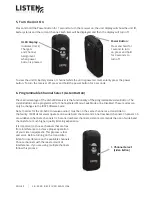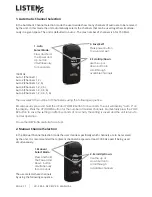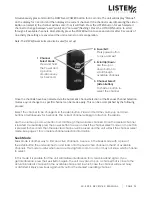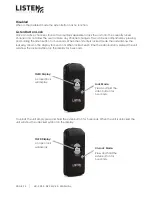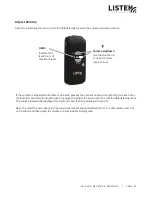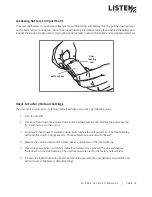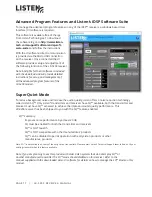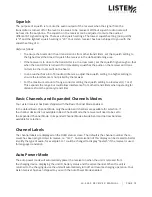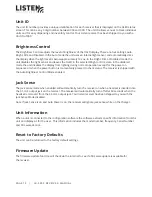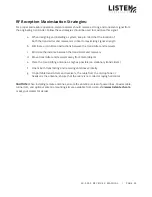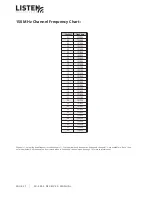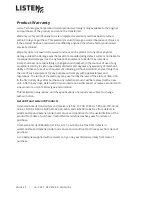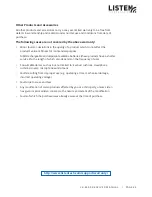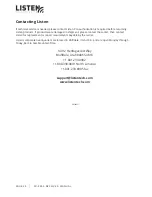L R - 4 2 0 0 R E C E I V E R M A N U A L
l
PAGE 0
Simultaneously press and Hold the DOWN and POWER button for 3 seconds. The unit will display “Manual”
on the display for 3 second and then displays the current channel. If the channel is used (meaning the Listen
Button can select it) the channel will be solid; if not it will flash. Press the LISTEN button for each selected
channel to change between “used” (solid) and “not used” (flashing). Press the UP/DOWN button to scroll
through all available channels. Momentarily press the POWER button to save and end or after 5 seconds of
no activity the setting are saved and the unit returns to normal operation.
Note: The IDSP Software Suite can also be used for set up!
Once the channels have been selected via the Automatic Channel Selection or the Manual Channel Selection
modes a quick change to a specific channel can be made easily. This can be accomplished by the following
process:
Select the channel to be changed via the Listen Button. Press and hold the volume up and down
buttons simultaneously for 5 seconds. The current channel will begin to flash on the display.
Use the volume up or down button to scroll through the available channels. Once the desired channel
is located momentarily press the power button to save and exit the channel select mode or if no button
is pressed for 5 seconds then the selected channel will be saved and the unit will exit the channel select
mode. See page 21 for complete channel selection information.
Seek Mode
Seek Mode is another way to find an active channel in a venue. In the Seek Mode with a press of
the Listen Button the unit searches for and locks onto the next active channel in the list of available
channels. This mode is useful when users are moving from room to room or may not know which channel
to select.
In this mode it is possible that the unit will mistake interference for a real broadcast signal. If you
get interference, press the Seek Button again. The unit may also stop on a channel that is close to the
actual broadcast channel if in the available channel list, in which case the channel will sound noisy
or distorted. Simply press Seek again until you find the clearest operating channel.
1. Channel
Select Mode:
Press and hold
the Power and
Up button
simultaneously
for 3 seconds
2. Scroll Up/Down:
Use the up or
down button to
scroll through
available channels
3. Channel Select:
(Listen Button)
Push Listen button to
select the channel
CH 1
4. Save/Exit:
Press power button
to save and exit.
L R - 5 2 0 0 R E C E I V E R M A N U A L
l
PAGE 12