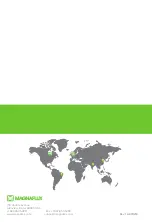1) Navigate to the
Settings Screen
from the
Home Screen
by pressing the right button (
▶
).
2) Press the center button (
Edit
) from the
Settings
Screen
to begin editing the settings. A cursor
will begin fl ashing on the “
Smooth
” line.
3) Using the right button ( + ) and the left button
(
– ), toggle between turning Smoothing
(indicated by
Smooth
) on and off . When
satisfi ed, press the center button (
Next
)
to advance to the next setting, DMX Bit Rate
(indicated by “DMX”). A cursor will begin
fl ashing on the “DMX” line.
4) Using the right button ( + ) and the left button
(
– ), toggle between 8-bit
(8b
) and 16-bit
(
16b
) bit rates. When satisfi ed, press the center
button (
Next
) to advance to the next setting,
Dimmer Response (indicated by “
Curve
”).
A cursor will begin fl ashing on the “Curve” line.
5) Using the left button ( – ) and the right
button ( + ), toggle between the standard (
Std
)
and exponential (
EXP
) curves. When satisfi ed,
press the center button (
Next
) to confi rm any
changes to the settings.
SETTINGS (cont’d)
To change any of the DMX settings, complete the following steps:
Home Screen (Step 1)
Mode
Hy1
Addr
Mode
Bitrate
001
Hy1
8
H8s
001
044
DMX Hz
044
Edit
Smooth
Bitrate
Curve
ON
8
STD
CCT
2600k
0%
Mstr
Smooth
Bitrate
Curve
ON
8
STD
Next
Smooth
Bitrate
Curve
ON
8
STD
Next
Smooth
Bitrate
Curve
ON
8
STD
Next
Edit
Mode
Hy1
Addr
Mode
Bitrate
001
Hy1
8
H8s
001
044
DMX Hz
044
Edit
Smooth
Bitrate
Curve
ON
8
STD
CCT
2600k
0%
Mstr
Smooth
Bitrate
Curve
ON
8
STD
Next
Smooth
Bitrate
Curve
ON
8
STD
Next
Smooth
Bitrate
Curve
ON
8
STD
Next
Edit
Settings Screen (Step 2)
Settings Screen (Step 3)
Mode
Hy1
Addr
Mode
Bitrate
001
Hy1
8
H8s
001
044
DMX Hz
044
Edit
Smooth
Bitrate
Curve
ON
8
STD
CCT
2600k
0%
Mstr
Smooth
Bitrate
Curve
ON
8
STD
Next
Smooth
Bitrate
Curve
ON
8
STD
Next
Smooth
Bitrate
Curve
ON
8
STD
Next
Edit
Settings Screen (Step 4)
DMX Addr
001
Edit
Addr
Mode
Bitrate
001
Hy1
8
New Addr
001
Next
New Addr
001
Next
New Addr
001
OK
CCT
2600k
0%
Mstr
DMX Hz
044
Mode
Hy1
Addr
Mode
Bitrate
001
Hy1
8
H8s
001
044
DMX Hz
044
Edit
Smooth
Bitrate
Curve
ON
8
STD
CCT
2600k
0%
Mstr
Smooth
Bitrate
Curve
ON
8
STD
Next
Smooth
Bitrate
Curve
ON
8
STD
Next
Smooth
Bitrate
Curve
ON
8
STD
Next
Edit
Settings Screen (Step 5)