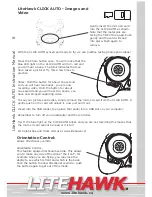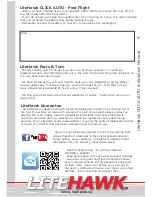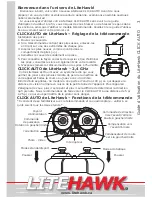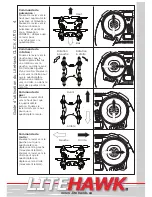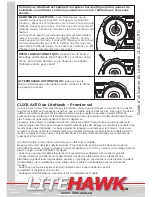To see your pictures and video, simply remove the micro sd card from the CLICK AUTO. A
gentle push on the card will unlock it, now just pull it out.
Insert into the USB reader, then place the reader into a USB slot on your computer.
Remember to turn off your quadcopter and the controller.
Tip: If the blue light on the CLICK AUTO blinks and you are not recording this means that
the micro sd card cannot be read or it is full.
For helpful tips and tricks visit us at www.litehawk.ca!
LiteHawk CLICK AUTO - Images and
Video
Gently insert the micro sd card
into the CLICK AUTO as shown.
Note that the metal pins are
facing the TOP of the quad. Push
gently and the card will snap
into place. Push again to
remove.
With the CLICK AUTO synced and ready to fly, we can practice taking photos and videos!
Video: Hold the button for about one second
and you will hear two beeps, you are now
recording video. Hold the button for about
one second and you will hear two beeps, you
have now stopped capturing video.
Press the Photo button once. You will notice that the
blue LED light on the CLICK AUTO will turn red and
you will hear a beep. The blink indicates that you
have taken a picture! Try this a few times to
practice.
Orientation Control:
allows directional override
Orientation Control -
This featute allows directional override. This allows
you to make any side of the drone "the front". For
example when you are flying, you may lose the
ability to see which is front and which is the back.
Push the button to allow directional override - push
the button again to get out of this mode.
LiteHa
wk CLICK A
UT
O Instruction Manual
8
www.litehawk.ca
R