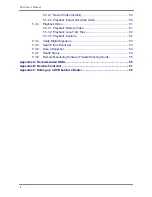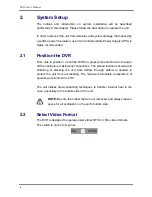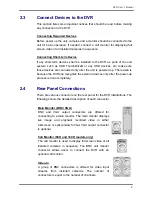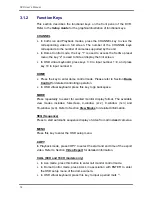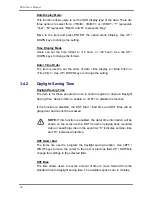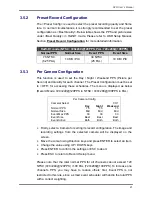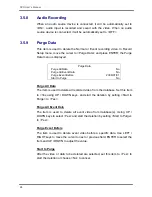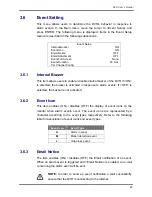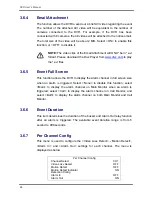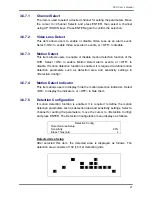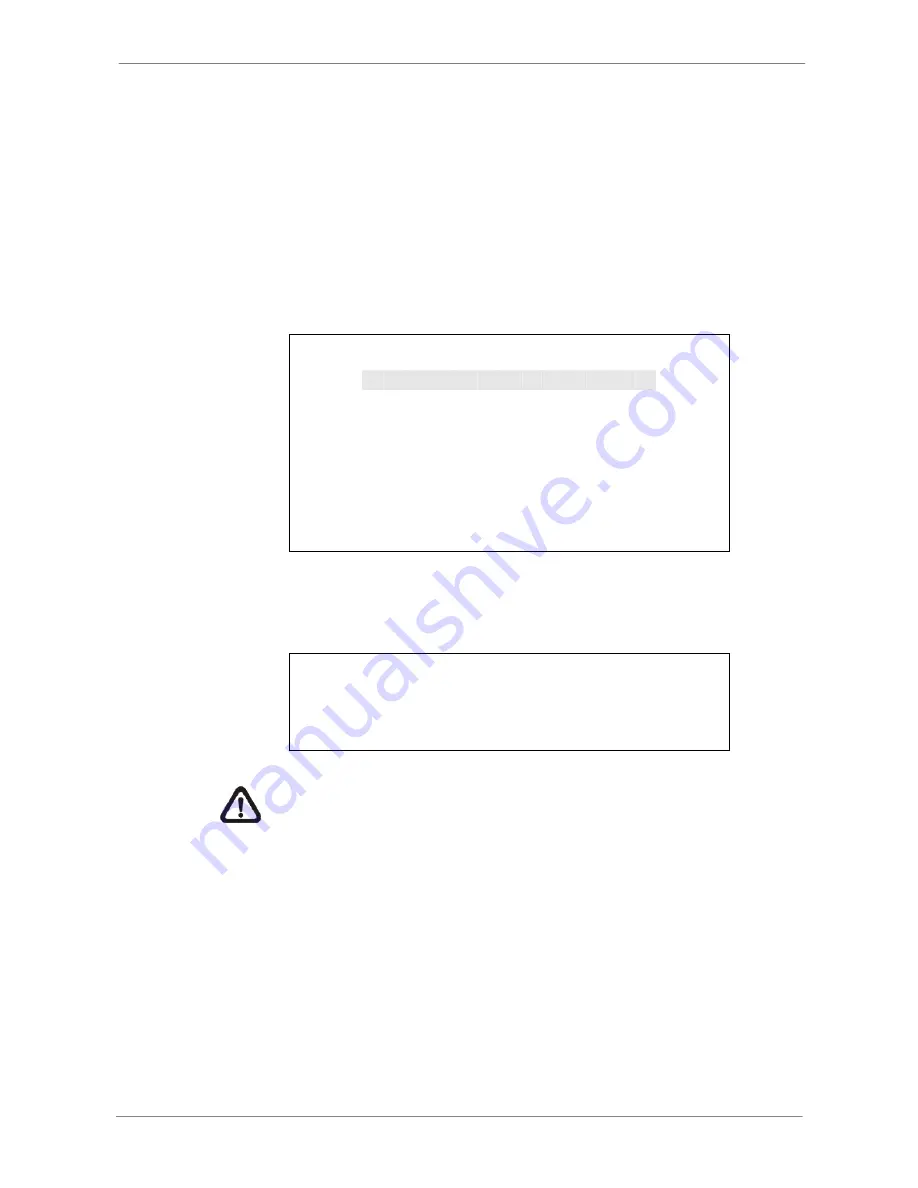
DVR
User’s
Manual
14
3.2
Entering OSD Setup Menu
The configuration of the DVR can be customized by entering the intuitive
Graphical User Interface (GUI) OSD setup menu. Collaborating with a USB
mouse, setting up the DVR can be easy as operating on a PC. Press MENU
and input a valid username. There are two preset accounts: “admin” and
“user”. “admin” can be inputted via pressing the hot key MENU, while “user”
can be inputted via pressing the hot key SEARCH. Move to <OK> and press
ENTER to proceed.
Input Username
A B C D E F G H I J K L M
N O P Q R S T U V W X Y Z
a b c d e f g h i
j k l m
n o p q r s t u v w x y z
0 1 2 3 4 5 6 7 8 9
.
! @
#
−
_ ,
“ + = *
◄
►
Backspace Delete
Cancel
OK
The next step is to enter a corresponding password. The preset password for
“admin” is “1234”, and the password “4321” is for “user”.
Password Verification
_______
Press Channel Keys To Enter Password
(4-8 Digits)
Press
◄
Key To Delete
NOTE:
It is strongly suggested to change the preset password to
prevent unauthorized access to the unit.
An icon displayed at the upper-right corner of the screen will show the
authority level of the account. Under logout condition, the icon will show “N”.
When an account is logged in, its authority level number (1~8) will be shown.
Before completely logout, other functions can also be accessed without
having to login again. There are two ways to logout: manually logout by
pressing ESC key at Live mode, or auto logout when keys are not pressed for
5 minutes at Live/ Menu mode.