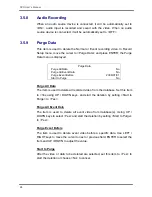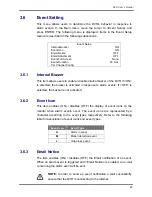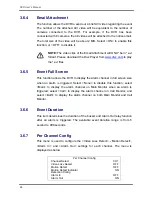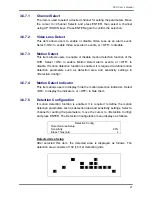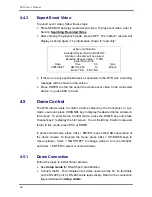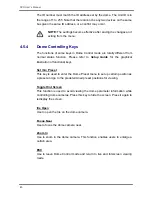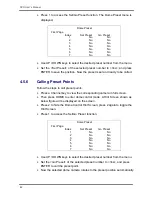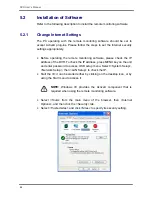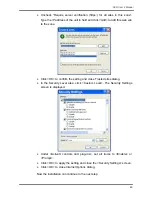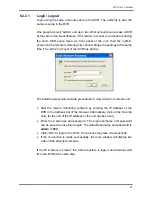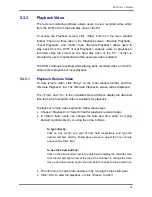DVR User’s Manual
37
4.4.2
Export Normal Video
To Export normal video to external device, follow these step:
•
Press SEARCH and play wanted normal video by entering date and time.
Note if the screen is showing in multiple channel mode, please make sure
there is no window displaying in Live mode, or the export will not work.
•
After entering playback mode, play the video and press COPY once to
mark the starting point of the export video. The playback continues.
•
Press COPY again to mark the ending point of the export video. Then the
“ezBurn” window will display as below figure. The information shown on
the window is “read only”.
ezBurn confirmation
Selected Device: Built-in DVD+RW
All data on the disc will be erased.
Exported Required Size = 11 MB
Real Export Range:
From: 2008/06/07 AM10:41:13
To: 2008/06/07 AM10:41:21
Enter: YES ESC: NO
•
Press ENTER to start the export; or, press ESC to abort.
•
If there is no any exportable device connected to the DVR unit, then a
warning message will be shown on the screen, as below figure:
No exportable device detected.
Please install the target device/media
to the DVR.
Enter: Retry ESC: Exit