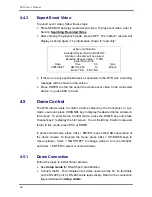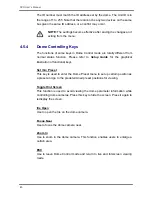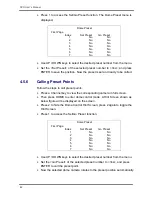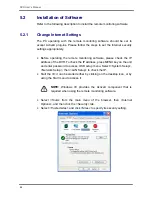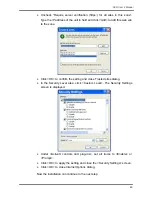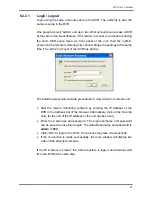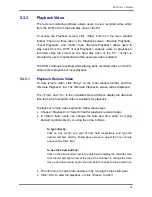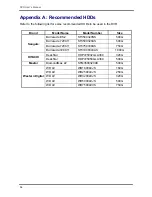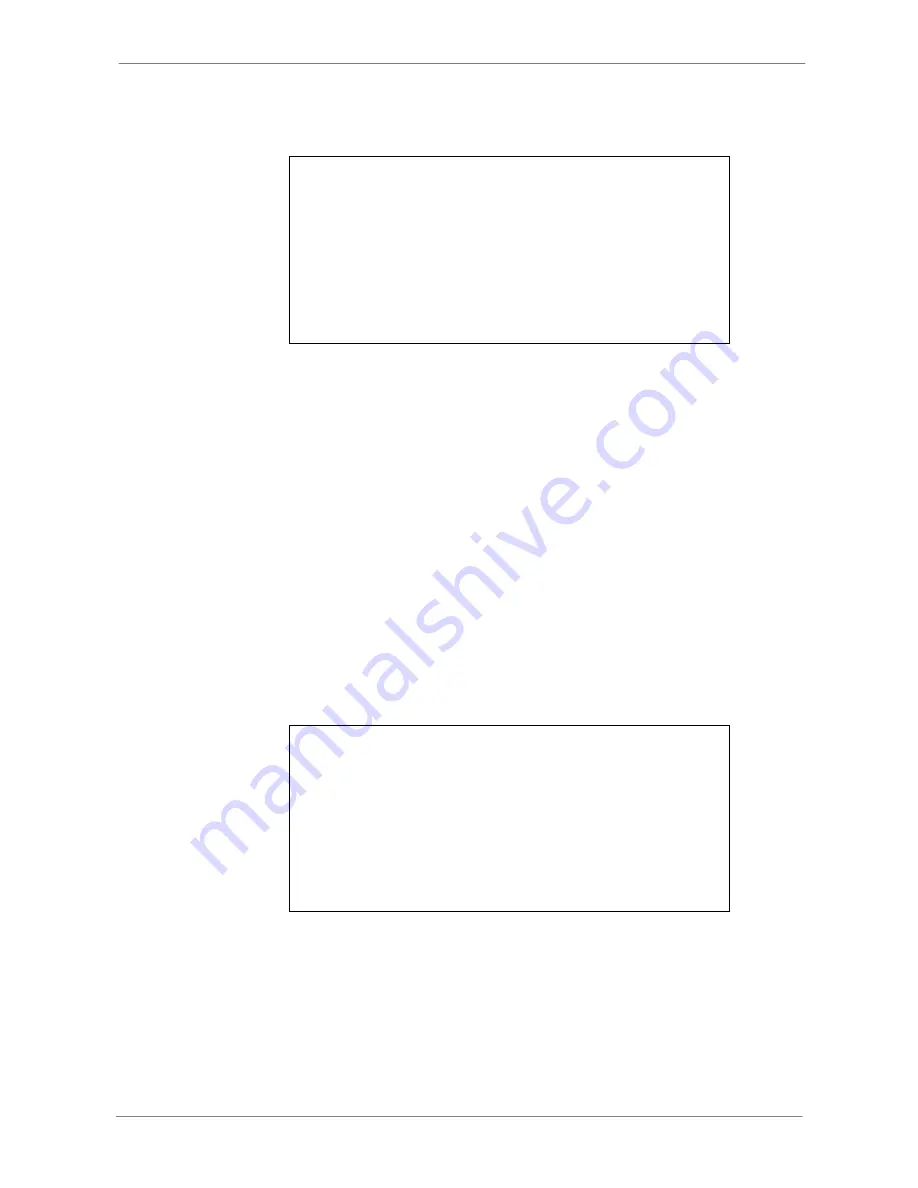
DVR
User’s
Manual
42
•
Press 1 to access the Set/Go Preset function. The Dome Preset menu is
displayed.
Dome Preset
First Page
Index
1
2
3
4
5
6
7
Set Preset
No
No
No
No
No
No
No
Go Preset
No
No
No
No
No
No
No
•
Use UP / DOWN keys to select the desired preset number from the menu.
•
Set the <Set Preset> of the selected preset number to <Yes>, and press
ENTER to save the position. Now the preset is set and ready to be called.
4.5.6
Calling Preset Points
Follow the steps to call preset points.
•
Press a Channel key to view the corresponding camera in full screen.
•
Then press DOME to enter dome control mode. A Hint Screen shown as
below figure will be displayed on the screen.
•
Press 2 to hide the Dome Control Hint Screen; press 2 again to toggle the
Hint Screen.
•
Press 1 to access the Set/Go Preset function.
Dome Preset
First Page
Index
1
2
3
4
5
6
7
Set Preset
No
No
No
No
No
No
No
Go Preset
No
No
No
No
No
No
No
•
Use UP / DOWN keys to select the desired preset number from the menu.
•
Set the <Go Preset> of the selected preset number to <Yes>, and press
ENTER to call the preset point.
•
Now the selected dome camera rotates to the preset position automatically.