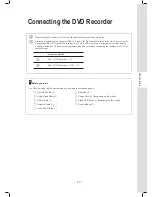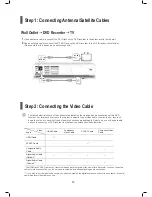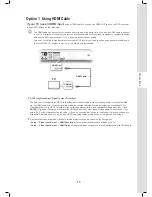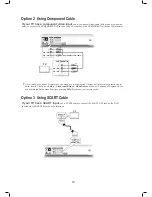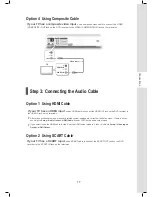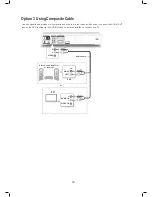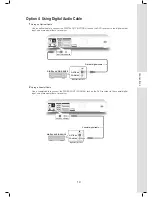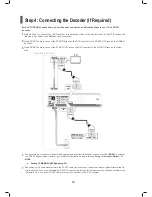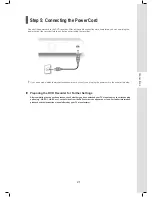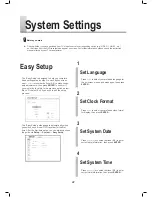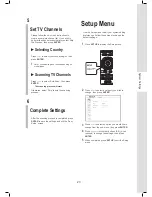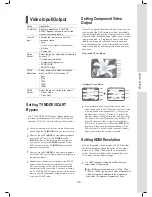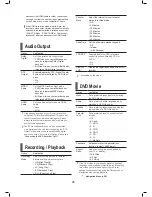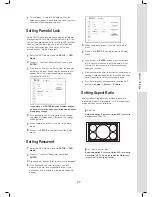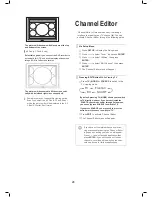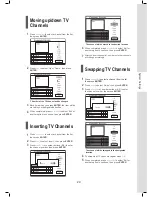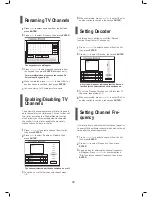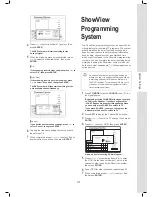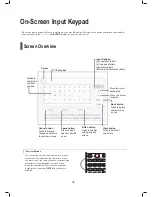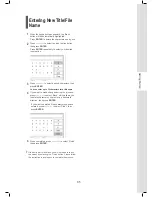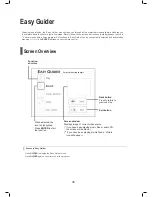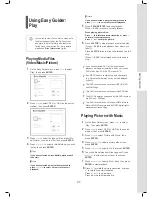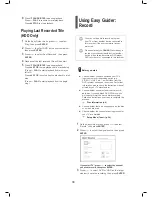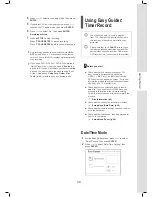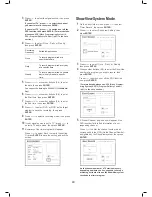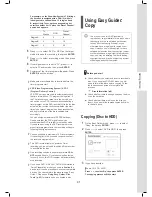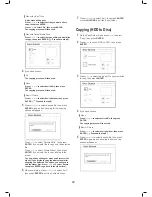27
System Settings
1
DVD
Menu
Audio
Subtitle
Parental Lock
Aspect Ratio
Password
DVD Movie
5
When completed, press
to return to the main
menu.
6
Press
or
SETUP
to completely exit the Setup
menu.
If you press
or
ENTER
instead of number buttons
(0-9) when you are asked to enter a password, you
will return to the second level of the menu without
making any change.
If the password you enter is incorrect or unmatched, a
warning message will appear for 5 seconds, and then
you will be asked to enter your password again.
If you have forgotten your password, reset the DVD
recorder via
Setup → System → Restore.
Setting Aspect Ratio
Aspect ratio setting affects how video images are
presented. Select 4:3 (standard) or 16:9 (widescreen)
mode which suits your television.
▌ 16:9 Wide
Select this option
if you connect the DVD recorder to
a widescreen (16:9) TV.
▌ 4:3 L. Box (4:3 Letter Box)
Select this option
if you connect the DVD recorder to
a standard (4:3) TV, and wish to display widescreen
image (16:9) in its original format.
For the ‘Menu’, ‘Audio’ and ‘Subtitle’ options, the
selected preference is applicable only when the discs
have the desired language versions.
Setting Parental Lock
Some DVD-Video discs are encoded with a Parental
Management Level (PML) numbered from 0 to 8. You
can set the parental control level of this DVD recorder
to one of the numbers, then only a DVD-Video disc
with the PML lower than the one you set can be
played back by this DVD recorder.
1
Enter the ‘DVD Movie’ menu via
SETUP
→
DVD
Movie
.
2
Press
to select ‘Parental Lock’, then press
ENTER
.
3
If the level you select is different from the one you
set before, an input box asking for password will
appear. Enter the 4-digit password by pressing
number buttons (0-9).
1
DVD
Menu
Audio
Subtitle
Parental Lock
Aspect Ratio
Password
DVD Movie
If you press
or ENTER instead of number buttons,
you will return to the upper level of the menu without
making any change.
4
If the password you enter is correct, the change
you made will be applied. Otherwise, the change
will be ignored.
5
When completed, press
to return to the main
menu.
6
Press
or
SETUP
to completely exit the Setup
menu.
Setting Password
1
Enter the ‘DVD Movie’ menu via
SETUP
→
DVD
Movie
.
2
Press
to select ‘Password’, then press
ENTER
.
3
Press number buttons (
0-9
) to enter your password.
4
If the password you enter is correct, you will
be asked to enter a new password twice. If two
passwords do not match, a warning message will
appear.