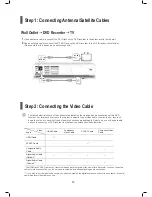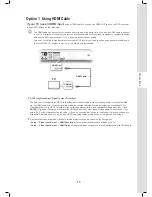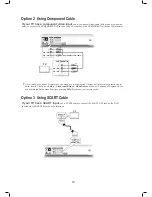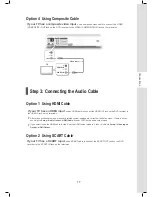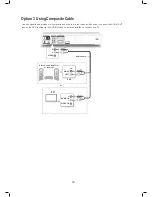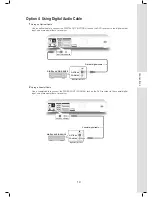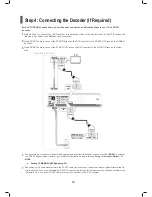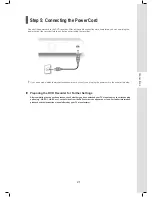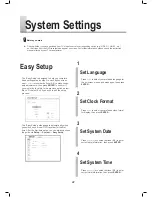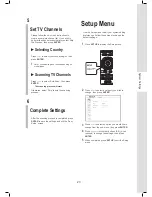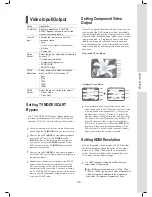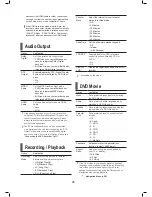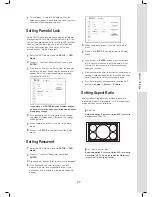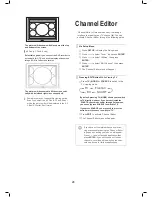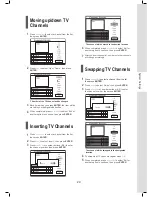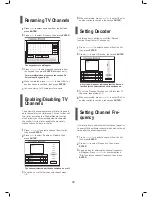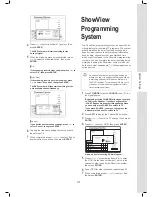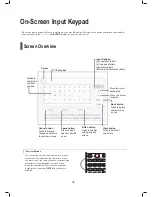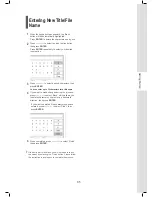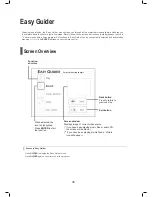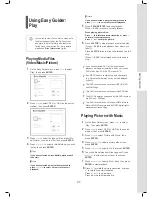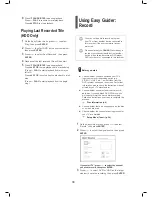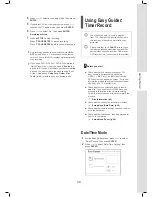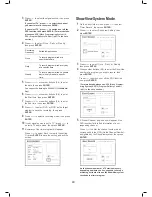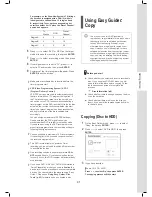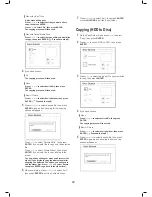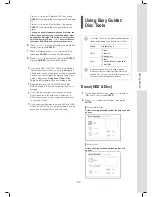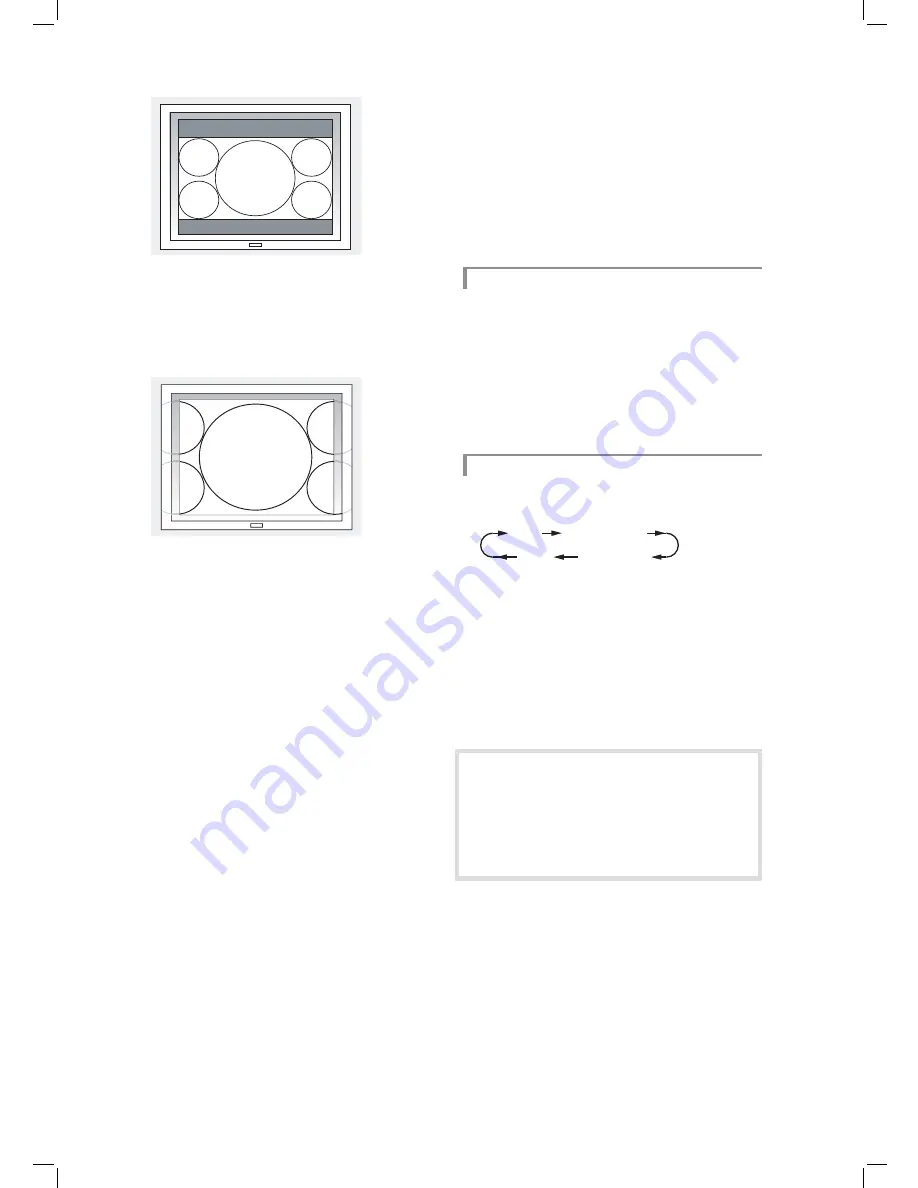
28
The picture will be shown with black bars at the top
and bottom of the screen.
▌ 4:3 Pan (4:3 Pan & Scan)
Select this option
if you connect the DVD recorder to
a standard (4:3) TV, and wish to display widescreen
image (16:9) in full-screen format.
The picture will be zoomed to fi ll the screen verti-
cally with its left and right sides chopped off.
Some discs may not support this viewing option.
Even if you select the 4:3 Pan (4:3 Pan & Scan)
mode, the picture will still be displayed in the 4:3
L.Box (4:3 Letter Box) format.
Channel Editor
‘Channel Editor’ offers users an easy-to-manage
interface to organize your TV channel list. You can
activate ‘Channel Editor’ through the following paths.
Via Setup Menu
Press
SETUP
to display the Setup menu.
Press
to select ‘Tuner’, then press
ENTER
.
Press
to select ‘Utilities’, then press
ENTER.
Press
to select ‘Edit Channel’, then press
ENTER
.
The Channel Editor menu will appear.
Pressing EDIT Button
While Viewing TV
Press
TV (MODE)
or
SOURCE
to switch to the
TV-viewing mode.
Recording_02_03
TV
Front AV
DV
SCART
By default, pressing TV (MODE) allows you to switch
to TV directly. However, if you have activated the
‘SCART Bypass’ mode earlier through Setup menu,
you can only press SOURCE to switch to TV.
If you press SOURCE, you may need to press the
button more than once to switch to ‘TV’.
Press
EDIT
to activate ‘Channel Editor’.
The Channel Editor menu will appear.
If you have not completed the channel scan-
ning process before using the ‘Channel Editor’,
a pop-up box asking you to do so will appear.
Press
to select desired application, then
press
ENTER
. If you still choose not to scan
channels, you will need to switch on the chan-
nels one by one for further applications.