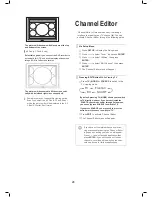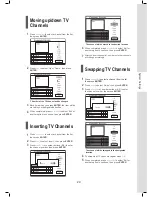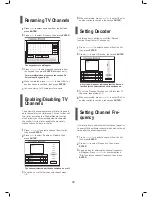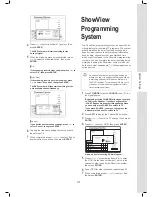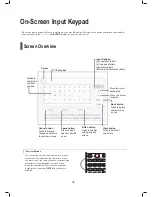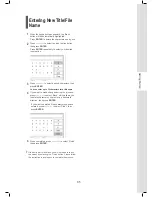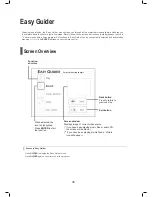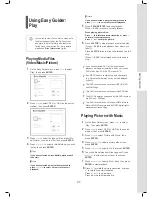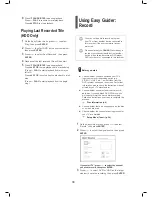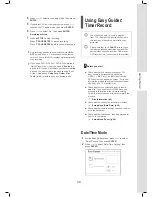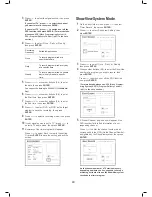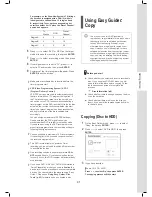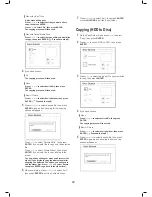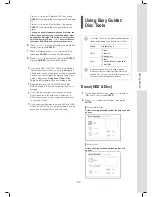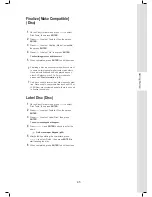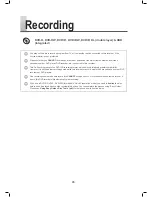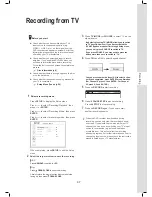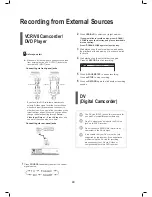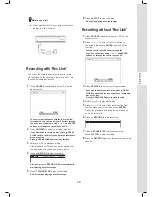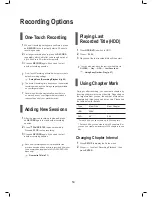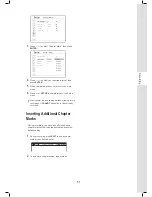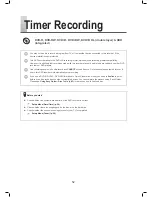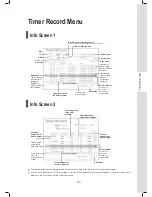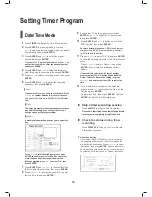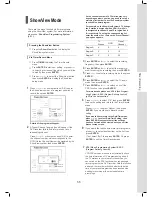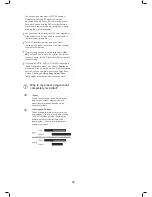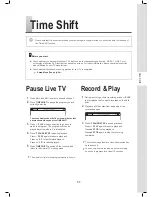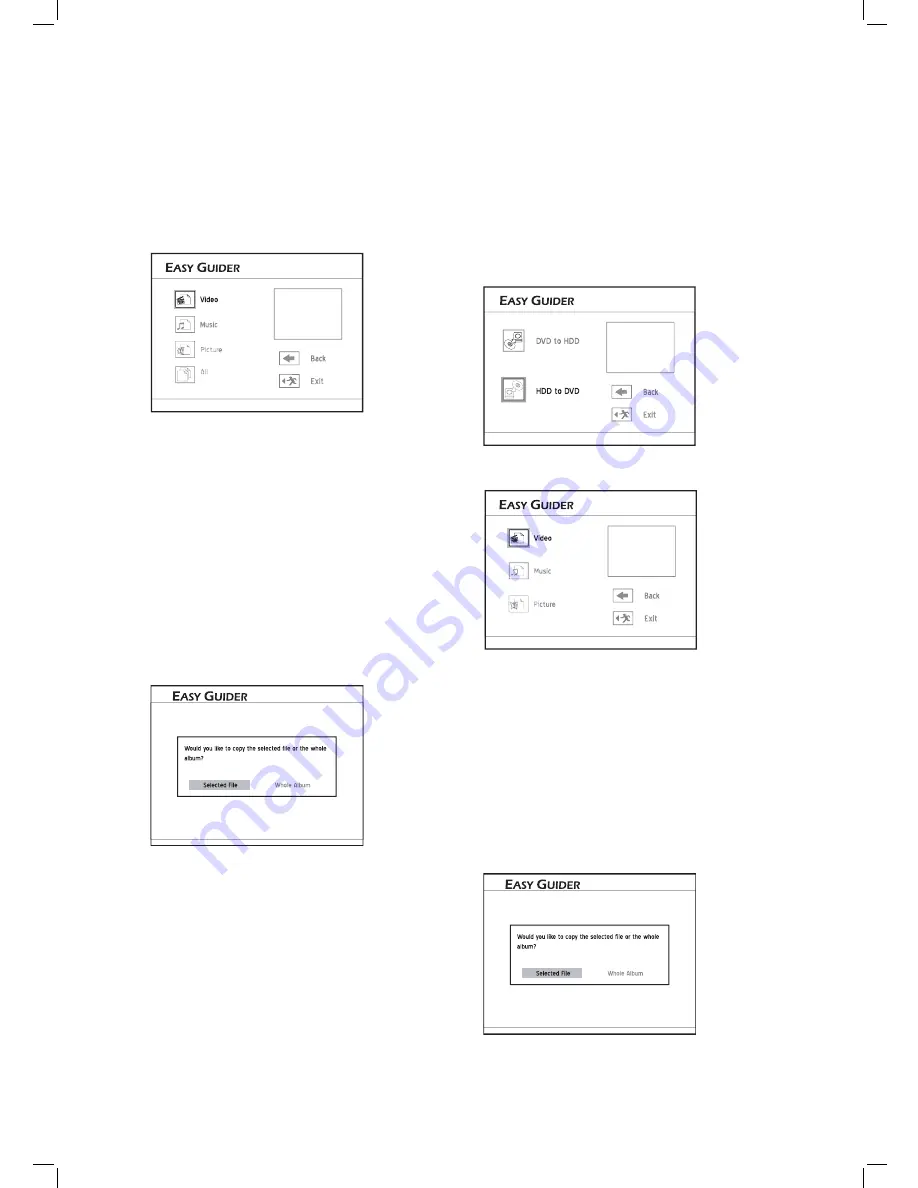
42
7
Press
to select ‘Exit’, then press
ENTER
or press
GUIDER
to exit the Easy Guider.
Copying (HDD to Disc)
1
On the Easy Guider menu, press
to select
‘Copy’, then press
ENTER
.
2
Press
to select ‘HDD to DVD’, then press
ENTER
.
Select how you wish to copy files
3
Press
to select the type of fi le you would like
to copy, then press
ENTER
.
Select the media type you wish to copy
4
If you have chosen:
▌ Video
Press
to select desired fi le, then press
ENTER.
The copying process will then start.
▌ Music / Picture
Press
to select desired album, then press
ENTER. (
Proceed to step 5)
5
Press
to select desired fi le, then press
ENTER
. A pop-up box showing further copying
options will appear.
▌Disc with Video Titles
A disc menu will appear.
Press
to select the title you would like to
copy, then press ENTER.
Press
to select ‘Go’, then press ENTER.
The copying process will then start.
▌ Disc with Data & Media Files
Press
to select the type of fi le you would like
to copy, then press ENTER. (
Proceed to step 4)
Select the media type you wish to copy
4
If you have chosen:
▌ All
The copying process will then start.
▌ Video
Press
to select desired fi le, then press
ENTER.
The copying process will then start.
▌ Music / Picture
Press
to select desired album, then press
ENTER. (
Proceed to step 5)
5
Press
to select desired fi le, then press
ENTER
. A pop-up box showing further copying
options will appear.
Press
to select ‘Selected File’, then press
ENTER
, if you would like to copy only the selected
fi le.
Press
to select ‘Whole Album’, then press
ENTER
, if you would like to copy all fi les in the
album.
The pop-up box will appear when you fi rst enter the
album. If you decide to copy the whole album after
adopting the ‘Selected File’ option, you will need to
exit the album fi rst. Press
to select ‘Return’,
then press ENTER to go back to the album level.
6
When completed, press
to select ‘Exit’,
then press
ENTER
to exit the Contents Menu.