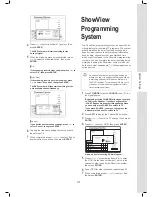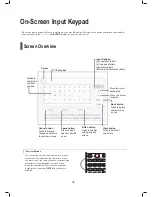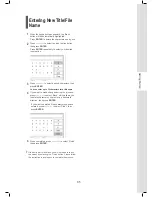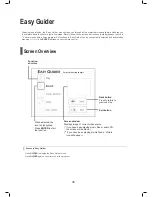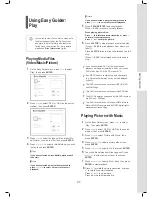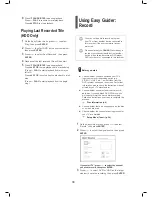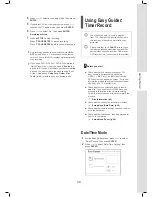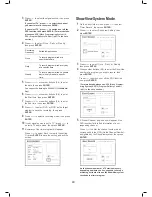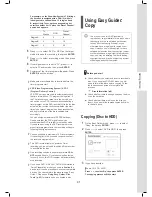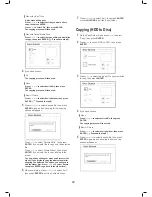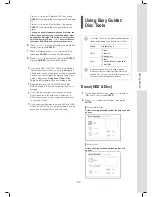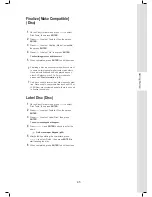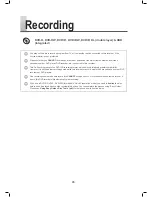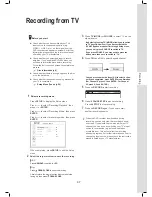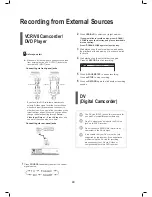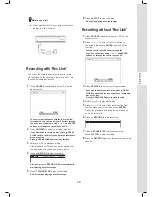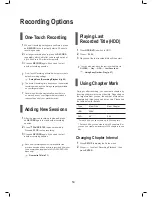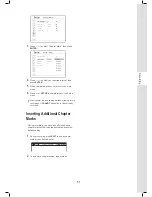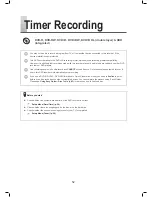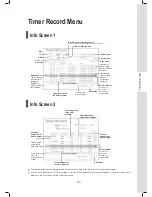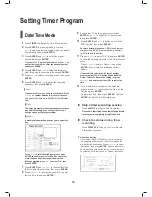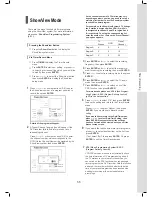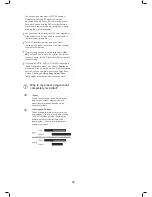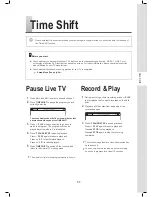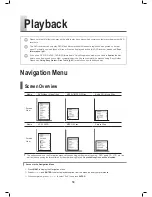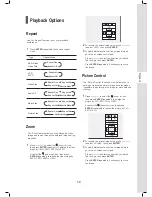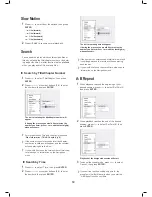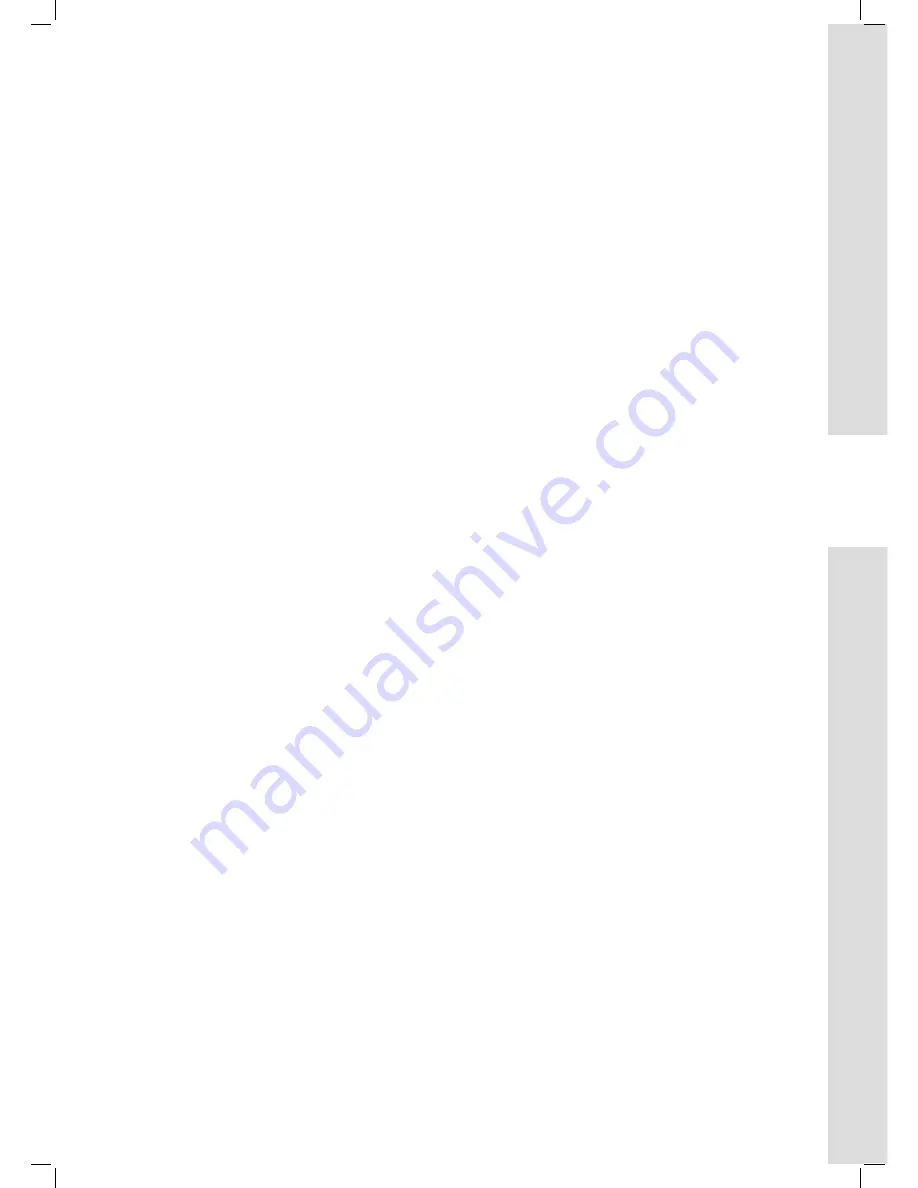
45
Getting Started
Finalize [Make Compatible]
(Disc)
1
On the Easy Guider menu, press
to select
‘Disc Tools’, then press
ENTER
.
2
Press
to select ‘Tools for Disc; then press
ENTER
.
3
Press
to select ‘Finalize (Make Compatible)’,
then press
ENTER
.
4
Press
to select ‘Go’, then press
ENTER
.
The finalizing process will then start.
5
When completed, press
ENTER
to exit the screen.
Finalizing a disc is a necessary step when you want
to share certain types of digital content with others.
Once a disc is finalized, it can be played back on
other DVD players or on PCs. For more details,
please see
‘Disc Information’ (p.6)
.
Only discs used to record video titles require finaliza-
tion. Discs used to copy media files (such as MP3 or
JPEG files) are considered as data: there is no need
to finalize these discs.
Label Disc (Disc)
1
On the Easy Guider menu, press
to select
‘Disc Tools’, then press
ENTER
.
2
Press
to select ‘Tools for Disc; then press
ENTER
.
3
Press
to select ‘Label Disc’, then press
ENTER
.
The on-screen keypad will appear.
4
Press
and
ENTER
buttons to enter the
name.
On-Screen Input Keypad (p.34)
5
After finishing entering the characters, press
to select ‘Finish’, then press
ENTER
to
start labeling the disc.
6
When completed, press
ENTER
to exit the screen.