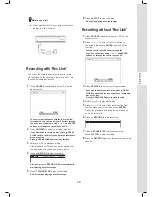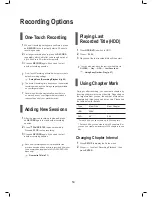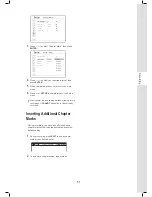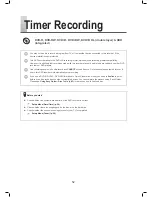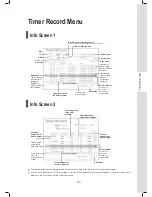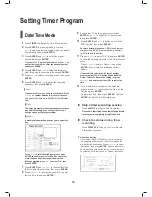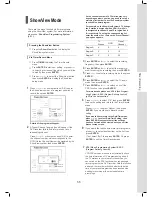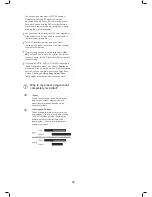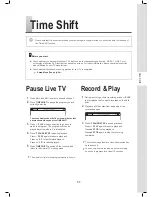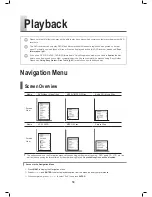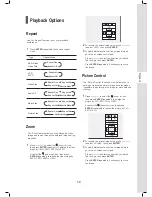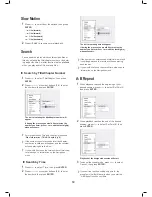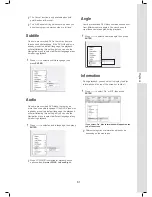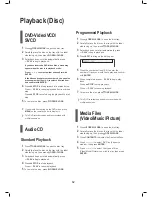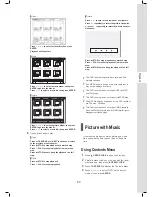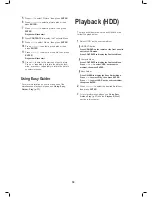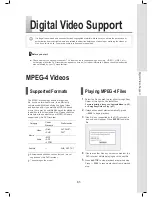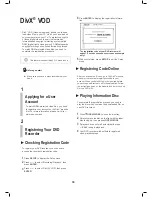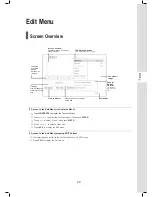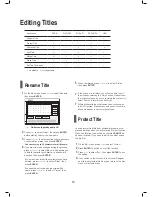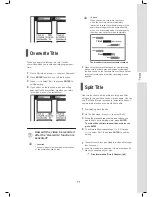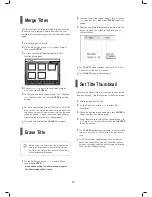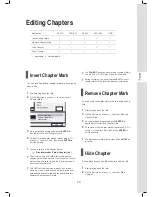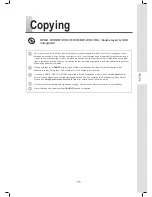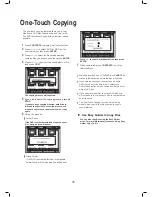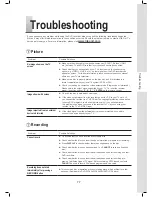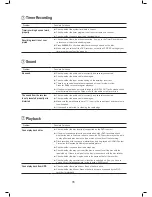63
Playback
▌ Video
Playback_06_01
Press
to select a video title, then press
ENTER.
Playback will then start.
▌ Music
Press
to select a music album, then press
ENTER to go into the album.
Press
to select a music fi le, then press ENTER.
▌ Picture
Press
to select a picture album, then press
ENTER to go into the album.
Press
to select a music fi le, then press ENTER.
6
If you have chosen to play:
▌ Video
Press
PREVIOUS or
NEXT to advance or return
to the previous or next chapter.
Press
STOP to stop playback at a marked stop.
Press
PLAY to resume playback from a marked
stop.
Press
STOP twice to bring the playback to a full
stop.
▌ Music
Press
STOP to stop playback.
Press
PLAY to resume playback.
▌ Picture
Press
to skip to the previous or next picture.
Press
repeatedly to rotate the picture clockwise,
or press
repeatedly to rotate the picture counter-
clockwise
.
Press
STOP to stop playback at a marked stop.
Press
PLAY to resume playback from a marked
stop.
Press
STOP twice to bring the playback to a full
stop.
This DVD recorder supports discs recorded with
multiple sessions.
If an MP3 fi le name includes two-byte character, it
may not be displayed correctly.
This DVD recorder does not support ID3 (for MP3)
and WMA tags.
This DVD recorder does not support mp3PRO fi les.
The MP3 fi le bitrates supported by this DVD recorder
are: 32Kbps - 320Kbps.
This DVD recorder does not support WMA lossless
fi les and WMA fi les protected by DRM (digital rights
management) technology.
Picture with Music
If your source medium contains picture and music
fi les, you can play both types of fi les at the same
time.
Using Contents Menu
1
Press
OPEN/CLOSE
to open the disc tray.
2
Carefully place the disc on the tray with the label
side facing up, then press
OPEN/CLOSE
.
3
Press
CONTENTS
to display the Contents Menu.
4
Press
to select ‘DVD’ as the source
medium, then press
ENTER
.