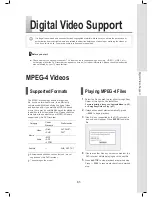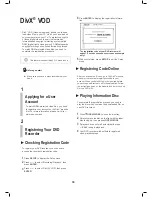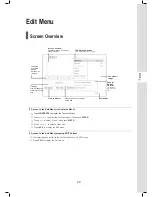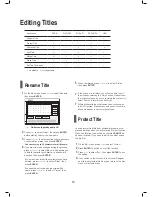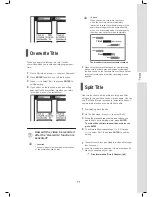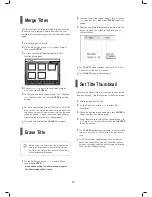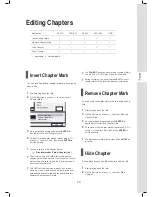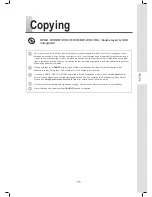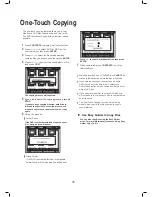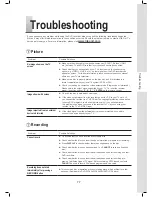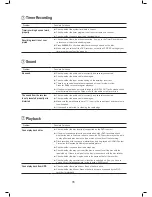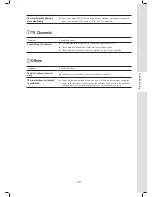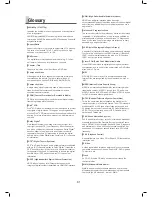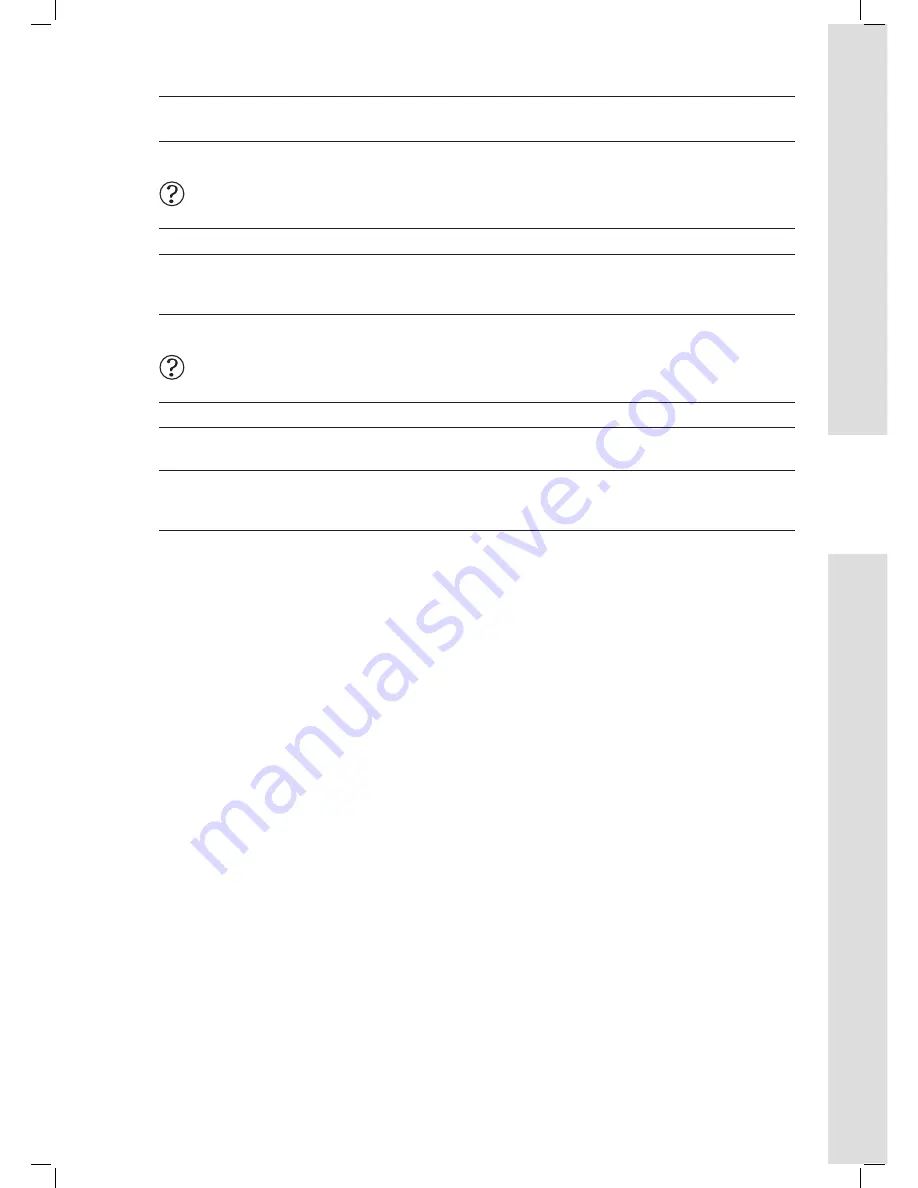
79
Troubleshooting
The recorder starts playing a
disc automatically
► If you have selected DVD as the target device, playback will begin automatically
when you insert a DVD-Video disc, VCD, SVCD or audio CD.
TV Channels
Problem
Possible Solutions
Cannot change TV channels
► Press
SOURCE
to switch the DVD recorder’s input source to ‘TV’.
► Check whether the antenna cables are connected correctly.
► Check whether the channel scanning process for your TV is completed.
Others
Problem
Possible Solutions
The disc tray does not open/
close
► Contact your local dealer or local authorized service point.
The recorder does not respond
to commands
► Switch off the recorder and switch it on again. If the problem persists, unplug the
power cord, reconnect it and switch on the recorder one more time. If neither the
solutions work, contact your local dealer or an authorized service point.