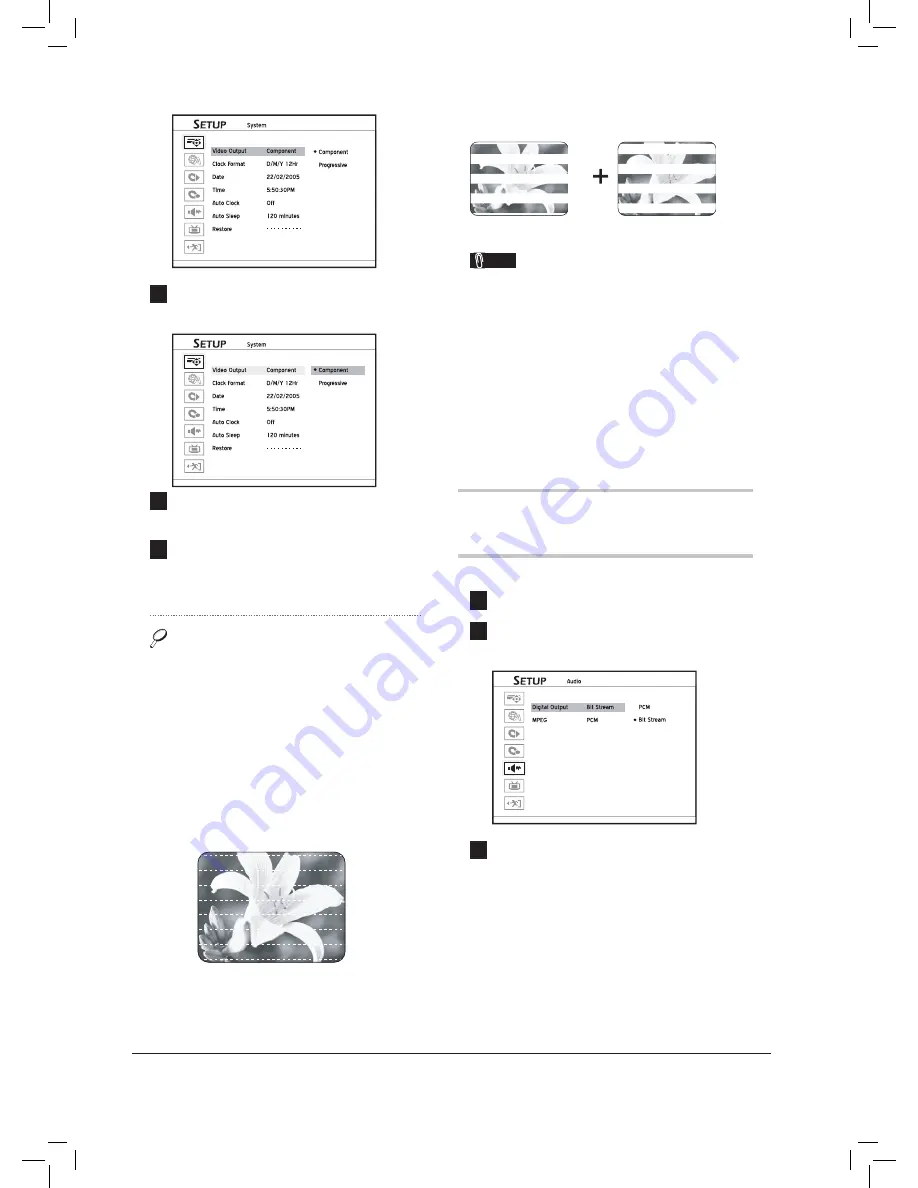
20
Started_SystemSetup_05_01
4
Press
to select ‘Component’ or ‘Progres-
sive’, then press
ENTER
.
Started_SystemSetup_05_02
5
When completed, press
to return to the main
menu.
6
Press
or
SETUP
to completely exit the
Setup menu.
About ‘Progressive Scan’
‘Progressive Scan’ mode differs from the ‘Inter-
laced Scan’ mode in how a video image is updated.
In ‘Progressive Scan’ mode, scan lines for an image
are refreshed in every pass and by a sequential
order. In the ‘Interlaced Scan’ mode, image is
updated by alternating sets of odd and even scan
lines.
Progressive Scan Mode:
Line 1
Line 2
Line 3
Line 4
Line 5
Line 6
Line 7
etc
Interlaced Scan Mode
Line 1
Line 2
Line 3
Line 4
Line 5
Line 6
Line 7
etc
Note
• If you accidentally set ‘Progressive’ as the video
output mode when the DVD recorder is not
connected to a progressive-scan-compatible
TV, you may lose the video signal on your TV
instantly. To recover the problem, press
(right
direction button)
, 5, 0, 2, 0,
on remote control,
then press
ENTER
. In about 8 seconds, this
DVD recorder’s TV output will be restored to
default setting.
Setting Audio Output
1
Press
SETUP
to display the Setup menu.
2
Press
to select ‘Audio’, then press
ENTER
.
Started_SystemSetup_06_01
3
If you would like to change digital audio
output mode, press
to select ‘Digital
Output’, then press
ENTER
.
If you would like to change the audio output
mode for the MPEG fi les, press
to select
‘MPEG’, then press
ENTER
.
















































