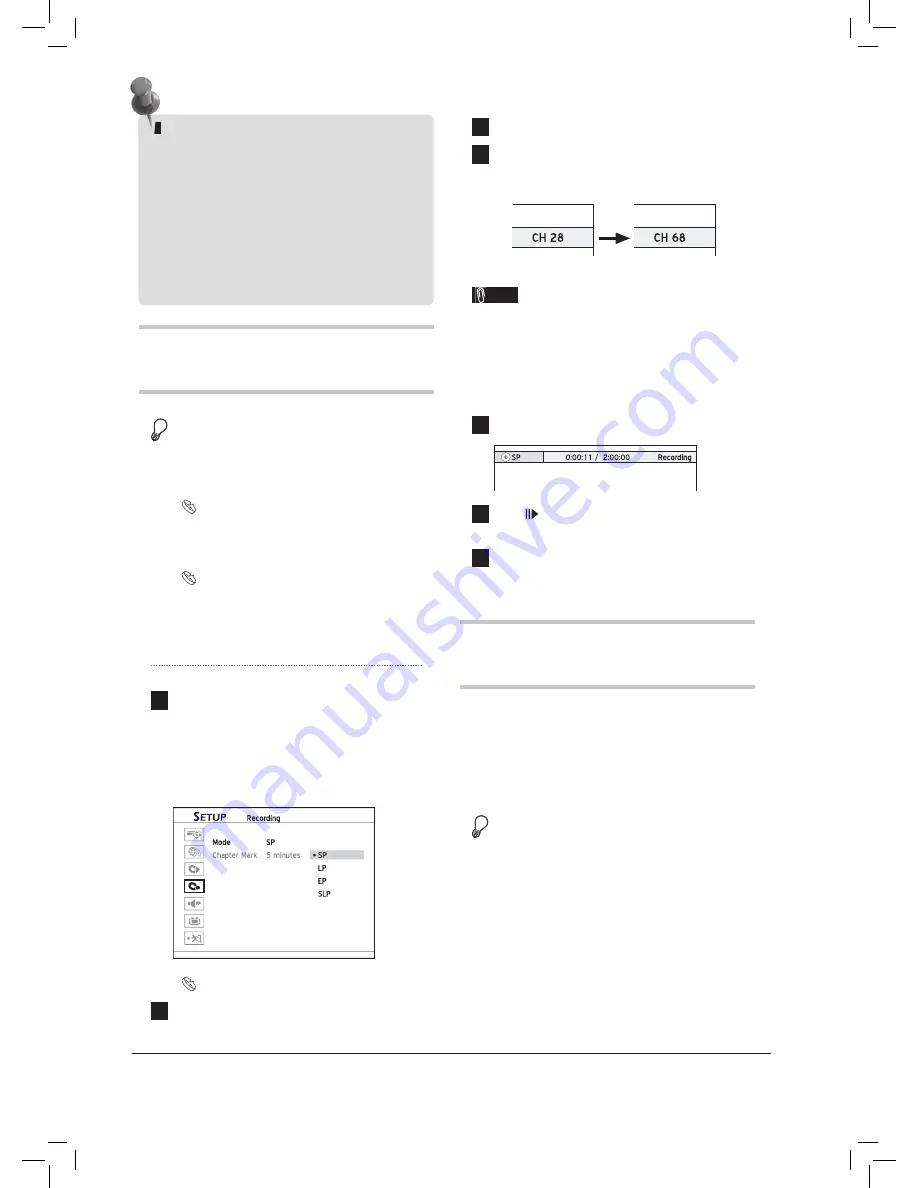
When the DVD recorder is switched on during
recording, you can only view the recorded channel
on screen. If you would like to watch a different
TV channel, you can do so by switching your
TV’s input source to tuner device (e.g. antenna,
cable box or satellite box). This will not affect the
recording already in progress. For further informa-
tion on how to change the input source, please
check the instruction manual offered by your TV
manufacturer.
40
Recording from TV
Before you start...
1.
Make sure all the cables are correctly con-
nected to the DVD recorder’
Connecting up Your DVD Recorder (p.14)
2.
Check whether the channel scanning process
for your TV is completed.
Setting TV Channels (p.22)
3.
Check whether there is enough space on the
disc.
1
Press
SETUP
to display the Setup menu.
Press
to select ‘Recording’, then press
to enter the sub-menu.
Press
to select a recording mode, then
press
ENTER
.
RecordingHQ_01_03
HQ
Guide to Recording Options (p.77)
2
When completed, press
SETUP
to exit the
Setup menu.
3
Press
TV
to select ‘TV’ as the signal source.
4
Press
CH
and
CH
to select desired
channel.
Recording_01_02
Note
• You can press number buttons (0-9) to select a
channel. When completed, press
ENTER
for
confi rmation. (For Channel 6, press
6,
then
EN-
TER
. For Channel 55, press
5
,
5
and
ENTER
.)
5
Press
RECORD
to start recording.
6
Press
PAUSE/STEP
to pause recording
Press
STOP
to stop recording.
7
Press
RECORD
again
if you need to start
another recording session.
Recording from External
Devices
Recording from VCR/V8
(Analog) Camcorder
Before you start...
1.
Make sure all the cables are well connected
from external device’s AV OUTPUT jacks to
the recorder’s AV INPUT jacks.
















































