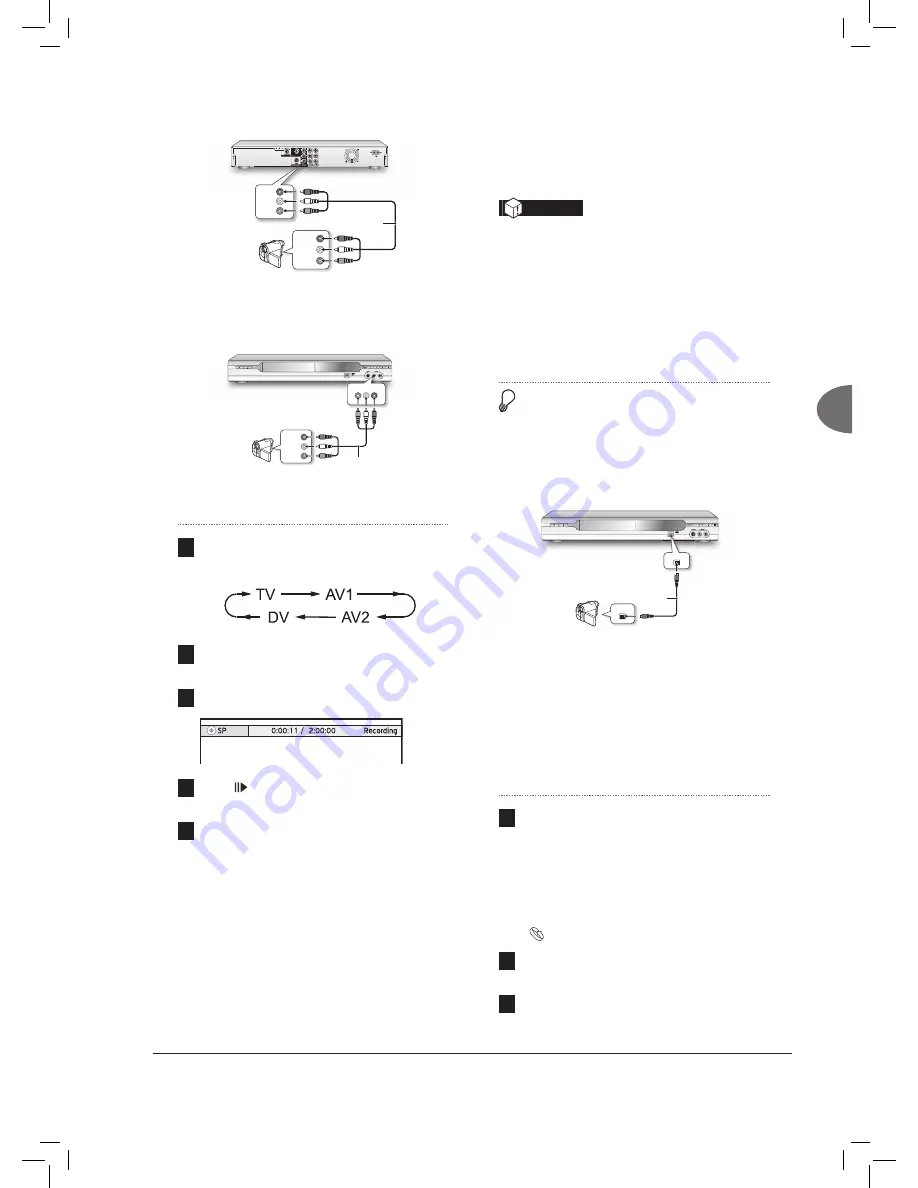
41
Recor
ding
When connecting via the rear-panel INPUT jacks
R
VIDEO
L
L
R
VIDEO
OUT
AUDIO
OUT
Camcorder
Audio/Video Cable
(not supplied)
When connecting via the front-panel INPUT jacks
R
VIDEO
L
L
R
VIDEO
OUT
AUDIO
OUT
Camcorder
Audio/Video Cable
(not supplied)
1
Press
SOURCE
repeatedly to select the correct
signal source.
Recording_02_03
2
Cue the external device and start playback at
the beginning of the scene you wish to record.
3
Press
RECORD
to start recording.
4
Press
PAUSE/STEP
to pause recording
Press
STOP
to stop recording.
5
Press
RECORD
again
to start another
recording session.
Recording from DV (Digital
Camcorder)
Important
• The DV-Link INPUT jack on this recorder is for
use with DV-compatible camcorders only.
• Only DV signals can be input to the DV-Link
jack on this DVD recorder.
• Do not connect a MICRO MV format video
camcorder to the DV-Link jack.
Before you start...
1.
Check whether the DV is correctly connected
to the inputs of this recorder.
Camcoder
DV OUT
DV / Link
DV-Link
IEEE 1394
(Not Suplied)
2.
The DVD recorder is equipped with a
camcorder control (Play, Stop, FF or FR)
feature via the DV-Link connection. Simply
move the screen cursor to the desired function
on the DV input screen, then press
ENTER
on the remote control.
1
Press
SETUP
to display the Setup menu.
Press
to select ‘Recording’, then press
to enter the sub-menu.
Press
to select a recording mode, then
press
ENTER
.
Guide to Recording Options (p.74)
2
When completed, press
SETUP
to exit the
Setup menu.
3
Press
SOURCE
repeatedly to select ‘DV’ as
the signal source.
















































