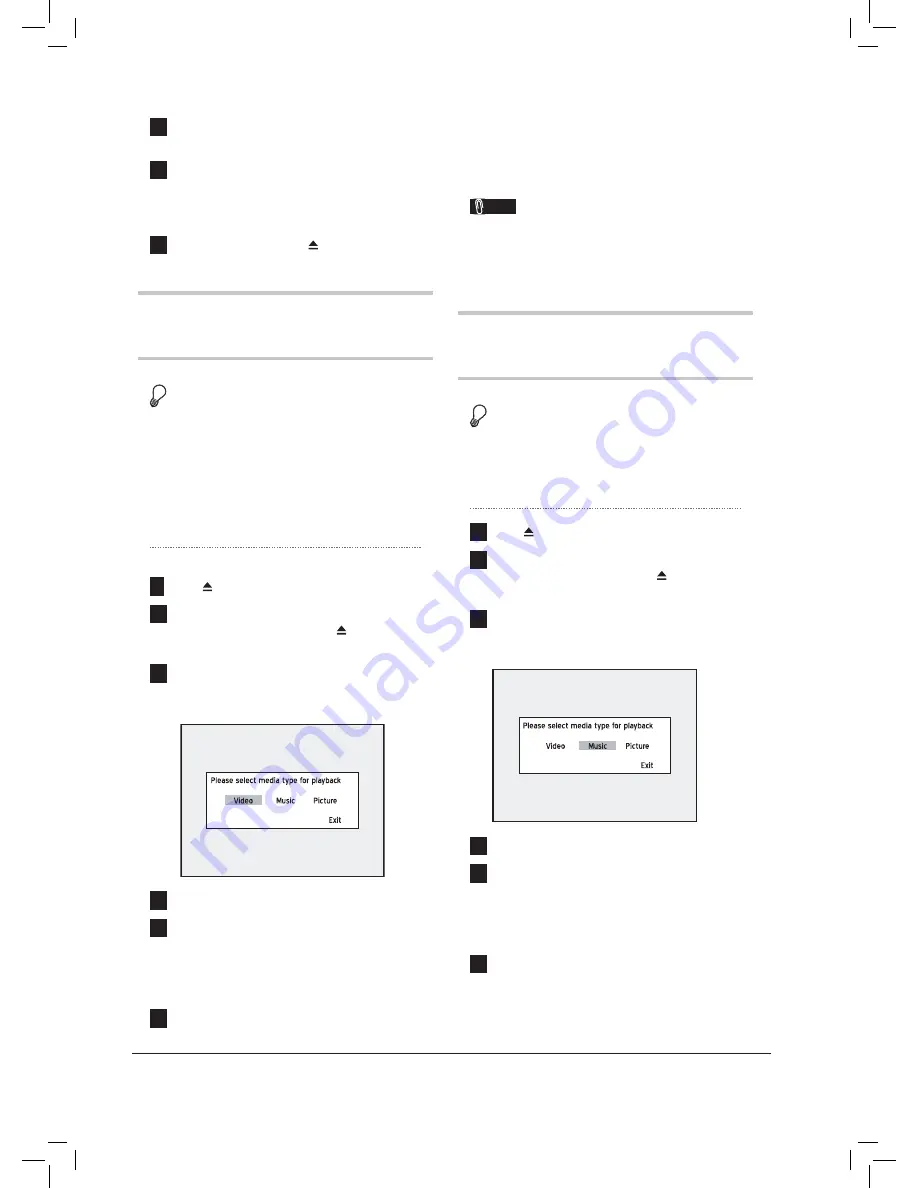
56
5
Press the number buttons (0-9) to enter the
number of track you would like to play.
6
When completed, press
PLAY
to start
programmed playback.
Press
STOP
to stop playback.
Press
PLAY
to resume playback.
7
To remove the disc, press
OPEN/CLOSE
.
Playing Video File
Before you start...
1.
Check whether the disc you insert contains
video fi les.
2.
In some cases, the disc recorded on other
recorders need to be fi nalized before it can be
played back on this DVD recorder.
1
Press
OPEN/CLOSE
to open the disc tray.
2
Carefully place the disc on the tray with the
label side facing up, then press
OPEN/
CLOSE
.
3
A dialogue box offering the fi le-type options
will appear. Press
to select ‘Video’, then
press
ENTER
.
Playback_06_01
4
Playback will then start.
5
If the fi le being played is not what you wish
to view, press
PREVIOUS
or
NEXT
to select your desired fi le. Or press
ALBUM
or
ALBUM
to select a folder which
contains the desired fi le.
6
Press
STOP
to stop playback at a marked
stop.
Press
PLAY
to resume playback from a
marked stop.
Press
STOP
again to bring the playback to
a full stop.
Note
• The ‘Video’ button in the dialogue box will be
disabled, if there are no video fi les on the disc.
Playing Music File
Before you start...
1.
Check whether the disc you insert contains
music fi les.
1
Press
OPEN/CLOSE
to open the disc tray.
2
Carefully place the disc on the tray with the
label side facing up, then press
OPEN/
CLOSE
.
3
A dialogue box offering the fi le-type options
will appear. Press
to select ‘Music’, then
press
ENTER
.
Playback_07_01
4
Playback will then start.
5
If the fi le being played is not what you wish to
listen to, press
PREVIOUS
or
NEXT
to select your desired track/fi le. Or press
ALBUM
or
ALBUM
to select a folder
which contains the desired track/fi le.
6
Press
STOP
to stop playback.
Press
PLAY
to resume playback.















































