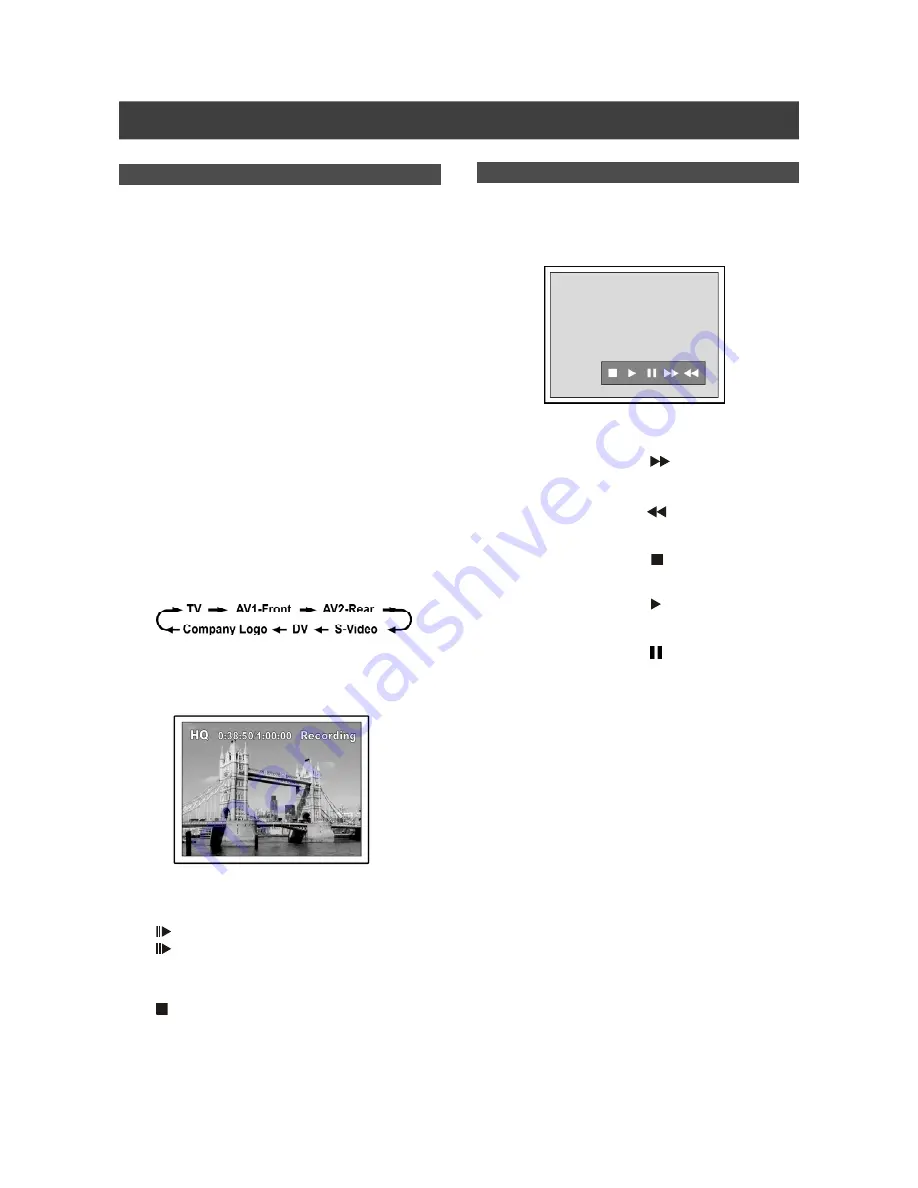
19
After recording is stopped, a DV control bar will
appear on the screen. This allows basic DV
control utilizing the DVD Recorder’s remote
control.
1.Press [
] [
] to select (
) , to fast-forward
the DV Camcorder.
2.Press [
] [
] to select (
) , to rewind the DV
Camcorder.
3.Press [
] [
] to select (
) , to stop the DV
Camcorder playing.
4.Press [
] [
] to select ( ) , to start the DV
Camcorder playing.
5.Press [
] [
] to select (
) , to pause the DV
Camcorder playing.
DV control
Recording
“One Touch Record” to record DV contents
Before starting to record DV contents
When you do not need to operate your DV, this unit allows basic
DV control on DVD Recorder Remote control.
1.Power on your TV and this DVD-Recorder.
2.Place a recordable DVD disc in the tray. Make
sure the disc’s label is facing up.
3.Connect the DV Cable (IEEE-1394 4-pin cable)
to both the DV Camcorder and the DVD-
Recorder.
4.Power on the DV Camcorder. Set “Playback
mode” on the DV Camcorder.
5.“Pause” the DV Camcorder where you want to
record.
6.Press [SOURCE] to change the “Signal-Input
source” and select the “DV” input.
7.Resume DV Camcorder playback and press
[RECORD] to start recording.
8.To pause recording.
Press [
PAUSE ] on the remote control to pause recording .
Press [
PAUSE ] again, if you want to resume recording.
9.To stop recording.
Press [
STOP]
















































