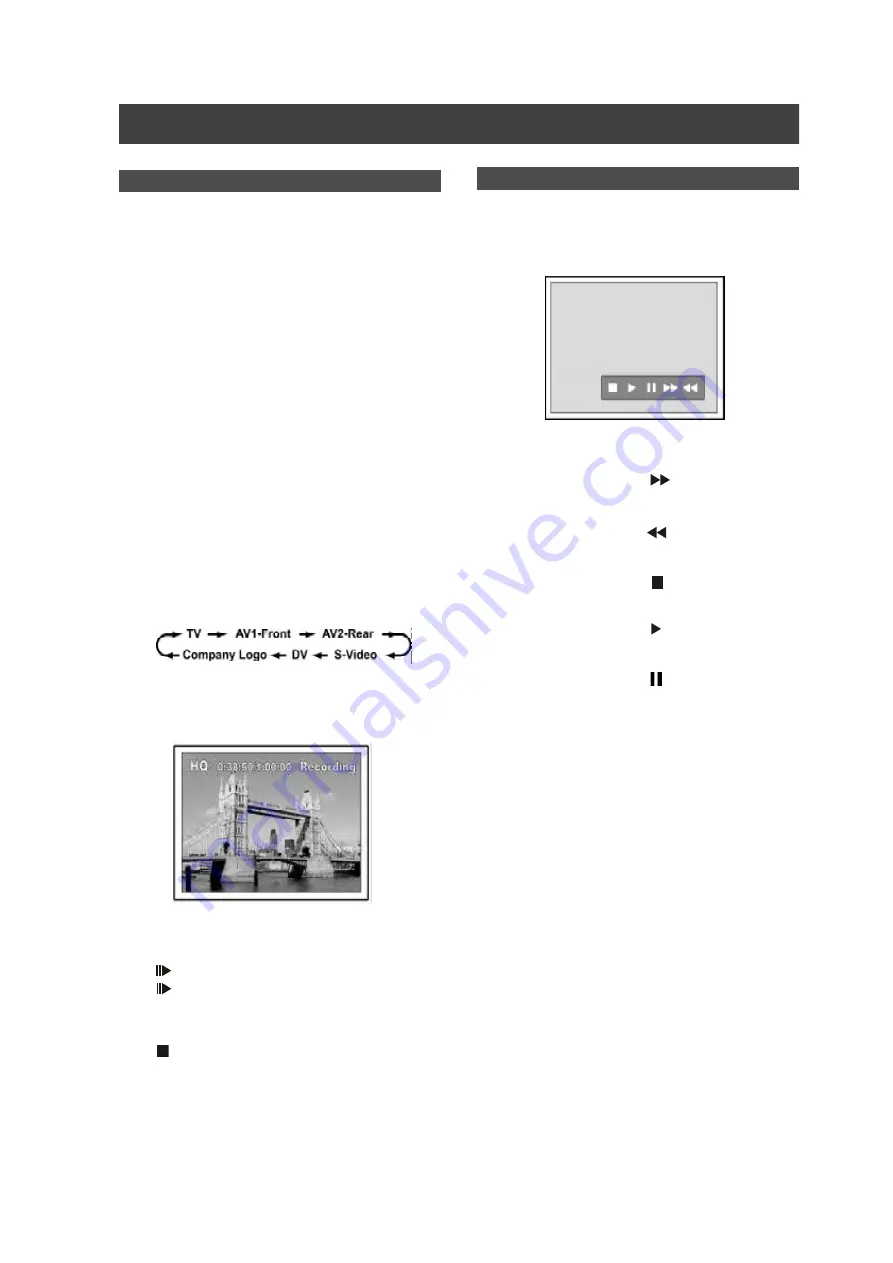
20
A fter recording is stopped, a D V control bar w ill
appear on the screen. This allow s basic D V
control utilizing the D VD R ecorder’s R em ote
C ontrol.
1.Press [
W
] [
X
] to select (
) , to fast-forw ard
the D V C am corder.
2.Press [
W
] [
X
] to select (
) , to rew ind the D V
C am corder.
3.Press [
W
] [
X
] to select (
) , to stop the D V
C am corder playing.
4.Press [
W
] [
X
] to select ( ) , to start the D V
C am corder playing.
5.Press [
W
] [
X
] to select (
) , to pause the D V
C am corder playing.
D V control
R ecordi
ng
“O ne Touch R ecord” to record D V contents
B efore you start to record D V contents
W hen you do not need to operate your D V, this unit allow s basic
D V control on D VD R ecorder R em ote control.
1.Pow er on your TV and this D VD -R ecorder.
2.Place a recordable D VD disc in the tray. M ake
sure the disc’s label is facing up.
3.C onnect the D V C able (IEEE-1394 4-pin cable)
to both the D V C am corder and the D VD -
R ecorder.
4.Pow er on the D V C am corder. Set “Playback
m ode” on the D V C am corder.
5.“Pause” the D V C am corder w here you w ant to
record.
6.Press [SO U R C E] to change the “Signal-Input
source” and select the “D V” input.
7.R esum e D V C am corder playback and press
[R EC O R D ] to start recording.
8.To pause recording.
Press [
PAU SE ] on the rem ote control to pause recording .
Press [
PAU SE ] again, if you w ant to resum e recording.
9.To stop recording.
Press [
]
All manuals and user guides at all-guides.com
all-guides.com
















































