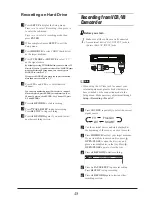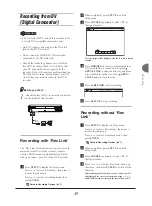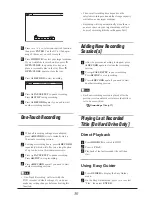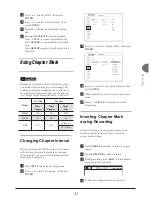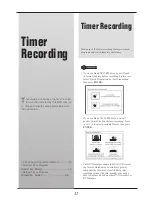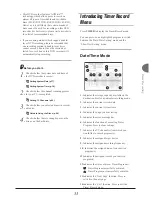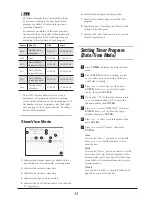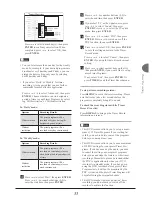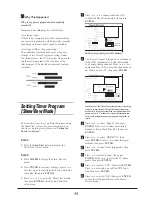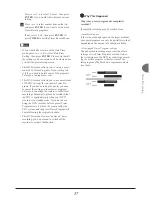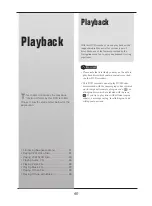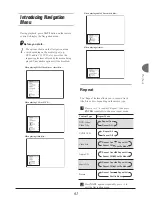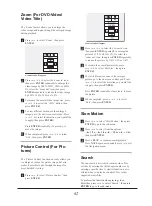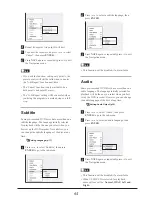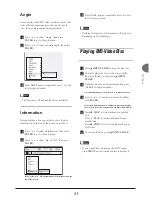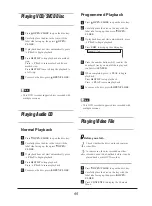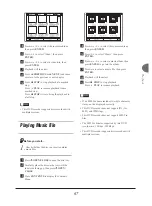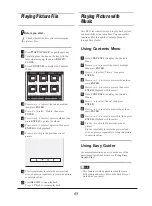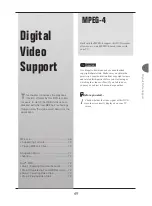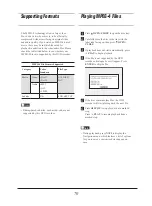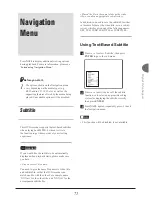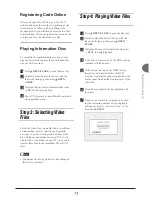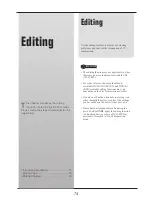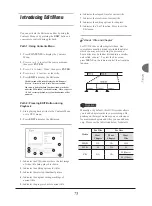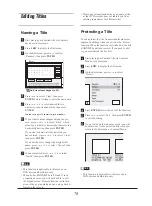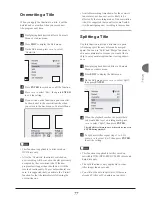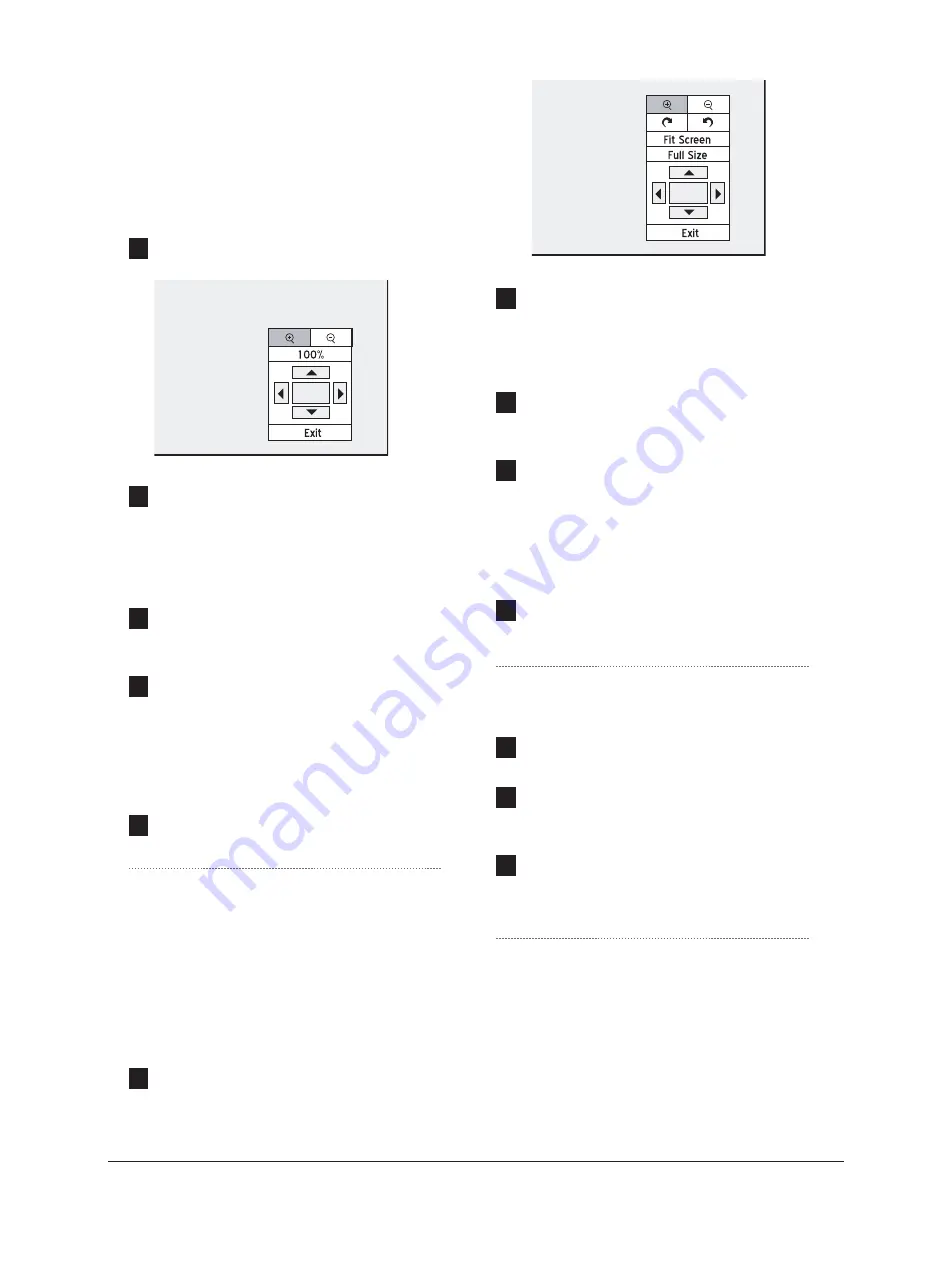
62
Zoom (For DVD-Video/
Video Title)
The ‘Zoom’ feature allows you to enlarge the
video image and to pan through the enlarged image
during playback.
1
Press
to select ‘Zoom’, then press
ENTER
.
A control pad will appear.
2
Press
to select the ‘zoom in’ icon,
then press
ENTER
repeatedly to enlarge the
video image by 100%, 200%, 300% or 400%.
Or, select the ‘zoom out’ icon, then press
ENTER
repeatedly to reduce the video image
by 400%, 300%, 200% or 100%.
3
To resume the normal video image size, press
to select the ‘100%’ button, then
press
ENTER
.
4
To view different sections of the enlarged
image, go to the on-screen control pad. Press
to select the direction you would like
to apply, then press
ENTER
.
Press
ENTER
repeatedly, if necessary, to
move the image.
5
When completed, press
to select
‘Exit’, then press
ENTER
.
Picture Control (For Pic-
tures)
The ‘Picture Control’ function not only allows you
to enlarge or reduce the picture image, but also
makes it possible to pan through the image for
more detailed viewing.
1
Press
to select ‘Picture Control’, then
press
ENTER
.
A control pad will appear.
2
Press
to select the ‘zoom in’ icon,
then press
ENTER
repeatedly to enlarge the
picture by 1/2X, 3/4X or 1X. Or, select the
‘zoom out’ icon, then press
ENTER
repeatedly
to reduce the picture by 3/4X, 1/2X or 1/4X.
3
To resume the normal picture size, press
to select ‘Full Size’, then press
ENTER
.
4
To view different sections of the enlarged
picture, go to the on-screen control pad. Press
to select the direction you would like
to apply, then press
ENTER
.
Press
ENTER
repeatedly, if necessary, to move
the picture.
5
When completed, press
to select
‘Exit’, then press
ENTER
.
Slow Motion
1
Press
to select ‘Slow Motion’, then press
ENTER
to go to the sub-menu.
2
Press
to select from the options:
···►
1/2x,
···►
1/4x,
◄···
1/2x or
◄···
1/4x
,
then press
ENTER.
3
Press
PLAY
to resume normal playback.
Press
NAVI.
again or repeatedly press
to exit
the Navigation menu.
Search
You can search a disc which contains video files
or titles by entering the title/chapter number or by
entering a specific time. A similar function is also
offered when you play back audio CDs or other
supported music files.
To preform the function when playing video
files/titles, press
to select ‘Search’, then press
ENTER
to go to the sub-menu.