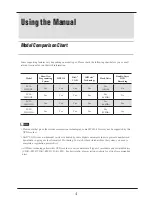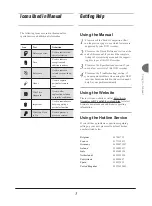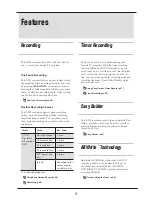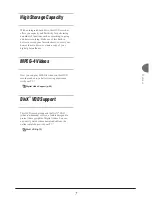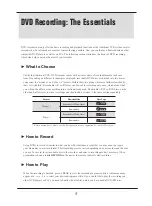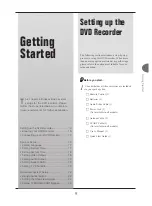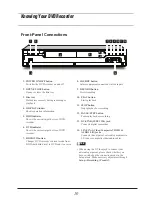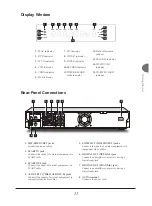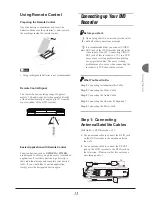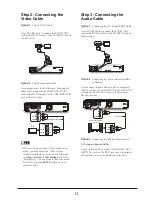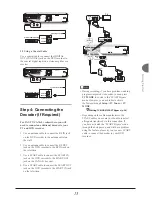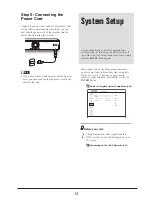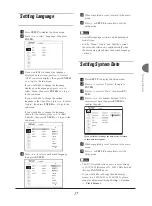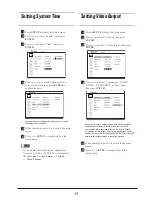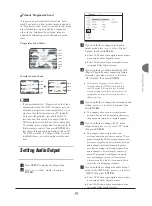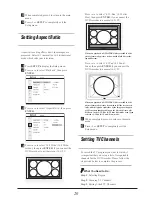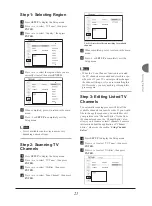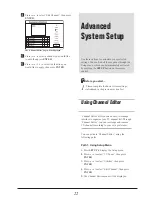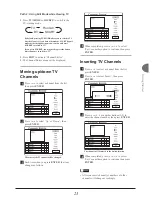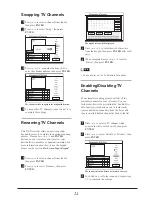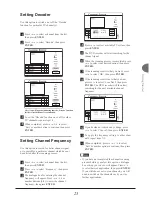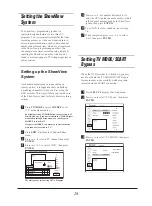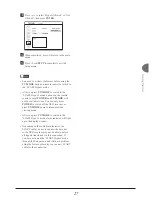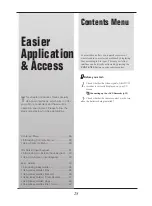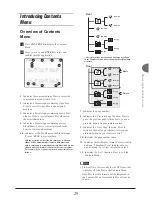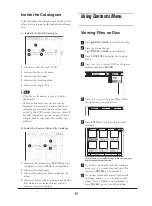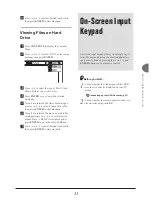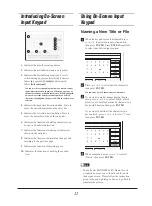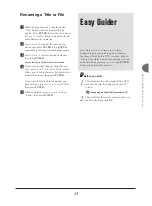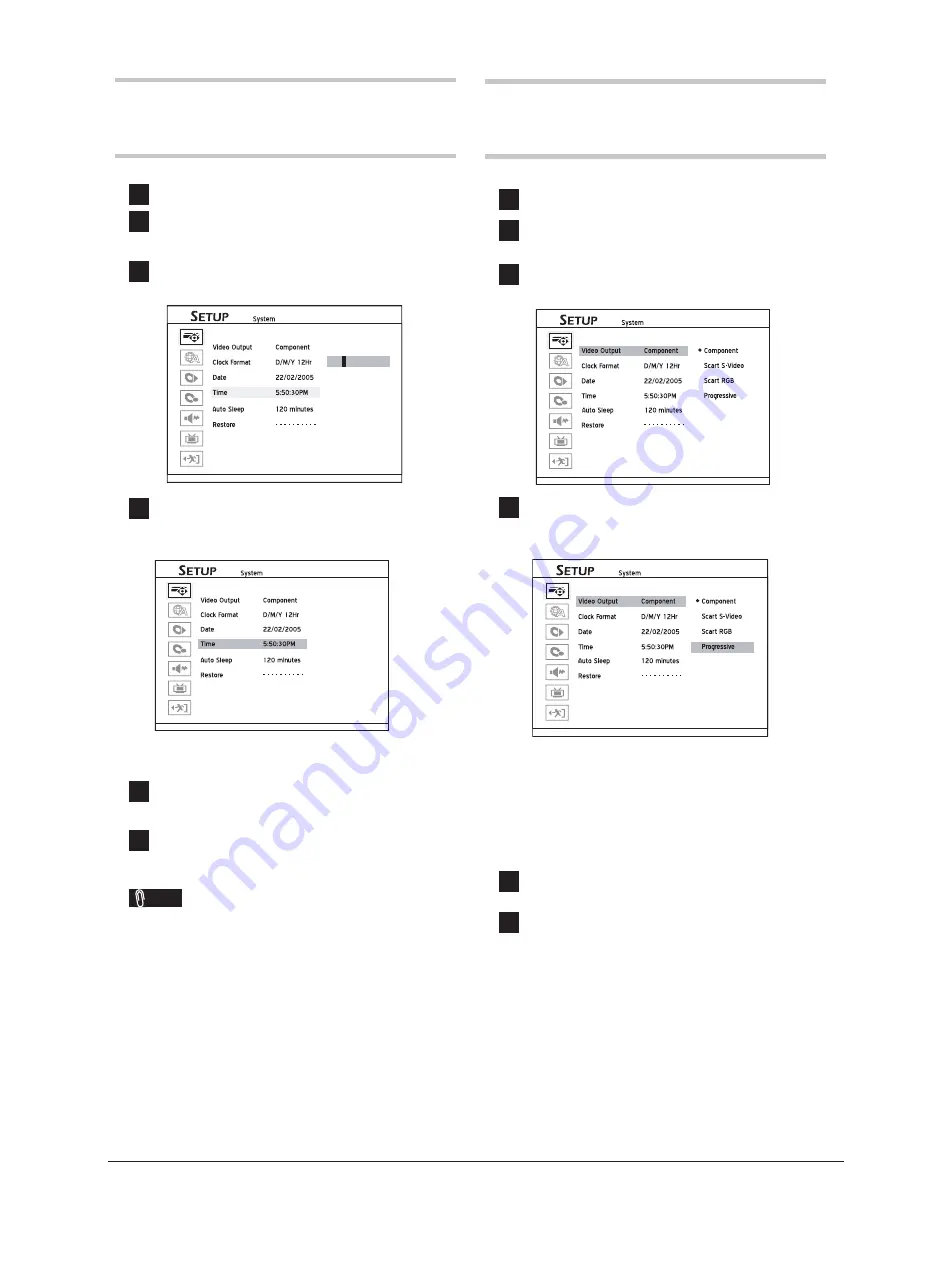
18
Setting Video Output
1
Press
SETUP
to display the Setup menu.
2
Press
to select ‘System’, then press
ENTER
.
3
Press
to select ‘Video Output’, then press
ENTER
.
4
Press
to select ‘Component’, ‘SCART
S-Video’, ‘SCART RGB’, or ‘Progressive’,
then press
ENTER
.
If you select a video output mode which is different from
what you use to connect the DVD recorder to your TV,
there will be an instant signal loss on TV screen. If such
a condition occurs, please do not press any buttons on the
remote control or on the front panel. The DVD recorder will
return to the original mode in just a few seconds.
5
When completed, press
to return to the main
menu.
6
Press
or
SETUP
to completely exit the
Setup menu.
Setting System Time
1
Press
SETUP
to display the Setup menu.
2
Press
to select ‘System’, then press
ENTER
.
3
Press
to select ‘Time’, then press
ENTER
.
Current Time
0
5:50:30PM
4
Press
or number buttons (0-9) to
enter correct time, then press
ENTER
to
confi rm the entry.
Current Time
5:50:30PM
If you decide not to change the time, press
to return
to the upper-level options.
5
When completed, press
to return to the main
menu.
6
Press
or
SETUP
to completely exit the
Setup menu.
Note
• If you would like to change the time display
format (e.g. 19:00 or 07:00 P.M.), please make
the adjustment through
Setup
System
Clock Format
.