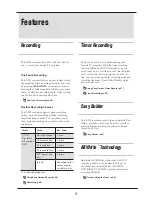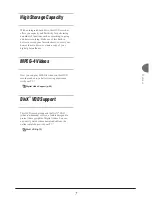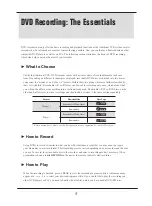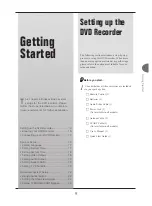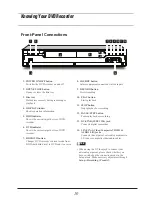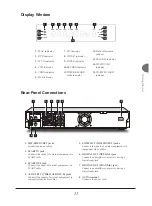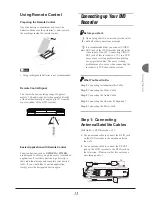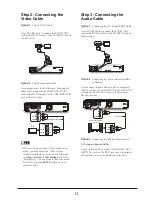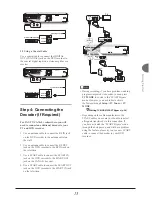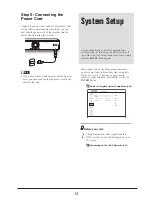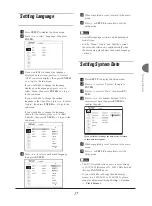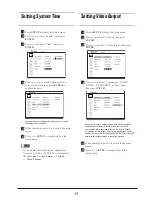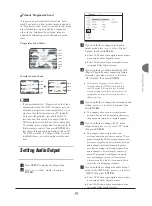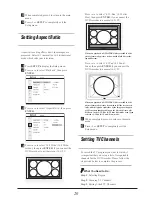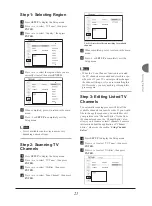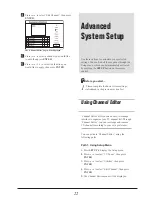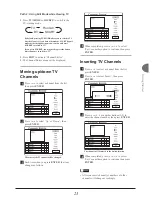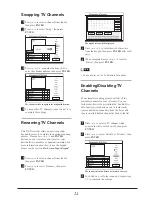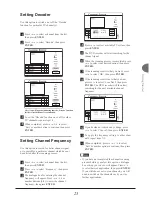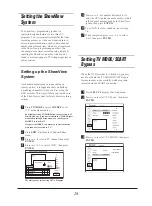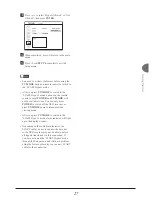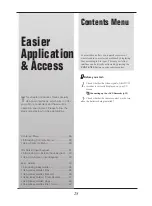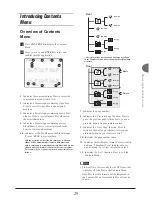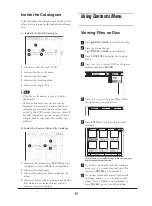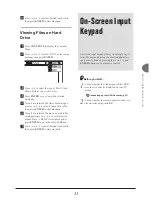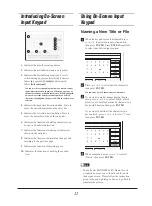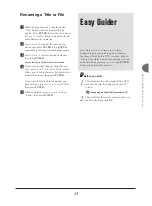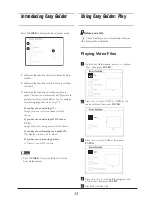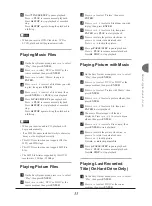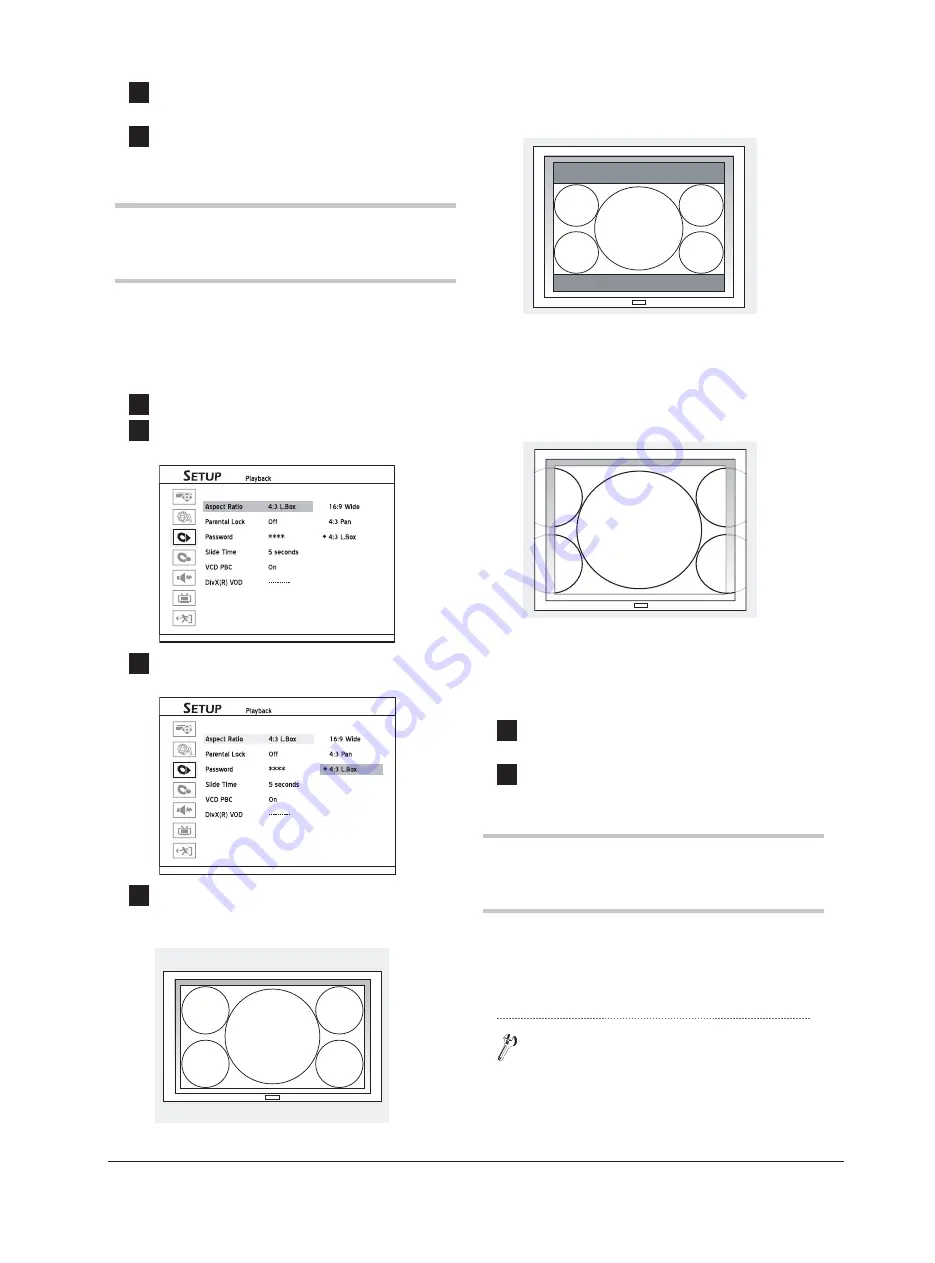
20
Press
to select ‘4:3 L.Box’ (4:3 Letter
Box), then press
ENTER
, if you connect the
DVD recorder to a normal (4:3) TV.
When you play back a DVD-VIDEO disc recorded in wide
picture format, the picture is shown with black bars at the
top and bottom.
Press
to select ‘4:3 Pan’ (4:3 Pan &
Scan), then press
ENTER
, if you connect the
DVD recorder to a normal (4:3) TV.
When you play back a DVD-VIDEO disc recorded in wide
picture format, the picture is zoomed to fi ll the screen verti-
cally, and the left and right sides of the image are chopped
off. Please note that depending on the disc the picture will
be shown in the 4:3 L.Box (4:3 Letter Box) mode even if you
select the 4:3 Pan (4:3 Pan & Scan) mode.
5
When completed, press
to return to the main
menu.
6
Press
or
SETUP
to completely exit the
Setup menu.
Setting TV Channels
To record the TV program you want to watch, it
is important that you set up a list of recognizable
channels for the DVD recorder. Please follow the
steps listed below to complete the process.
What You Need to Do:
Step 1
: Selecting Region
Step 2
: Scanning TV Channels
Step 3
: Editing Listed TV Channels
8
When completed, press
to return to the main
menu.
9
Press
or
SETUP
to completely exit the
Setup menu.
Setting Aspect Ratio
Aspect ratio setting affects how video images are
presented. Select 4:3 (normal) or 16:9 (widescreen)
mode which suits your television.
1
Press
SETUP
to display the Setup menu.
2
Press
to select ‘Playback’, then press
ENTER
.
3
Press
to select ‘Aspect Ratio’, then press
ENTER
.
4
Press
to select ‘16:9 Wide’ (16:9 Wide-
screen), then press
ENTER
, if you connect the
DVD recorder to a widescreen (16:9) TV.