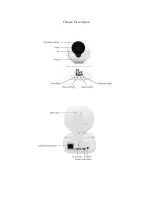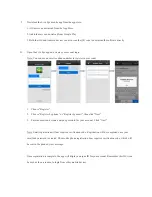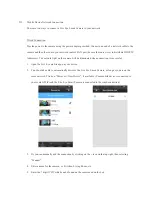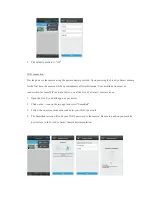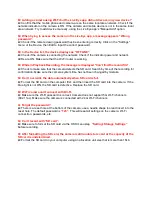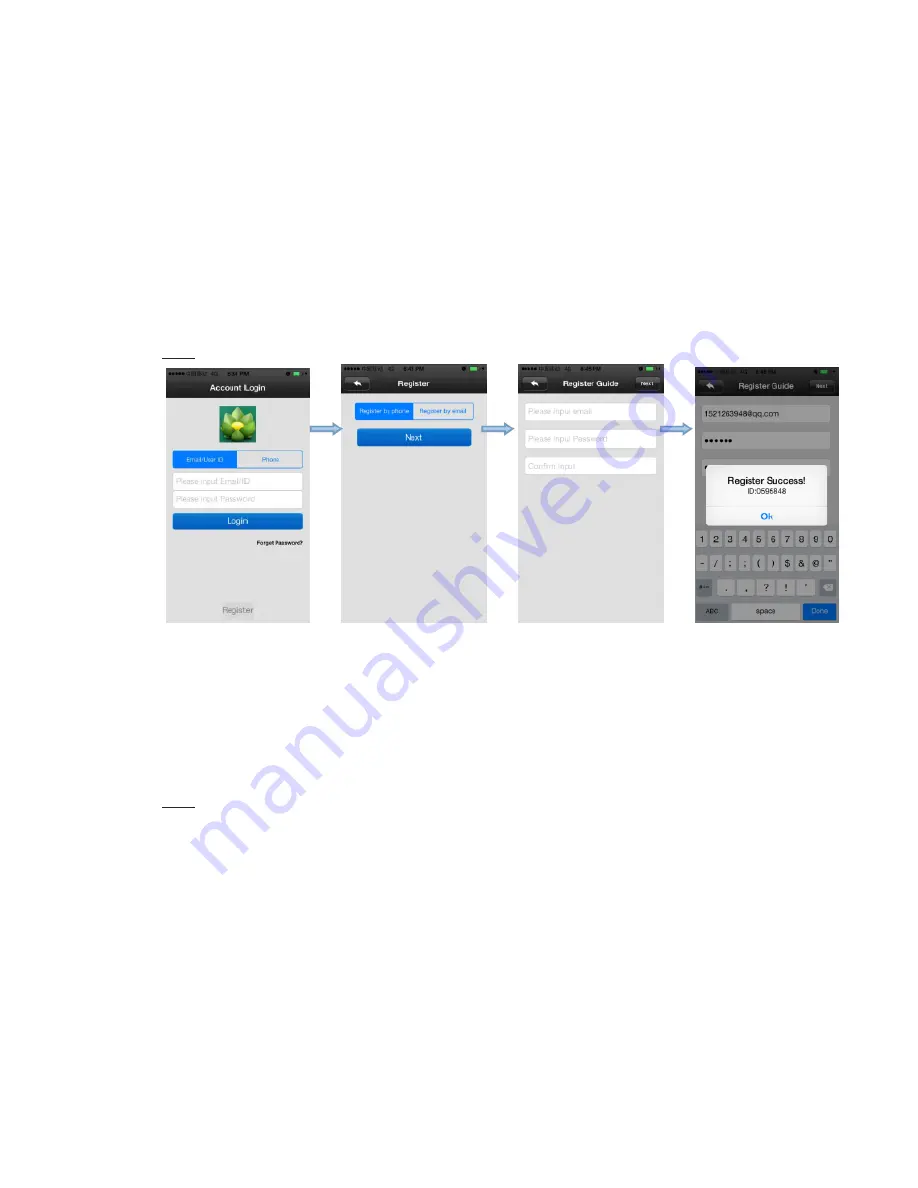
I.
Download the Live Eye mobile app from the app store:
1. iOS users can download from the App Store.
2. Android users can download from Google Play.
3. Both the iOS and Android devices can also scan the QR code to download the software directly.
II.
Open the Live Eye app and create your account login.
Note: You can use an email or phone number to register your account.
1.
Choose “Register”.
2.
Choose “Register by phone” or “Register by email", then click “Next”.
3.
Enter an email and create a unique password for your account. Click “Next”.
Note: Email registration will not require a verification code. Registration will be completed once your
email and password is created. The mobile phone registration does require a verification code, which will
be sent to the phone by text message.
Once registration is complete, the app will display a unique ID for your account. Remember this ID, it can
be used as the username, to login from other mobile devices.