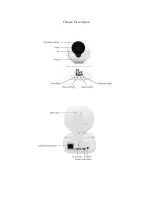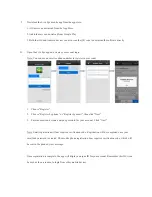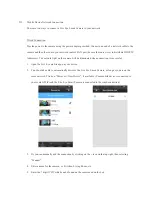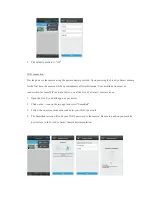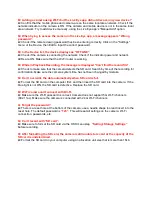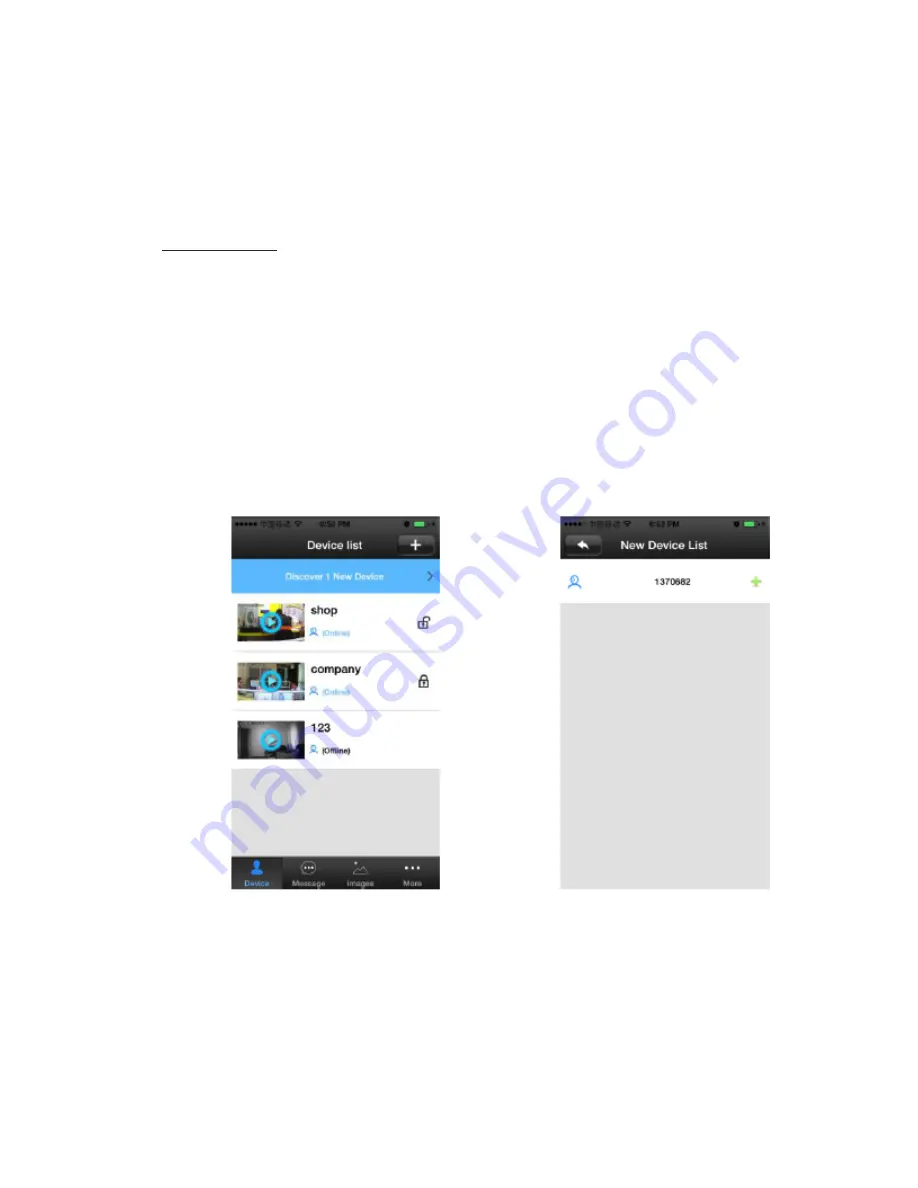
III.
Mobile Device Network Connection
There are two ways to connect a Live Eye Smart Camera to your network
Wired Connection:
Provide power to the camera using the power adapter provided. Connect one end of a network cable to the
camera and the other end to your network router's LAN port (be sure the router is set to distribute DHCP IP
Addresses). The network light on the camera will be illuminated when connection is successful.
1.
Open the Live Eye mobile app on your device.
2.
You should be able to automatically discover the Live Eye Smart Camera, as long as you are on the
same network. Click on "Discover 1 New Device", if available. (Your mobile device is connected to
your router's WiFi and the Live Eye Smart Camera is connected to the wired connection).
3.
Or you can manually add the connection by clicking on the + icon on the top right, then selecting
"Manual".
4.
Enter a name for the camera; i.e. Kitchen, Living Room, etc.
5.
Enter the 7 digit 3C ID which can be found on the camera and on the box.