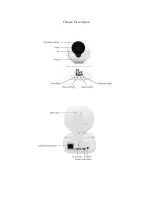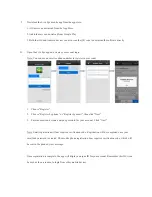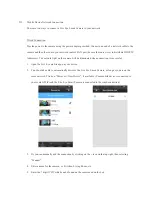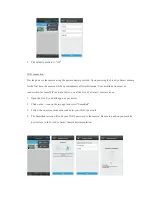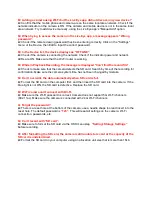Q:
Adding a camera using Wi-Fi but the Live Eye app did not discover any new device?
A:
Confirm that the mobile phone and camera are on the same local area network. Check if the
network indicator on the camera is ON. If the camera and mobile device is not in the same local
area network. Try to add device manually, using the Live Eye app's "Manual Add" option.
Q:
When trying to access the camera in the Live Eye app, a message appears
“Wrong
password”.
A:
Check if the remote viewing password has been entering correctly. Click on the "Settings"
menu of the Device, then Edit to input the correct password.
Q:
In the Device list, the device displays as “OFFLINE”.
A:
Check if the camera is connecting the network. Check if the indicator power and network
LEDs are ON. Make sure that the Wi-Fi router is working.
Q:
While in Playback Recording
, the message is displayed "Can’t find the record file".
A:
Check to make sure that the camera detects the SD card. Search by time of the recording for
confirmation. Make sure the camera system time has not been changed by mistake.
Q: C
an’t overwrite the data automatically when SD card is full.
A:
Format the SD card on the computer first, and then insert the SD card into the camera. If the
blue light is not ON, the SD card is defective. Replace the SD card.
Q:
Wi-
Fi camera can’t connect with Wi-Fi.
A:
Make sure the Wi-Fi password is correct. Camera does not support 5G Wi-Fi channels
(802.11ac). Make sure the camera is connected with 2.4G Wi-Fi channels.
Q: Forgot the password?
A:
There is a reset hole at the bottom of the camera, use a needle shape tool and insert into the
reset hole. The default password is
“123”
. This will reset all settings on the camera; Wi-Fi
connection, passwords, etc.
Q:
Can’t record with “SD card”.
A:
Make sure to format the SD card via the OSD menu step
“Setting>Storage Settings”
before recording.
Q: After formatting the SD card, the camera is still unable to record or the capacity of the
SD card is undetermined.
A:
Format the SD card on your computer using an allocation unit size that is more than 16kb.