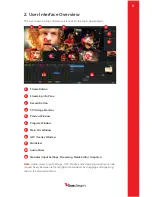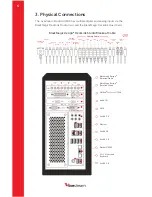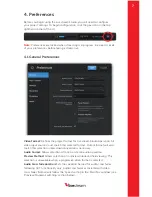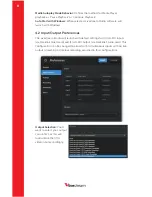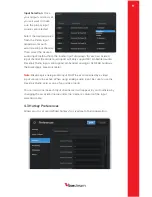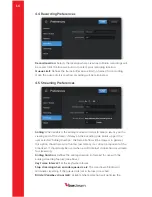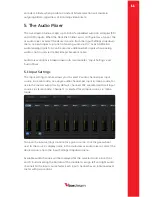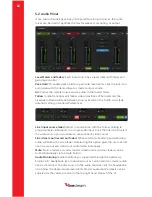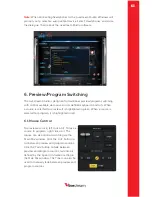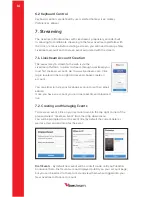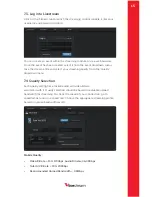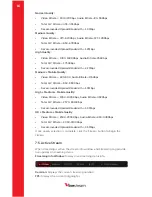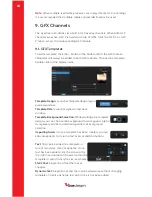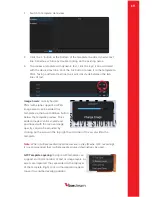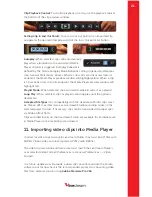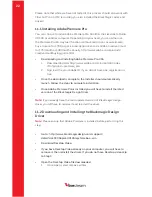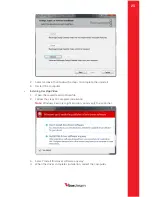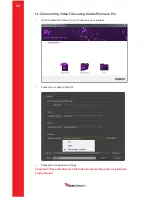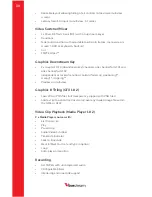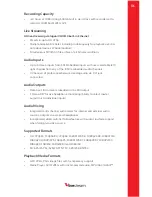ive
stream
19
1.
Switch to template ‘data’ view.
2.
Click the ‘+’ button at the bottom of the template to add a dynamic text
line. Rename each line by double clicking on the existing name
3.
To preview a template with dynamic text, click the ‘eye’ icon associated
with the desired text line. Click the ‘Air’ button to take it to the template to
PGM. Taking a different text line to air will cross fade between the two
lines of text.
Image Assets:
Locally hosted
PNG (with alpha support) or JPEG
image assets can be added to a
template via the Asset Addition button
below the template preview. Once
added, images can be scaled and
positioned with the mouse. Image
opacity can also be adjusted by
clicking on the arrow in the top right hand corner of the asset within the
template.
Note:
When multiple read/write processes are in play (Media, GFX, recording),
it is recommended that multiple media sources/destinations be used.
GFX Template Layering:
A single GFX template can
support an infinite number of text or image layers. As
assets are imported, they are added to the top layer
of the template. Right click on the desired image to
move it to another layering position.