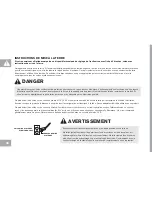35
A) GO
BUTTON
:
Press for quick start.
B) USER
SETUP
:
Press to add, edit or remove a user.
C) USER
LOGIN
:
Press to login as one of 4 preset users or
as Guest.
D) ?
BUTTON
:
Press to see description of program or feature.
E) PROGRAMS
BUTTONS
:
Press a button to select a
workout. You can select a program before or during your
workout.
F) LANGUAGE
SELECTION
:
Press to change language.
G) JUMP
FUNCTION
:
By touching along the black area, the
value will jump to the specified feedback value. NOTE: You
may need to press OK to confirm.
H) ARROWS
:
Press to adjust value up or down incrementally.
I) DISPLAY
WINDOW
:
Shows current feedback value.
J) HOME
BUTTON
:
Press to return to the homescreen.
K) GO
BUTTON
:
Press to start the program.
L) FAN
BUTTON
:
Press to turn fan on/off.
M) COOL
DOWN
:
Press to begin Cool Down mode. Cool
Down time is dependent on the length of the workout.
N) STOP
BUTTON
:
Press to end workout and show workout
summary data.
O) WORKOUT
TAB
:
Press to select a new program and
adjust your program settings mid-workout.
P) PROFILE
TAB
:
Press to display profile runscreen. The
blue line represents your speed and the yellow line
represents your elevation level.
Q) SIMPLE
TAB
:
Press to display simple runscreen.
R) VOLUME
TAB
:
Press to adjust volume.
S) STACKABLE
DISPLAY WINDOW
:
Windows with the hand
icon can be pressed to change display feedback options.
T)
TIME ADJUSTMENT ARROWS
:
Press to change the duration
of your workout.
U) LAST
BUTTON
:
press to toggle back to previous setting.
V) CALENDAR
:
The calendar is available to act as a workout
tracking function. Press a day on the calendar to see your
workout history for that day.
LS
15.0
E
LS15.0E
CALENDAR
V
LS15.0E DISPLAY OPERATION
The LS15.0E has a fully integrated touchscreen display on which all information required for various workouts is explained. On-screen
prompts will guide you through program set-up, but you should first identify what each button/icon means (below). Exploration of the
interface is highly recommended because, as with all touchscreen interfaces, the best way to learn how our touchscreen works is to use it
(before using the elliptical).
Summary of Contents for LS10.0E
Page 20: ...20 ...
Page 40: ...40 ...
Page 41: ...41 LIMITED HOME USE WARRANTY ...
Page 62: ...62 ...
Page 82: ...82 ...
Page 83: ...83 GARANTIE LIMITÉE D USAGE RÉSIDENTIEL ...
Page 104: ...104 ...
Page 124: ...124 ...