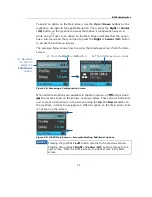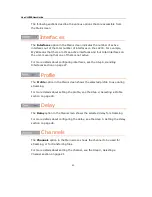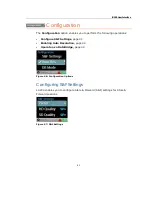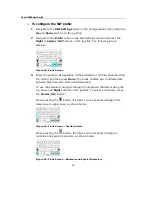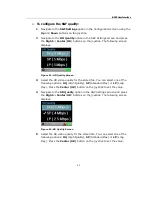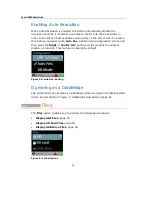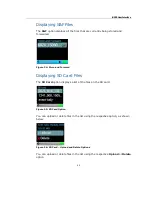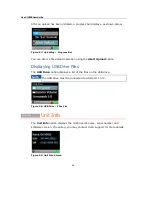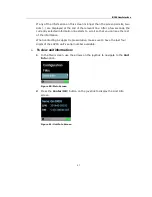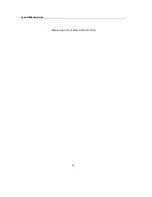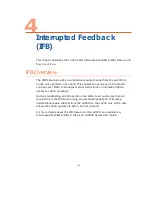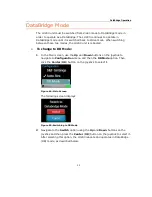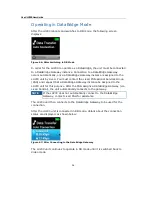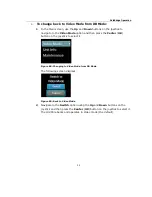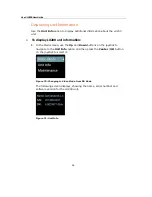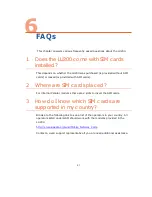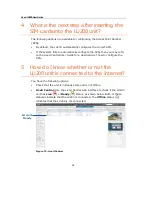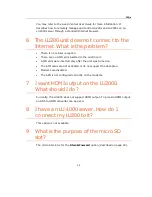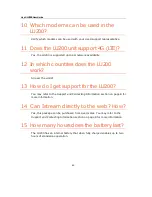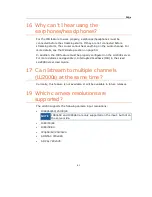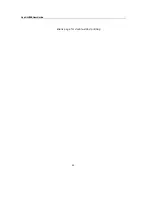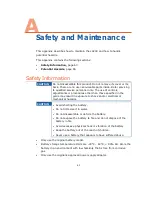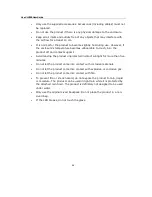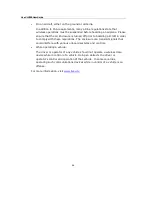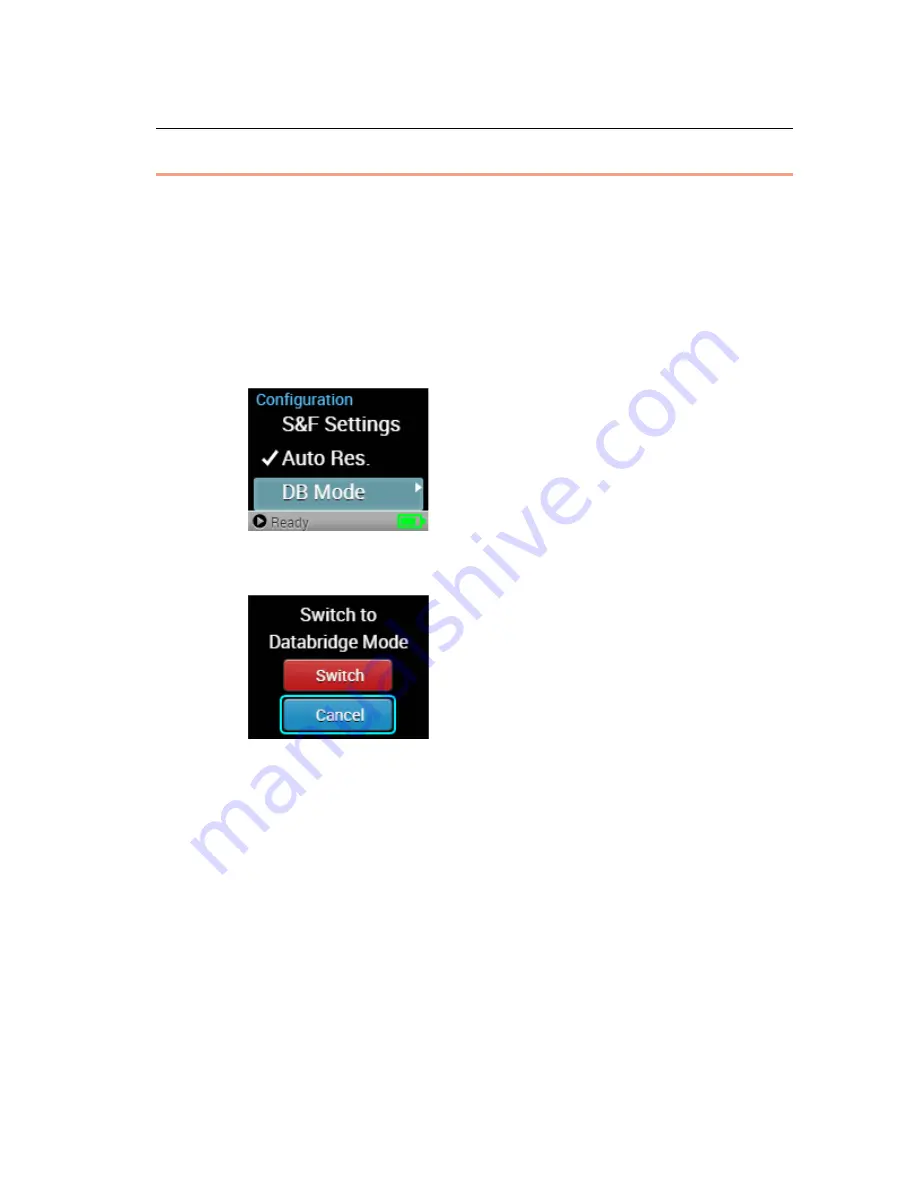
DataBridge Operation
53
DataBridge Mode
The LU200 unit must be switched from Video mode to DataBridge mode in
order to operate as a DataBridge. The LU200 continues to operate in
DataBridge mode until it is switched back to Video mode. When switching
between these two modes, the LU200 unit is rebooted.
►
To change to DB Mode:
1 In the Main screen, use the Up and Down buttons on the joystick to
navigate to Configuration menu and then the DB Mode option. Then
click the Center (OK) button on the joystick to select it.
Figure 64: Main Screen
The following screen displays:
Figure 65: Switching to DB Mode
2 Navigate to the Switch option using the Up and Down buttons on the
joystick and then press the Center (OK) button on the joystick to select it.
After selecting this option, the LU200 reboots and operates in DataBridge
(DB) mode, as described below.