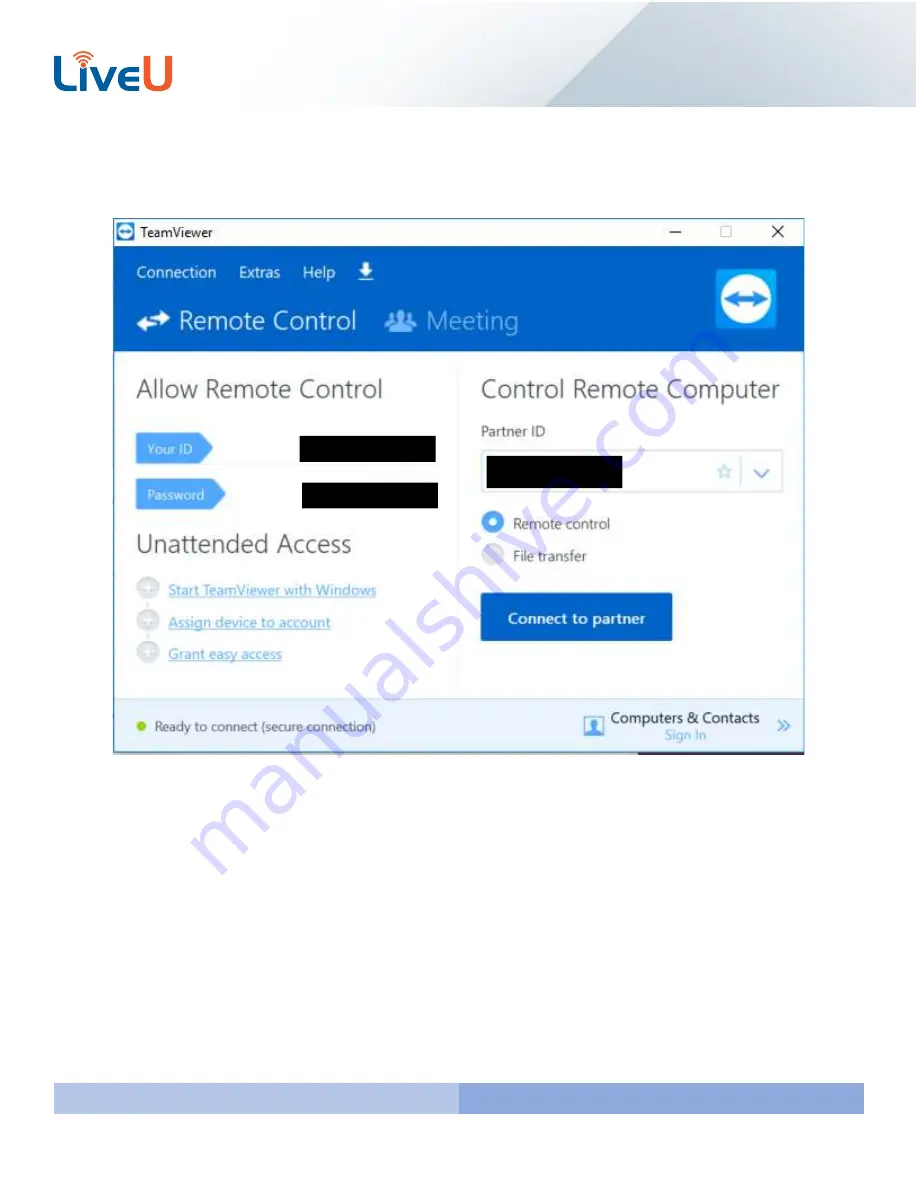
Version 7.0
14
Now that you have successfully installed teamviewer you can accept the license. You should see your ID and password
populate. This is what LiveU uses to connect remotely. You will also get a green indicator in the bottom left. If none of
these appear it could be that you are blocking Teamviewer on your network.
































