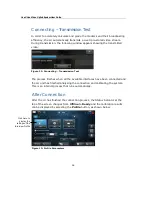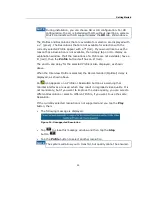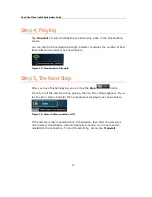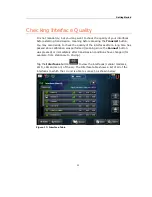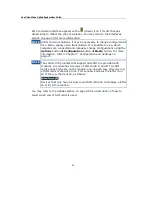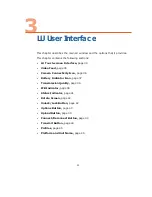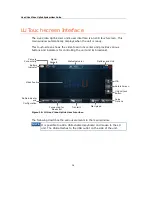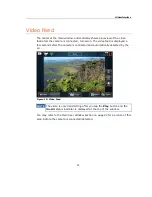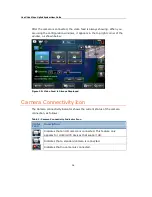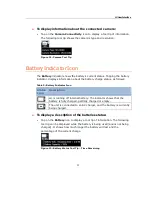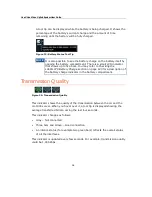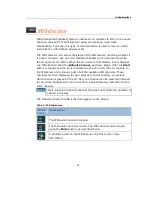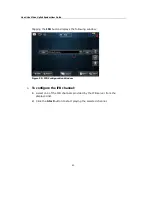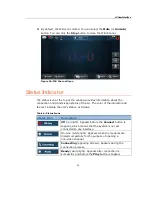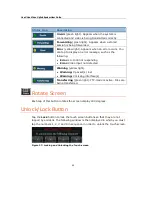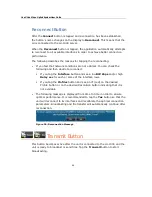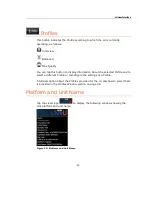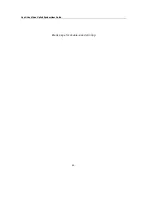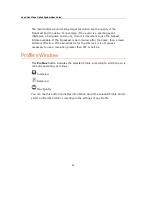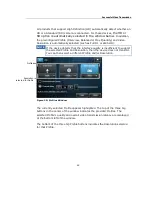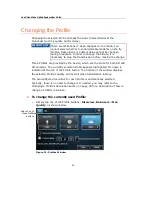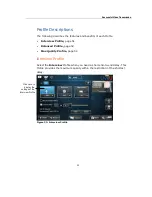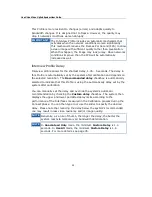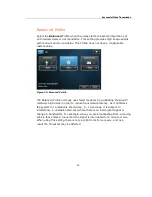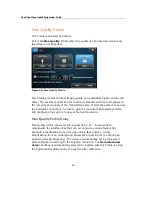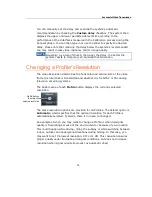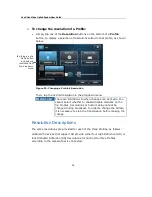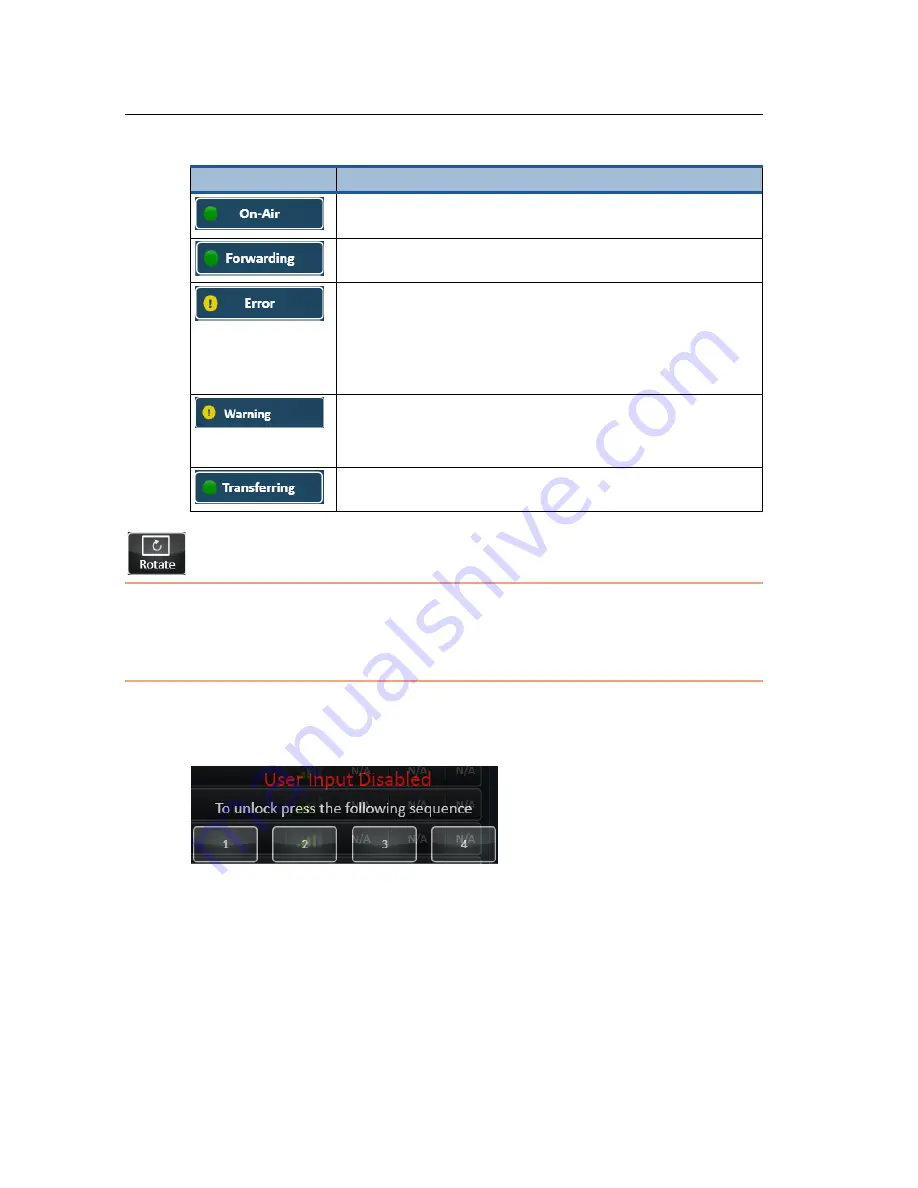
LiveU Live Video Uplink System User Guide
42
Status Icon
Description
On-Air (green light). Appears when the system is
connected and video is being transmitted correctly.
Forwarding (green light). Appears when a stored
session is being forwarded.
Error (yellow light). Appears when an error occurs. You
can tap to display an error message, such as the
following:
•
Error: LU-1000 not responding
•
Error: Video input not detected
Warning (yellow light).
•
Warning: X packet(s) lost
•
Warning: X missing interface(s)
Transferring (green light). FTP-mode is active. Files are
being transferred.
Rotate Screen
Each tap of this button rotates the screen display 180 degrees.
Unlock/Lock Button
Tap the Lock button to lock the touch screen buttons so that they are not
tapped by accident. The following window is then displayed in which you must
tap the numbers 1, 2, 3 and 4 in sequence in order to unlock the touch screen.
Figure 27: Locking and Unlocking the Touch-screen
Summary of Contents for LU60
Page 1: ...LiveU Live Video Uplink System User Guide LU60 and LU70 Version 6 3 Part Number DOC00032...
Page 12: ...LiveU Live Video Uplink System User Guide 12 Blank page for double sided printing...
Page 18: ...LiveU Live Video Uplink System User Guide 18 Blank page for double sided printing...
Page 46: ...LiveU Live Video Uplink System User Guide 46 Blank page for double sided printing...
Page 62: ...LiveU Live Video Uplink System User Guide 62 Blank page for double sided printing...
Page 72: ...LiveU Live Video Uplink System User Guide 72 Blank page for double sided printing...
Page 124: ...LiveU Live Video Uplink System User Guide 124 Blank page for double sided printing...
Page 132: ...LiveU Live Video Uplink System User Guide 132 Blank page for double sided printing...
Page 138: ...LiveU Live Video Uplink System User Guide 138 Blank page for double sided printing...