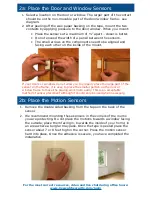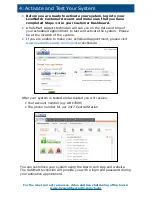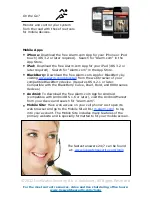There are 2 “arming modes”: Stay Mode and Away Mode.
1.
Stay Mode
arms the perimeter (windows and exterior doors for
example) and is usually used while you are home.
2.
Away Mode
arms the perimeter as well as the interior sensors
(motion sensors for example) and is usually used while you are
away from the phone.
Arm your system
1. Master Control Unit
1. Press “Doors + Windows” to arm the system using Stay Mode
2. Press “Doors + Windows” and “Motions” to arm the system
using Away Mode
2. Keychain Remote
1. Press “Arm” key once for Stay Mode
2. Press “Arm” key twice for Away Mode
3. Alarm.com App or Website
1. Click “Arm (Away)” for Away Mode
2. Click “Arm (Stay)” for Stay Mode
Disarm your system
1. Master Control Unit
1. Press the “Disarm” key on the Master Control Unit followed by
your user code. (Your user code was created in the LiveWatch
Customer Center and was sent to you in a confirmation email)
2. Enter your user code into the master control unit
2. Keychain Remote
1. Press the “Disarm” key on your keychain for 2 seconds
3. Alarm.com App or Website
1. Click “Disarm”
When arming and disarming your system, the master control unit will beep to
indicate that you have a given amount of time to either exit when leaving or
enter your code when entering. This is known as Entry/Exit Delay. When the
armed master control unit begins the count down by beeping, the beeps that
it gives off will cease once the system is armed. Your system will not beep
the entire time you are gone, only the time that is set under Entry/Exit
Delays; commonly 30 or 60 seconds.
Keychain Remote
Master Control
Alarm.com App
3: Arm and Disarm Your System
For the most current resources, video and live chat during office hours:
www.livewatchsecurity.com/login