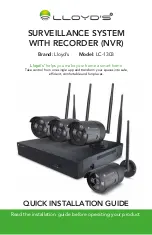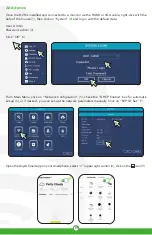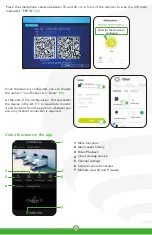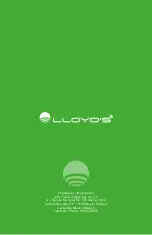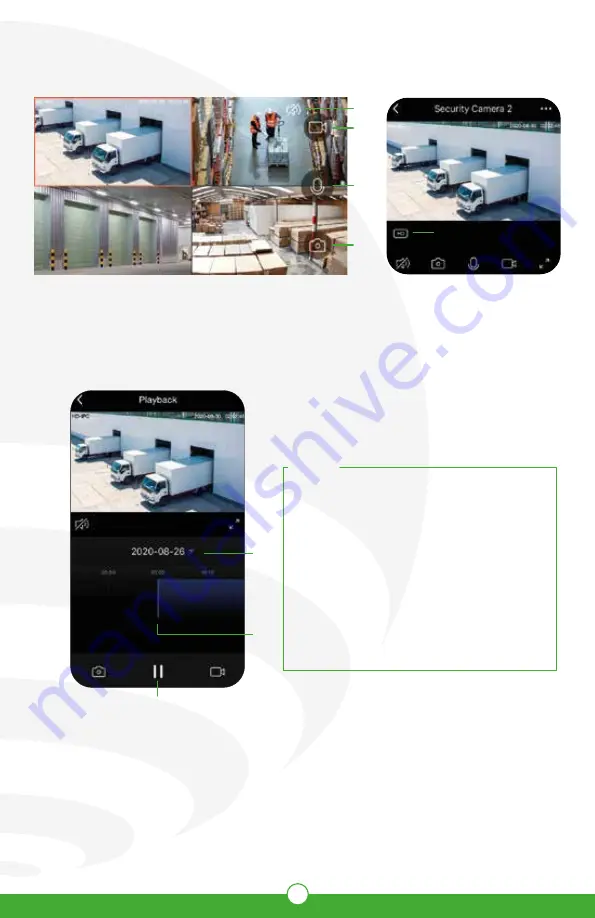
21
Playback functions in the app
To use this function, you must get a Cloud service subscription or consult your NVR’s Hard disk recording.
In
“More functions”
(interface upper right corner), you can rename the device, set detection alarm,
enable/disable night vision, access the information, update the firmware, or remove the device.
Warning:
Try to keep the cameras away from metallic places or blocked by furniture or microwave ovens that may
obstruct the video signal. Please install them near to the NVR’s location.
Speaker
Video recording
Talk (for this system does not apply)
8
9
10
Image capture
Resolution change SD/HD
11
12
Recordings query by date
Timeline
Play / Pause
1
2
3
12
11
10
9
8
1
2
3
NOTES:
You can check what is recorded in the cloud by
motion detection even when the camera is offline
or it has been lost or stolen (subscription
required).
Only motion detection function is available for
this system. The human body detection function
is not applicable.
The cloud subscription is valid for one account
only. If you delete or change your account, your
NVR will lose the previous subscription, and you
will need to purchase a new one.