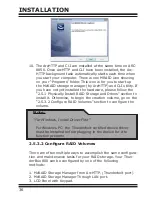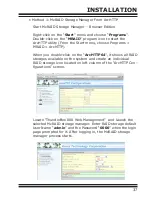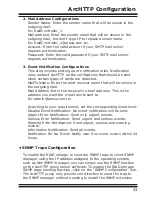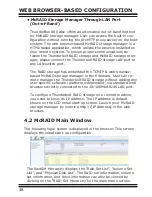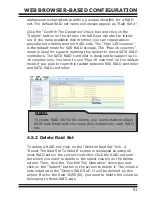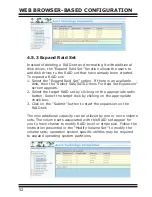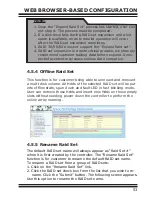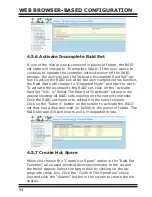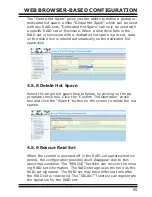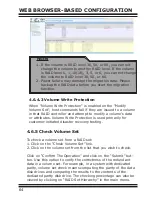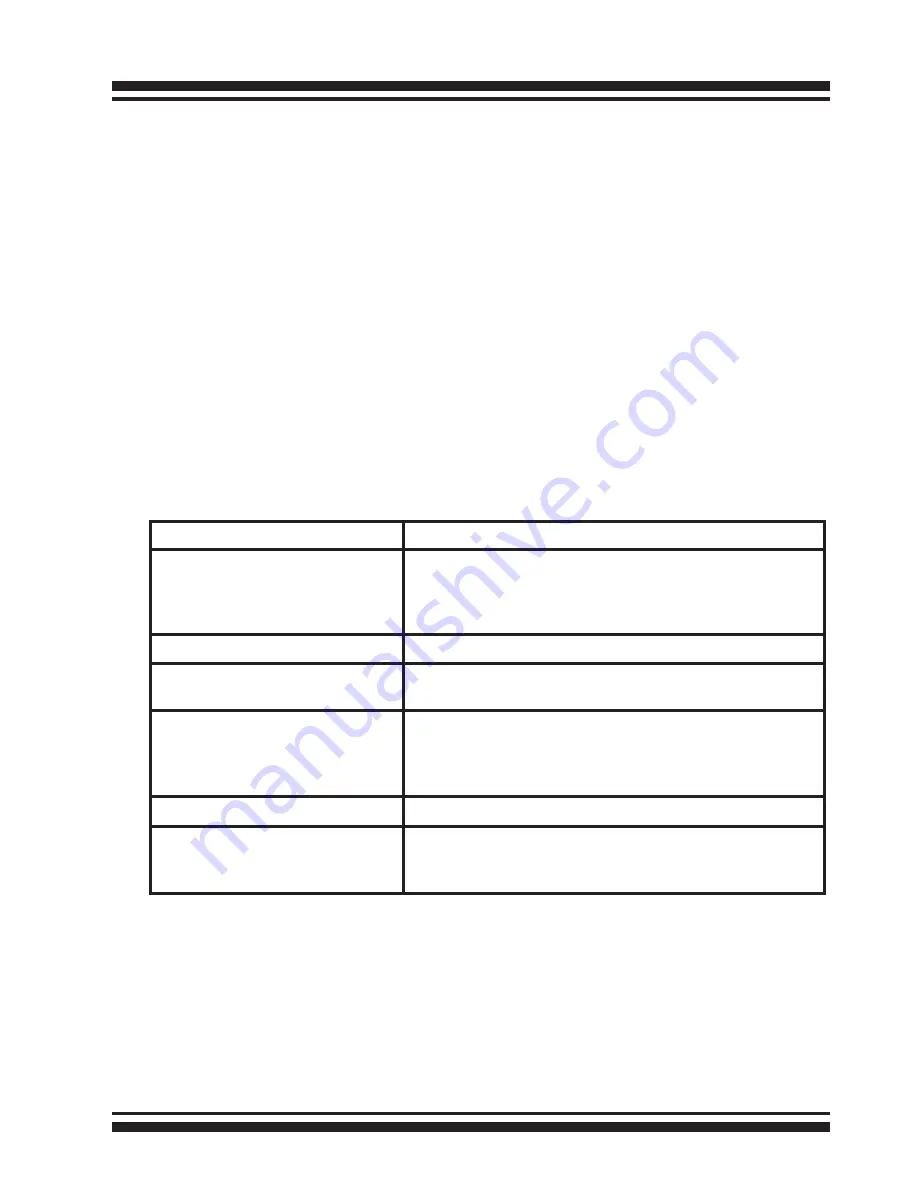
49
WEB BROWSER-BASED CONFIGURATION
• To display RAID set information, move the mouse cursor to the
desired RAID set number, then click on it. The RAID set infor-
mation will be displayed.
• To display volume set information, move the mouse cursor to
the desired volume set number, then click it. The volume set
information will be displayed.
• To display drive information, move the mouse cursor to the
desired physical drive number, then click it. The drive informa-
tion will be displayed.
4.3 Main Menu
The main menu shows all available functions, accessible by clicking
on the appropriate link.
Individual Category
Description
Quick Function
Create a default configuration, which is based
on the number of physical disks installed; it can
modify the volume set Capacity, Raid Level, and
Stripe Size.
Raid Set Functions
Create a customized RAID set.
Volume Set Functions
Create customized volume sets and modify the
existed volume sets parameter.
Physical Drives
Create pass through disks and modify the existing
pass through drives parameters. Also provides
the function to identify disk drives (blinking fault
LED).
System Controls
Setting the RAID system configuration.
Information
Viewing the controller information. The Raid Set
Hierarchy can be viewed through the “Raid Set
Hierarchy” item.
4.4 Quick Function
The Quick Create option configures the arrays with just a few
steps. Although srives of different sizes may be used in the array,
Quick Create will only operate upon drives of the same physical
size.