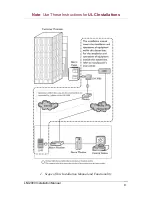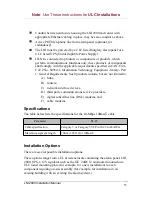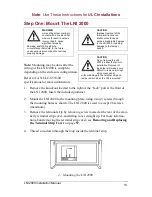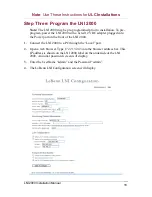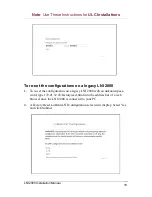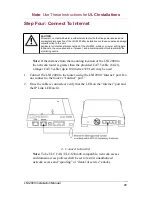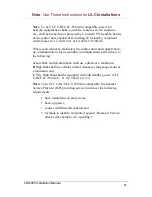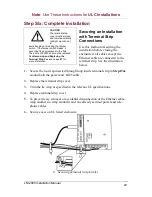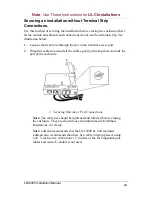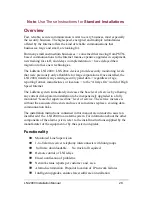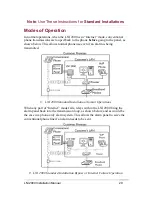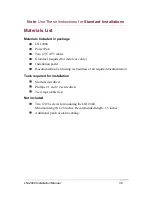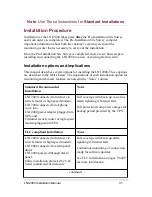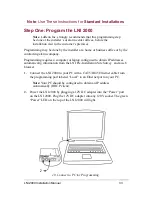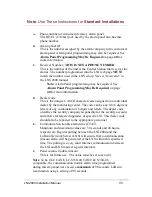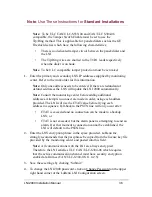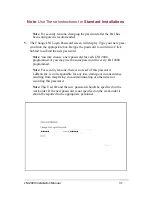Note
: Use These Instructions for
ULC Installations
Step Five: Connect To Panel
Note:
If the distance from the mounting
location of the LNI 2000 to the alarm
panel is greater than the provided cable
(6 feet), a longer cable (up to 1000 feet)
may be used.
Note
: Standard 4 pair telephone cable with pin-to-pin RJ45
connectors, CAT3 or CAT5 cable may be used.
1. Using alarm cable with RJ45 connectors, connect the alarm panel to the
LNI 2000, using the Dialer 1 jack on the alarm panel and the “Panel” port
on the LNI 2000.
2. Once the cable is connected, verify that the IP Monitoring LED is lit.
Note:
The prior installation of a 20K resistor between terminals #4
and #13 in the LNI 2000 terminal strip establishes a tamper circuit
for panels with line seizure capability. This capability is necessary
for ULC approval.
5. Connect to Panel
LNI 2000 Installation Manual
WARNING
This alarm cable is a live
wire. Contact with a live
electrical wire could
result in serious injury,
or death Use extreme care to avoid
bringing the live wires in contact with any
metal objects or your person.
22