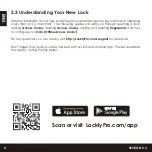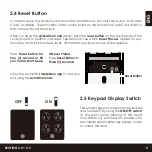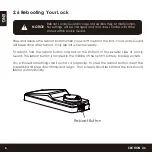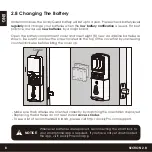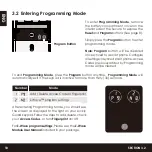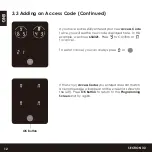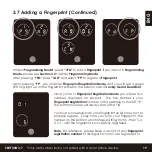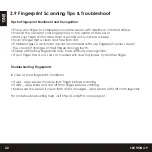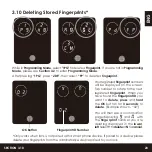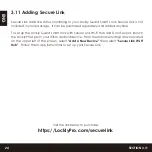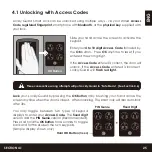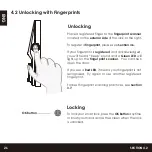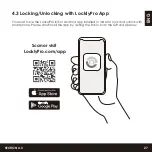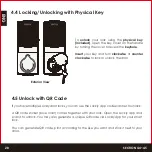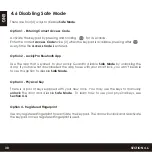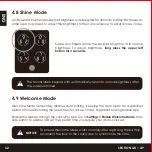ENG
3.7 Adding a Fingerprint
In this section, you will learn how to register a fingerprint to your new smart lock.
We are using an advanced biometric sensor, providing the most secure fingerprint
authentication. For security reasons, Lockly Guard
will only accept fingerprint patterns
that consist of cross intersection points. Patterns with no cross intersection points will not be
acceptable.
Please check your fingers before registration to make sure the finger you want to register will
be acceptable by our system. Otherwise, use an alternative finger to ensure successful
registration.
The following examples show which types of fingerprint patterns will be acceptable. It is
highly recommended to enroll at least one finger from each hand in case the hand you
are using is unavailable, such as, in instances like if you are holding items in that hand or
have sustained an injury.
Your smart lock can register up to ninety-nine (99) fingerprints. Please read the following sections
if you want to add or delete fingerprints. We recommend using your app to add fingerprints,
however, the following section can show you how to add and remove fingerprints if you did not
pair your lock with a smart phone.
Fingerprint Pattern with Cross
Intersection Lines
Concentric or Parallel Pattern
with no Cross Intersection Lines
Fingerprint with Scars or
Worn Out Ridges
OK
Not OK
Not OK
SECTION 3.7
18