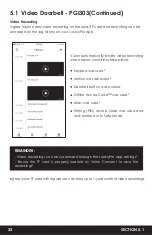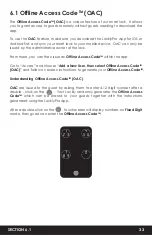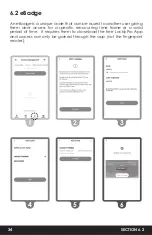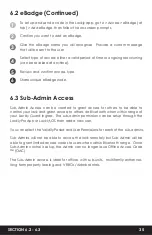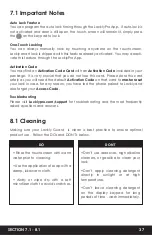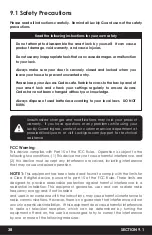Setup the Vision Connect Hub according to Installation Manual.
Download the LocklyPro App and connect Ingress Vision according to
on-screen instructions.
Allow your smartphone to receive push notifications or alerts from your
LocklyPro App. Please check on iOS or Android procedures for allowing
push notifications and alerts.
If you're an existing LocklyPro App user, make sure you have the latest
firmware. Go to Settings > Firmware Upgrade.
SECTION 4.8 - 5.1
29
Lockly Guard Ingress Vision has a built-in Full HD video doorbell with real-time
video streaming on your smartphone and real-time 2-way voice interaction.
Recordings
are stored locally on the TF card, with no monthly fees, and you can
access video recordings from anywhere using the
LocklyPro App
. To enjoy these
features, make sure the below procedures are done correctly :
The tamper switch is setup at the back of the Lockly Guard Ingress. It is triggered
when there is a forceful movement or usual displacement of the device.
When the tamper switch is triggered, the light indicator and shield logo on the
screen flashes. The buzzer alarms for 30s and the app will notify that lock is
tampered. You can stop the buzzing alarm by unlocking with fingerprint,
password, ID card or app.
Remarks:
During installation (no administrator password is set yet), triggering the
tamper switch will not cause to alarm.
4.8 Tamper Switch
5.1 Video Doorbell - PGI303