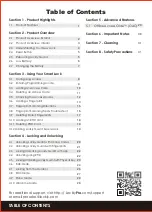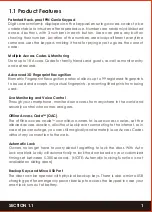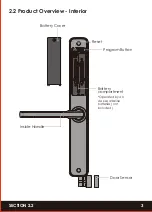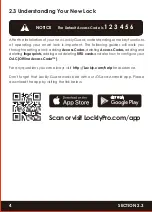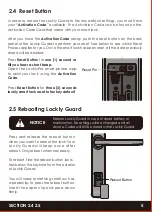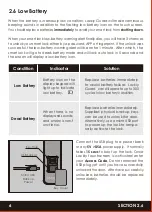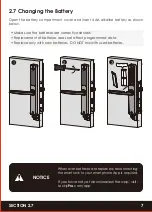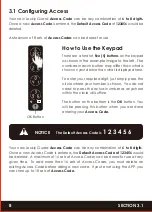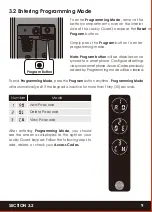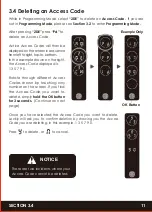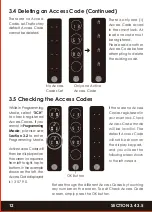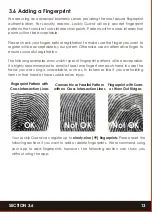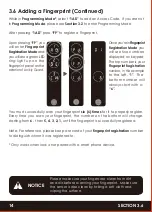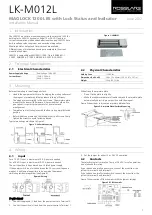REV
᧶
0.3
Date:2022-06-02
ERP
㧉⨚᧶
PL35R1UQ-GL-SMT00030A-V1
Designer
:
Sabrina
K
㙞承᧶
说明书:
PL35R1UQ/PGD228W
,
SMT000,REV.A(UMPGD228W20220602)
,
140x195mm
,
80g
书纸,双面单黑印刷,
18
页
36
面装订本,
RoHS2.0
,
REACH
,
Prop65
,
POPs
,
PAHs
ERP P/N:
R
SLIDE EDITION (228SL)
SWING EDITION (228SW)
FOR COMMERCIAL USE & PROFESSIONAL INSTALLATION
USER MANUAL
ATHENA