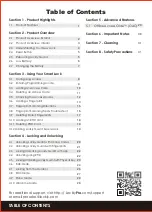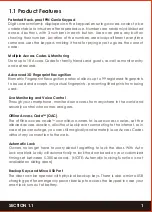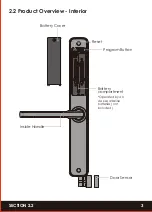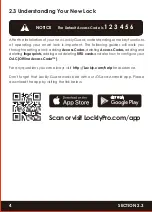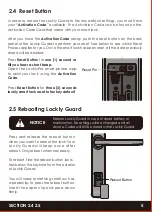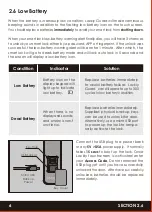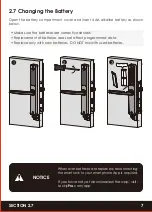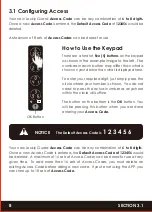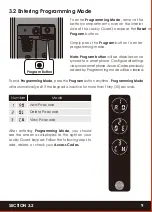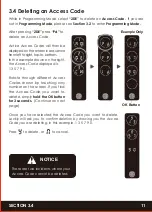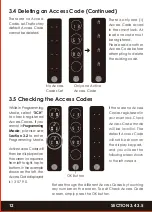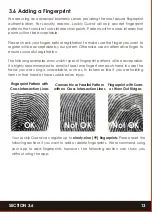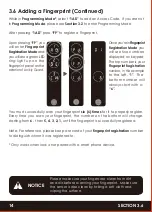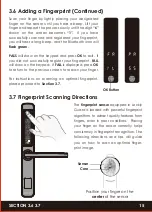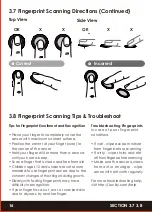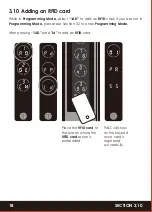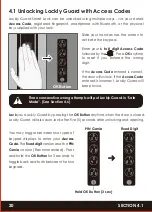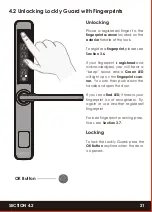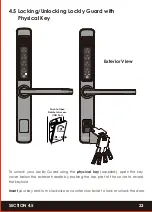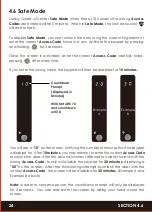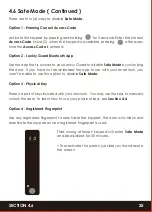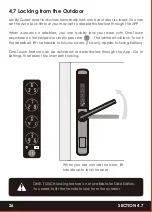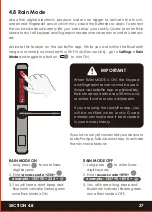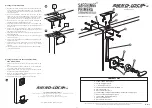12
SECTION 3.4 3.5
3.4 Deleting an Access Code (Continued)
There are no Access
Codes set. The factory
default Access Code
cannot be deleted.
No Access
Codes Set
Only one Active
Access Code
3.5 Checking the Access Codes
OK Button
Rotate through the different Access Codes by touching
any number on the screen. To exit Check Access Code
screen, simply press the OK button.
There is only one (1)
Access Code saved
in the smart lock. At
least one code must
be registered.
Please add another
Access Code before
attempting to delete
the existing code.
While in Programming
Mode, select
“3CH”
to check registered
Access Codes. If you
are not in
Programming
Mode
, please see
Section 3.2
to enter
Programming Mode.
Active Access Codes will
then be displayed on
the screen in sequence
from left to right, top to
bottom. In the example
shown on the left, the
Access Code displayed
is 1 3 5 7 9 0 .
If there are no Access
Codes registered in
your smart lock, Check
Access Code mode
will be invalid. The
default Access Code
will not be shown on
the display keypad,
and you will see the
following screen shown
to the left instead.