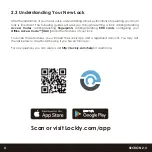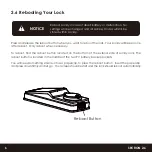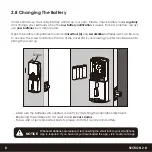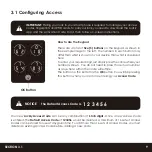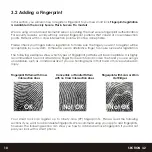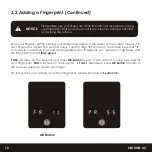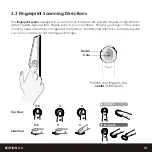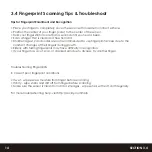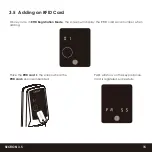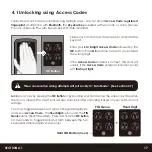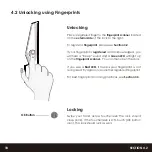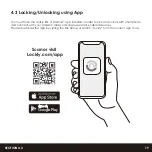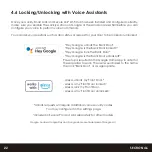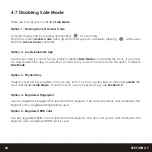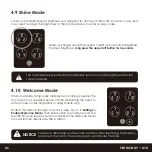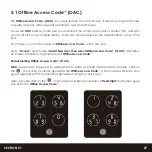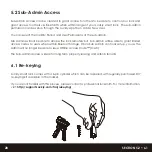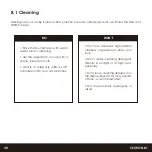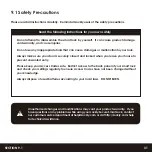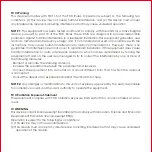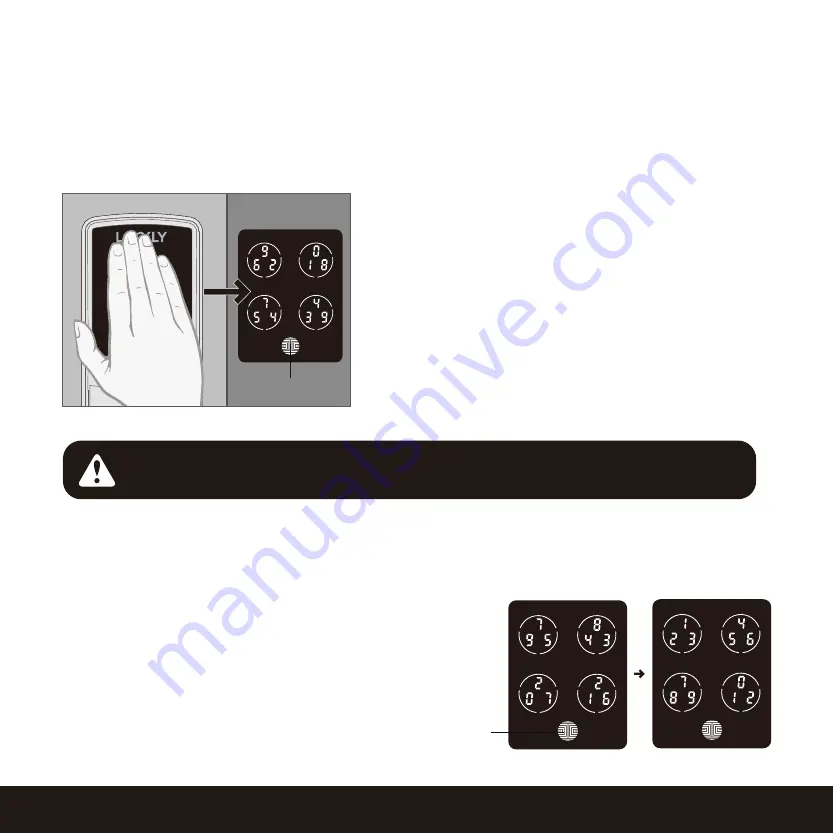
4.1 Unlocking using Access Codes
Lockly Smart Lock can be unlocked using multiple ways - via your stored
Access Code
,
registered
fingerprint
, smartphone with
Bluetooth
, the
physical key
supplied with your lock, or voice (Secure
Pro only or Secure Plus with Secure Link Wi-Fi Hub installed)
OK Button
Three consecutive wrong attempts will put Lockly in “Safe Mode”. (See Section 4.7)
Slide your hand across the screen to activate the
keypad.
Enter your
6 to 8 digit Access Code
followed by the
OK
button. Press
OK
anytime to reset if you entered
the wrong digit.
If the
Access Code
entered is correct, the door will
unlock. If the
Access Code
entered is incorrect, Lockly
will
flash red light.
Hold OK Button (3 sec)
You may toggle between two types of keypad displays to
enter your
Access Code.
The
fixed digit
version and the
PIN
Genie
version (Recommended). Press and hold the
OK Button
for 3 seconds to toggle back and forth between the two
keypads.
(Sample display shown only)
PIN Genie
Fixed Digit
17
SECTION 4.1
Lock
your Lockly by pressing the
OK Button
or by brushing your hand across the screen anytime when
the door is closed. The smart lock will also auto-lock after unlocking based on your set auto-lock
settings.