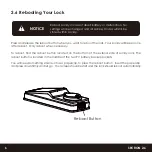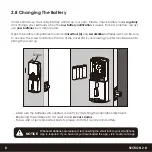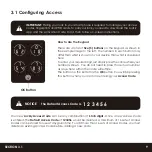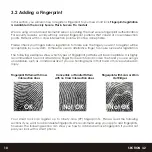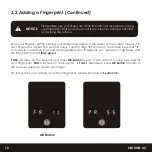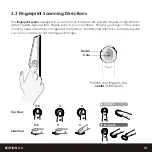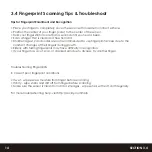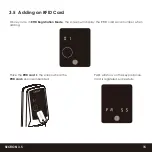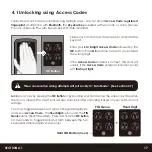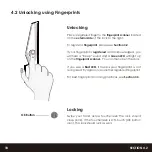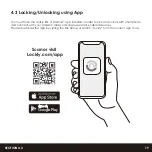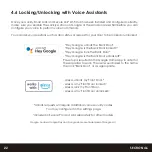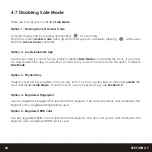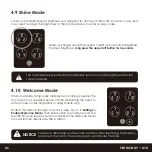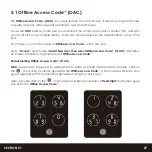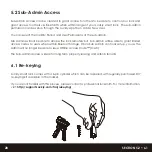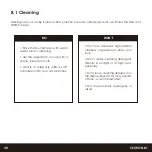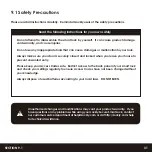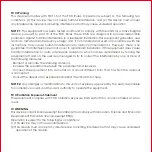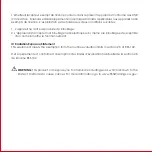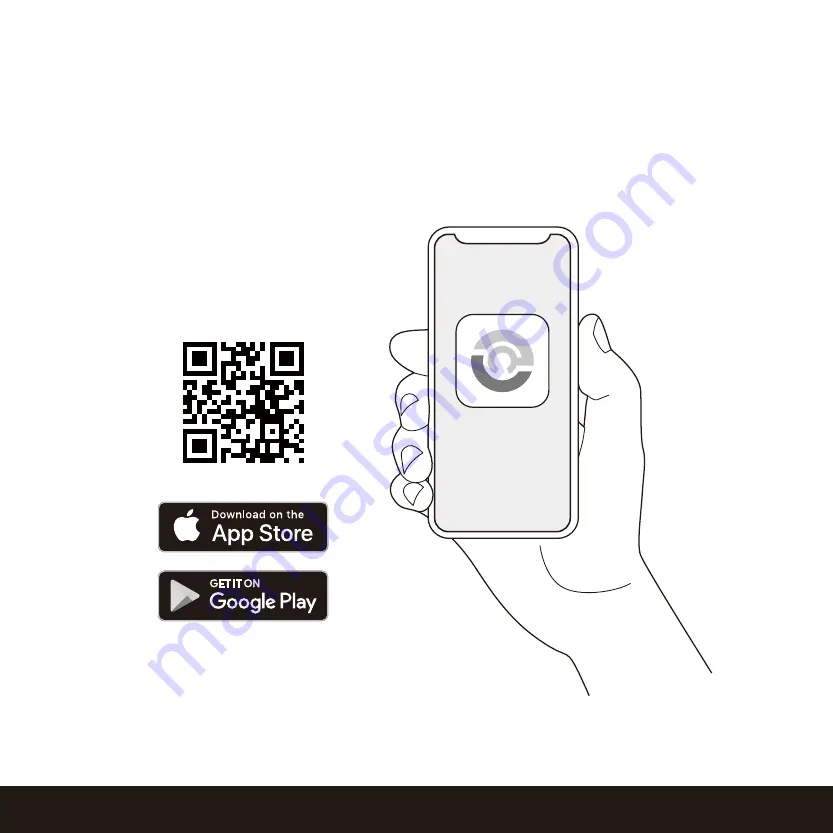
4.3 Locking/Unlocking using App
19
SECTION 4.3
You must have the Lockly iOS or Android
™
app installed in order to lock and unlock with smartphone
and connect with your Amazon Alexa or Google Assistant-enabled devices.
Please download the app by visiting the link below or search “Lockly” from the correct app store.
Scan or visit
Lockly.com/app