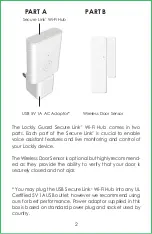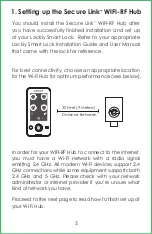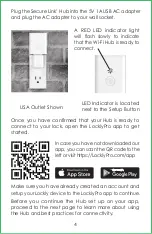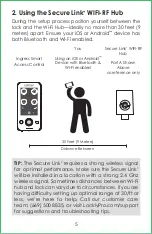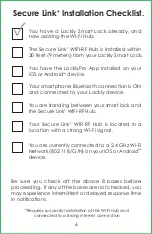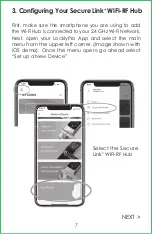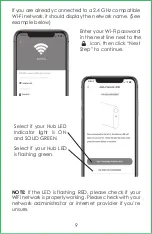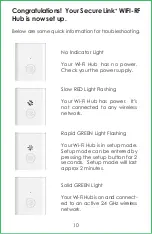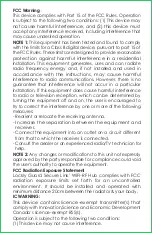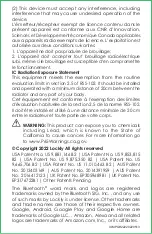FCC Warning
:
This device complies with Part 15 of the FCC Rules. Operation
is subject to the following two conditions: (1) This device may
not cause harmful interference, and (2) this device must
accept any interference received, including interference that
may cause undesired operation.
NOTE 1:
This equipment has been tested and found to comply
with the limits for a Class B digital device, pursuant to part 15 of
the FCC Rules. These limits are designed to provide reasonable
protection against harmful interference in a residential
installation. This equipment generates, uses and can radiate
radio frequency energy and, if not installed and used in
accordance with the instructions, may cause harmful
interference to radio communications. However, there is no
guarantee that interference will not occur in a particular
installation. If this equipment does cause harmful interference
to radio or television reception, which can be determined by
turning the equipment off and on, the user is encouraged to
try to correct the interference by one or more of the following
measures:
- Reorient or relocate the receiving antenna.
- Increase the separation between the equipment and
receiver.
- Connect the equipment into an outlet on a circuit different
from that to which the receiver is connected.
- Consult the dealer or an experienced radio/TV technician for
help.
NOTE 2:
Any changes or modifications to this unit not expressly
approved by the party responsible for compliance could void
the user's authority to operate the equipment.
FCC Radiation Exposure Statement
Lockly Guard Secure Link
+
WIFI-RF Hub complies with FCC
radiation exposure limits set forth for an uncontrolled
environment. It should be installed and operated with
minimum distance 20cm between the radiator & your body.
IC WARNING:
This device contains licence-exempt transmitter(s) that
comply with Innovation,Science and Economic Development
Canada’s licence-exempt RSS(s).
Operation is subject to the following two conditions:
(1) This device may not cause interference.