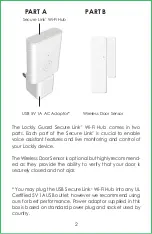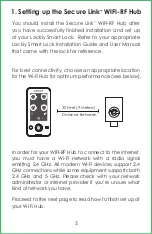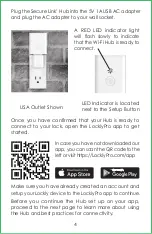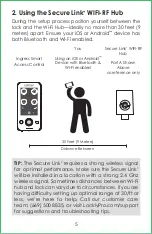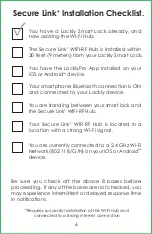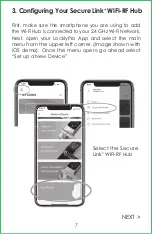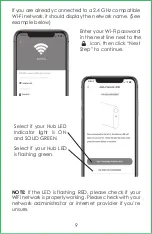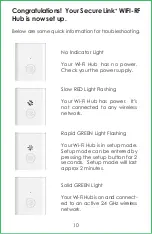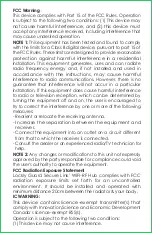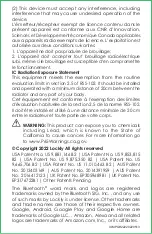3
1. Setting up the Secure Link
+
WIFI-RF Hub
You should install the Secure Link
+
WIFI-RF Hub after
you have successfully finished installation and set up
of your Lockly Smart Lock. Refer to your appropriate
Lockly Smart Lock Installation Guide and User Manual
that came with the lock for reference.
For best connectivity, choose an appropriate location
for the Wi-Fi Hub for optimum performance (see below).
30 Feet (9 Meters)
Distance Between
In order for your WIFI-RF Hub to connect to the internet,
you must have a Wi-Fi network with a radio signal
emitting 2.4 GHz. All modern Wi-Fi devices support 2.4
GHz connections while some equipment supports both
2.4 GHz and 5 GHz. Please check with your network
administrator or internet provider if you’re unsure what
kind of network you have.
Proceed to the next page to read how to finish set up of
your Wi-Fi Hub.