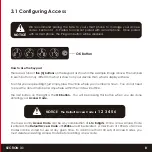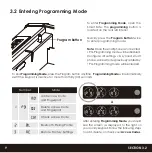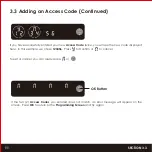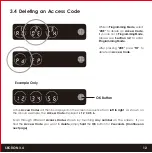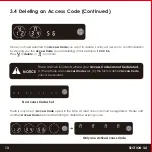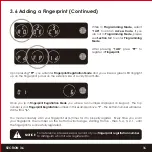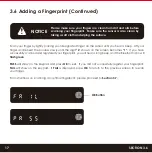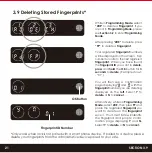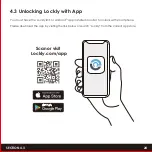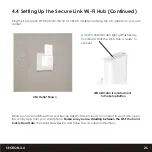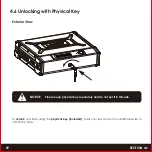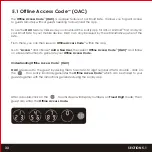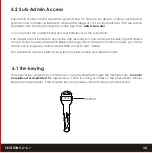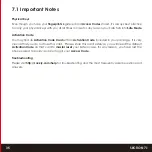3.8 Fingerprint Scanning Tips & Troubleshoot
Tips for Fingerprint Enrollment and Recognition
• Place your finger to completely cover the sensor with maximum contact surface.
• Position the center of your finger (core) to the center of the sensor.
• Hold your finger still for more than a second until you hear a beep.
• Scan a finger that is clean and free from dirt.
• Children ages 12 and under are not recommended to use fingerprint access due to the constant
changes of their fingers during growth.
• Elderly with fading fingerprints may have difficulty in recognition.
• If your finger has a cut, scar, or cracked skin due to dryness, try another finger.
Troubleshooting Fingerprints
In case of poor fingerprint conditions
• If wet - wipe excess moisture from finger before scanning
• If dirty - wipe stains and dirt off from finger before scanning
• Make sure the sensor is clean from dirt or smudges - wipe sensor with soft cloth regularly
For more troubleshooting help, visit http://Lockly.com/help
20
SECTION 3.8